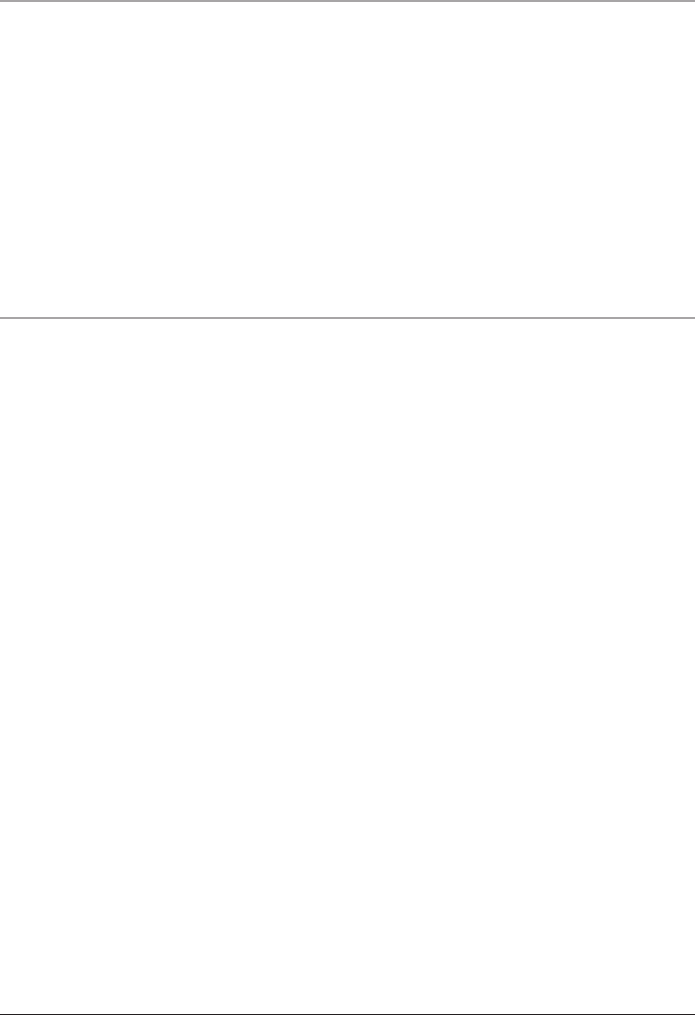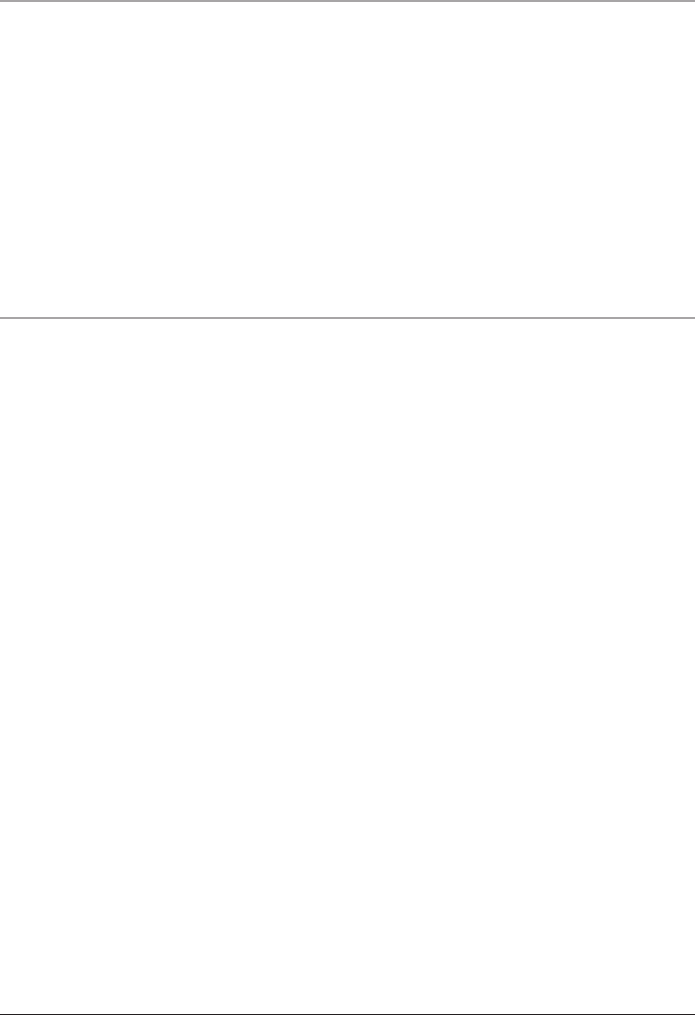
Using Windows
®
Media Player 10
1. Start Windows Media Player 10 and connect the unit to a computer.
• To check your current version of Windows Media Player, click on “Help” and then
“About Windows Media Player”
2. Select Library option. On the right pane select Sync List.
3. From the left pane select the Play list or Library and to see the content songs in
the center pane.
4. Select the songs from the center pane, drag and add them to the Sync List.
5. Click the ‘Start Sync’ button in the Sync List pane.
• Windows Media Player 10 will now sync the selected items onto the device.
Using Windows
®
Media Player 11
1. Open Windows Media Player 11
• To check your current version of Windows Media Player, click on “Help” and then
“About Windows Media Player”
2. In Windows Media Player 11 click the Sync tab.
3. Connect your Player to the computer using the included USB Cord.
• Windows Media Player 11 should immediately recognize that the MP3 Player is
connected.
• If you have not set up synchronization between your computer and this device, the
Device Setup Wizard will start. In the Device Setup Wizard, select Manual and click
Finish.
4. While under the Sync tab you can now drag WMA, MP3, BMP, JPG, and SMV
les directly from the list of your Library onto your Player.
• If you click on the arrow under the Sync tab you can Set Up Sync on your Player. This
allows you to select what playlists, photos, and movies you want to have automatically
synchronized with your Player.
5. After selecting all of the music, photos, and movies you want on your Player,
press the Start Sync button to begin uploading them onto the Player.
9