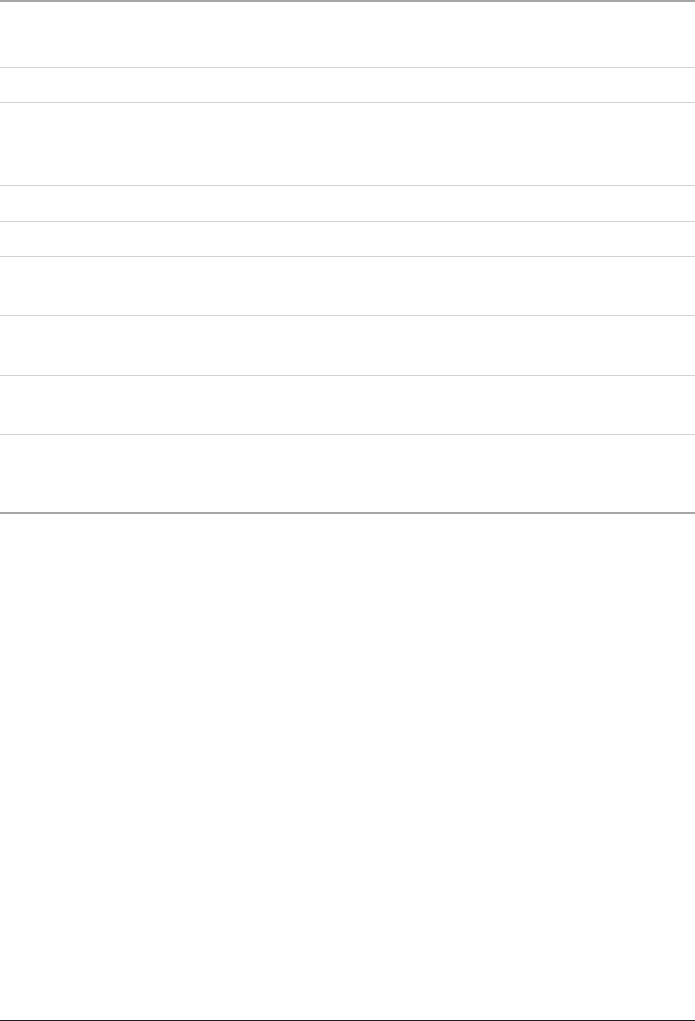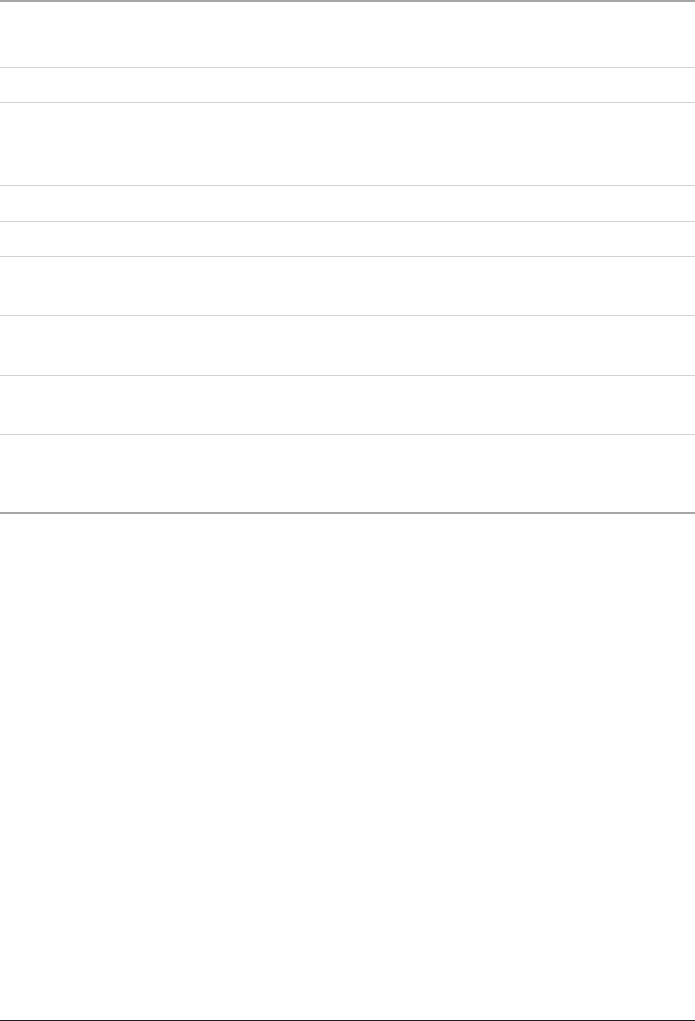
10
Frequently Asked Questions
What if I have mp3’s or wma’s stored in my computer, but they do not appear in the WMP
library?
If you are using Windows Media Player 9 or 10, use the following instructions.
1. In the File menu, nd Add to Library.
2. Within Add to Library, select Add Folder.
3. Select the folder containing the music les you would like to add to WMP’s library.
4. Press OK and the music les located in that particular folder will be added to WMP’s library
and sync list.
If you are using Windows Media Player 11, use the following instructions.
1. Move your cursor to the Library tab at the top of the page.
2. Left-click on the Library tab until a menu appears.
3. From this menu, select Add to Library.
4. A prompt will appear on your screen. Make sure that on the Select the folders to monitor
screen “My folders and those of others that I can access” is selected.
5. Under the Select the folders to monitor screen, select Advanced Options.
6. Within Advanced Options, select Add.
7. Select the folder where your music kept and select OK. The music les located in that
particular folder will be added to WMP’s library.
Searching for a Specic Song
1. In stop or pause mode, press the M Button to select the internal or external
memory for searching.
2. Press and hold the M Button until the LCD reads “Search”.
3. Press the Volume Buttons to adjust the letters and numbers on the LCD display
to spell the desired song (ie. “SUN”). Press the M Button to accept the input
character.
Only 4 characters can be input for a search.
4. Press the Play/Pause Button to begin searching.
If the LCD display shows “NO FILE”, then the search did not yield any results.
Otherwise, the unit will begin playing the song.
5. Press the Volume Buttons to cycle through all songs that matched the search
criteria.
Please note, after searching for a song, the unit will be locked in search mode and
will not respond to the Skip/Search Buttons. Reset the unit by turning it off and on.