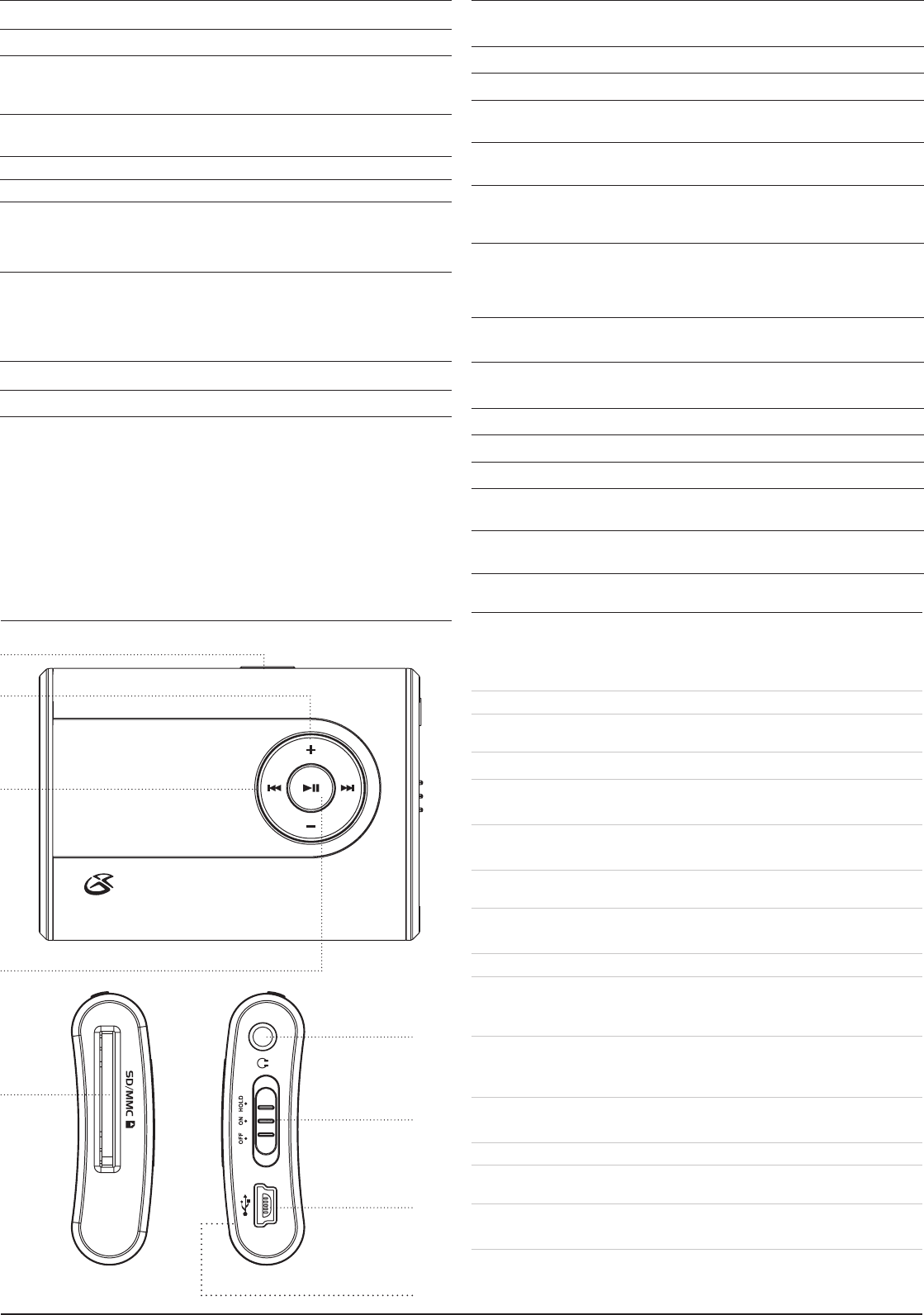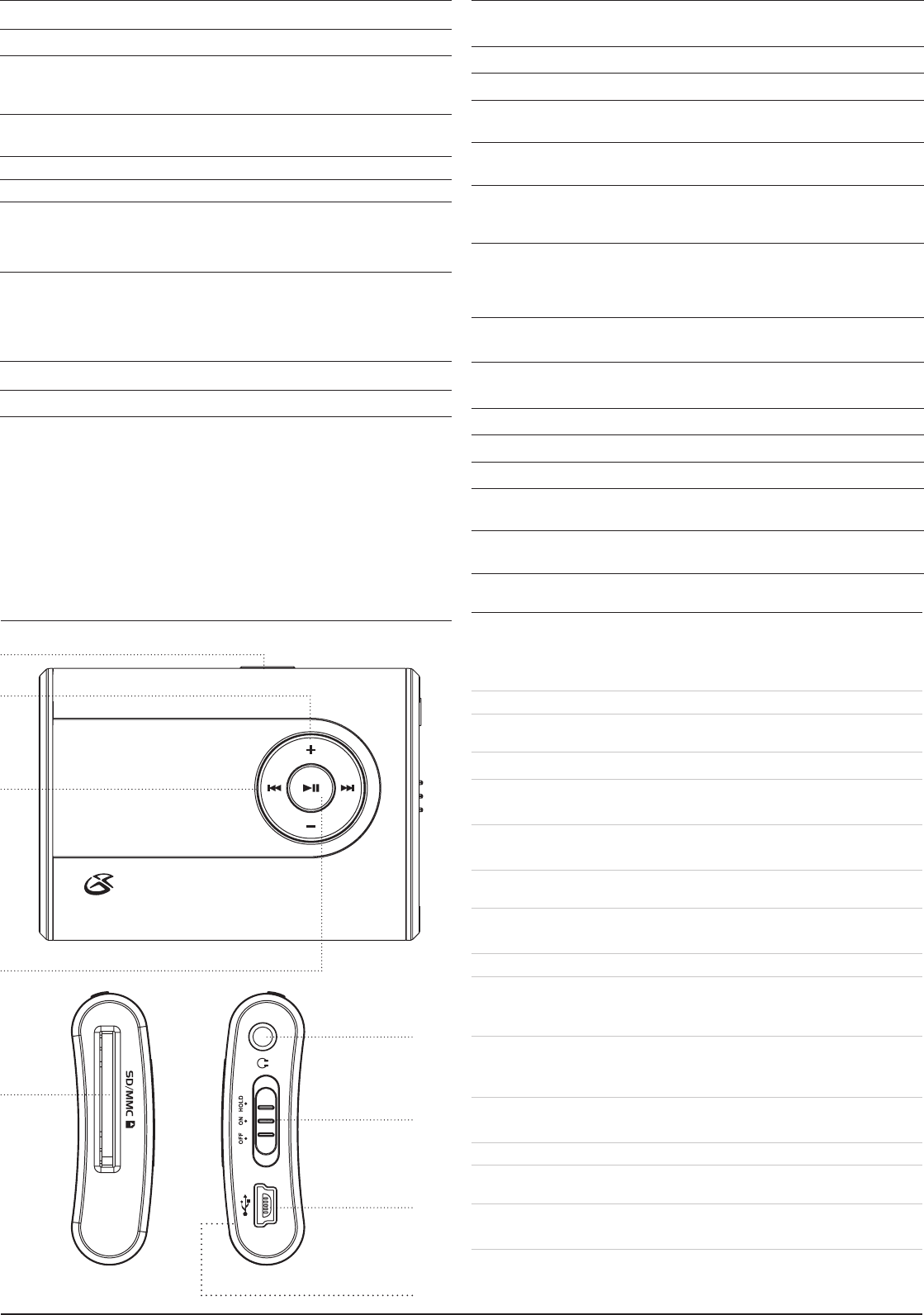
Locations of Controls
ControlDenitions
1. Mode Button
Press the Mode Button to switch between Normal Play Mode, Repeat 1 Mode,
Repeat All Mode, and Random Play Mode.
In Pause Mode press and hold the Mode Button to access the search feature.
In Stop ModepresstheModeButtontoselect“InCard”(accessesfilesona
loadedmemorycard)or“InFlash”(accessesfilesstoredontheunit.)
In Play Mode,pressandholdtheModeButtontocyclethroughEQsettings.
2. Volume Buttons
PresstheVolumeButtonstoadjustvolumeofaudiooutputfromtheunit.
3. Skip/Search Buttons
Press the Skip/Search Buttons to skip between audio tracks
Press and hold the Skip/Search Buttons to search through an individual audio
track.
4. Play/Pause Button
Press the Play/Pause Button to play a selected audio track.
Press the Play/Pause Button to pause an audio track during play.
5. SD/MMC Memory Card Slot
Insert an SD or MMC Memory Card into the card slot to access audio files
stored on that card using the unit.
6. Headphone Jack
ConnectasetofearbudsorheadphonestotheHeadphoneJacktolistento
audio output from the unit.
7. Off/On/Hold Switch
AdjusttheOff/On/HoldSwitchtotheOffpositiontoturntheunitoff.
AdjusttheOff/On/HoldSwitchtotheOnpositiontoturntheuniton.
AdjusttheOff/On/HoldSwitchtotheHoldpositiontolockthebuttonsonthe
unit from being accidentally pressed.
8. Mini-USB Connection
Use the Mini-USB Connection to connect the unit to a computer.
9. Battery Compartment (Requires 1 AAA Battery, not included)
1
2
3
5
4
6
7
8
9
Searching for Music on the Unit
Step 1: While playing music on the unit, press the Play/Pause Button to pause
the unit.
Step 2: Press and hold the Mode Button to access the Search feature.
Step 3: Press the Mode Button to search by Filename, Song, Artist, or Album.
Step 4: Press the Play/Pause Button.
Step 5: Press the Skip/Search Buttons to change the characters, and press the
Mode Button to select the chosen character.
Step 6: Repeatstep5untilthelename,song,artist,oralbumyouaresearching
for has been spelled, then press the Play/Pause Button.
Insert an SD or MMC Memory Card
Step 1: Adjust the Off/On/Hold Switch to the On position.
Step 2: Slide an SD or MMC memory card into the Memory Expansion Slot.
Playing Music
Step 1: Load music onto the unit, or insert an SD or MMC memory card loaded
with music.
Step 2: Adjust the Off/On/Hold Switch to the On position.
Step 3: Connect a set of earbuds or headphones to the unit’s Headphone Jack.
Step 4: Press the Play/Pause Button to begin playing digital audio from the
player or a loaded SD or MMC memory card.
Step 5: Press the Mode Button to switch from Normal Play Mode, Repeat 1
Mode, Repeat All Mode, or Random Mode.
Step 6: Press the Skip/Search Buttons to skip between different audio tracks.
Press and hold the Skip/Search Buttons to search through an individual
audio track.
Step 7: Adjust the Off/On/Hold Switch to the Hold position to lock the buttons
on the unit. Audio will continue to play while in Hold Mode, but none
of the unit’s buttons will respond until the unit is switched back to On
Mode.
LoadingMusicontotheUnitusingWindowsXPorVista
Step 1: Connect the unit to a computer using the included USB Cable.
Step 2: Press the Mode Button to switch the unit to USB Mode.
Step 3: Ifprompted,selecttheoptionto“Openfoldertoviewlesusing
WindowsExplorer”.Otherwise,goto“MyComputer”,anddouble-
clickonthedrivenamed“GPX”.
Step 4: Toloadmusicontotheplayer,simplydragaudiolesintotheopened
folder.
• SupportAudioFiles:MP3,WMA,andWMADRM
• MusiccanalsobysyncedtotheunitbyusingWindowsMedia
Player, version 10 or above. For information on syncing a device
withWindowsMediaPlayer,openWindowsMediaPlayer,andgoto
the help page.