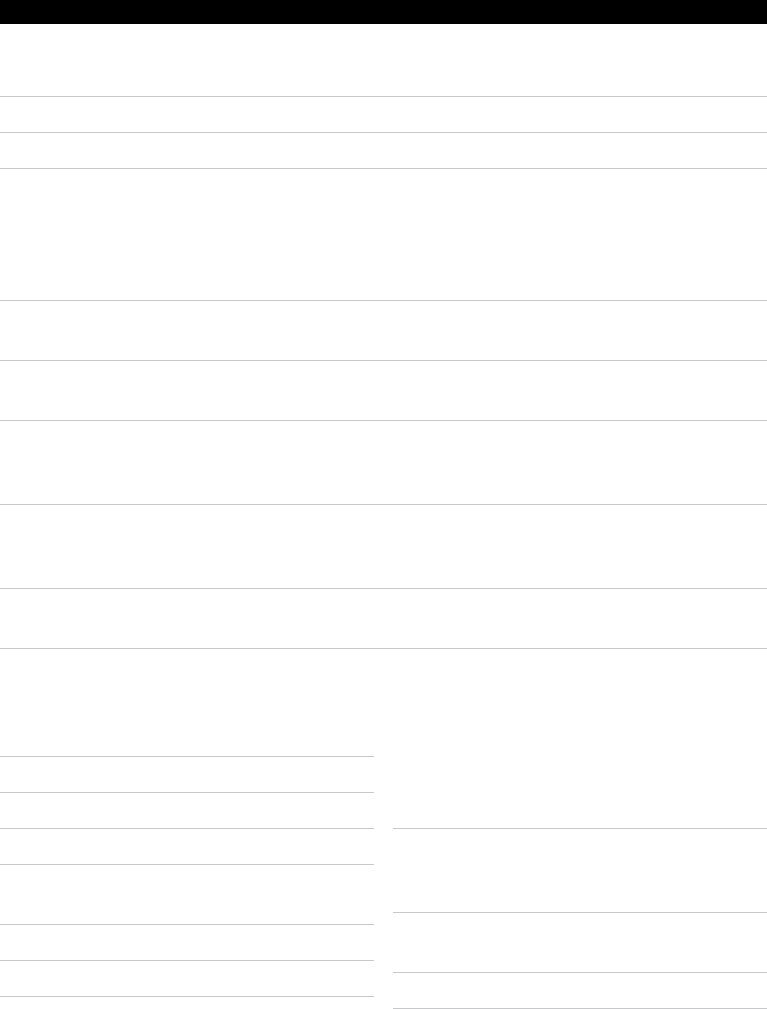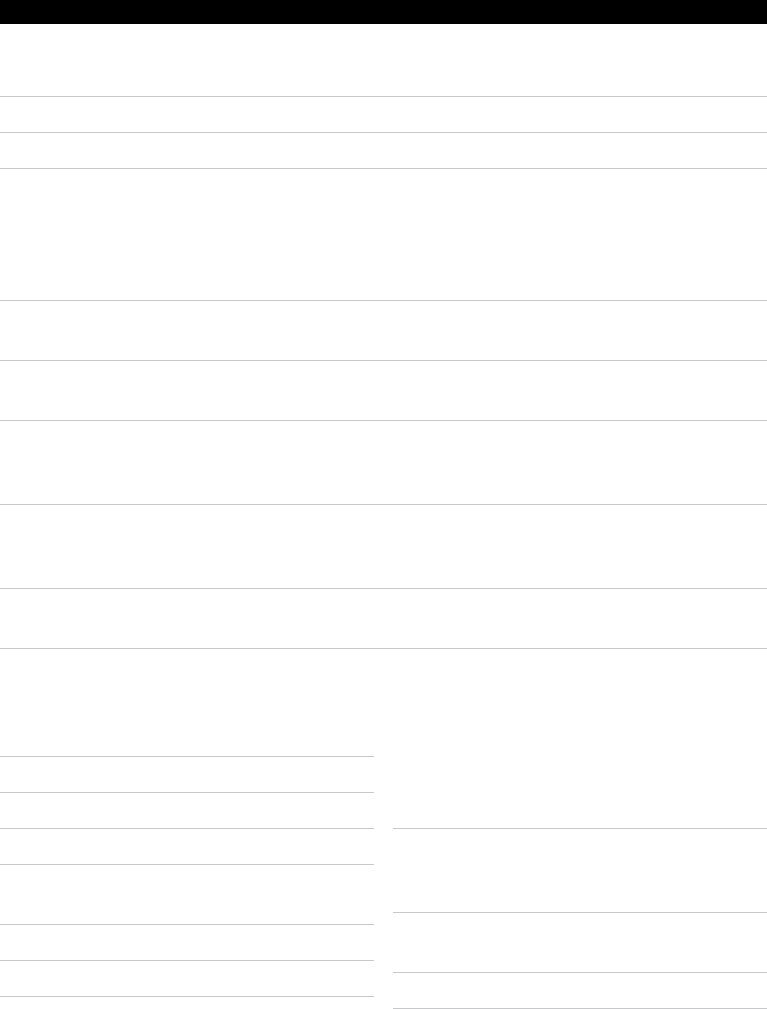
4
█ VIDEO CONVERSION SOFTWARE
Video conversion software is included with the unit.
Installthesoftwareontoacomputertoconvertvideolestoaplayableformat.
Afterconversion,thelescanbeloadeddirectlyontotheunit.
█ FEATURES
File Support
AVI(*.avi), WMV(*.wmv, *.asf), MPEG1(*.mpg), QuickTime(*.mov, *.qt), MPEG2(*.
vob), RealMedia(*.rm, *.rmvb,…), MPEG4, 3GP(*.3gp)
DirectX 9.0, Media Player 9.0, and other codecs based on DirectShow must be installed to
support all media types.
Preview
Video Preview for all supported media types.
Time Selection to Convert
Selectatimeperiodtoconvert(fromaspeciedtimepointtoanother)forallsupported
media types.
Background Music Support
Replacetheoriginalaudioofavideoclipwithamusicle.Supportedmusictypes:
WAV(*.wav), MP3(*.mp3), WMA(*.wma).
System Requirements
Win98 SE, WinME, Win2000, WinXP, Vista
VIDEO CONVERSION
1. Setcongurationles.
2. Input Video & Preview
3. Select an output directory.
4. Select the output frame size
5. Select the output video quality (frame
rate)
6. Select the output audio quality
7. Select the output Video ratio
8. Selectamusicletoreplacetheoriginal
background audio of the input video clip.
(Go to step 9 if you want to keep the
original audio of the video input clip.)
9. Select a time period to convert (Go to
step 10 if you want to convert the whole
video input clip.)
10. Click on “MTV Preview” check box to
preview MTV.
11. Start Conversion
█ CONVERTING A VIDEO FILE (ADVANCED)