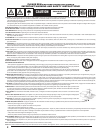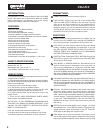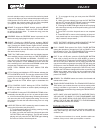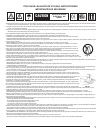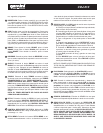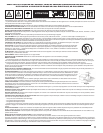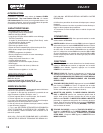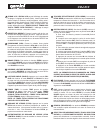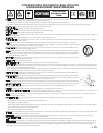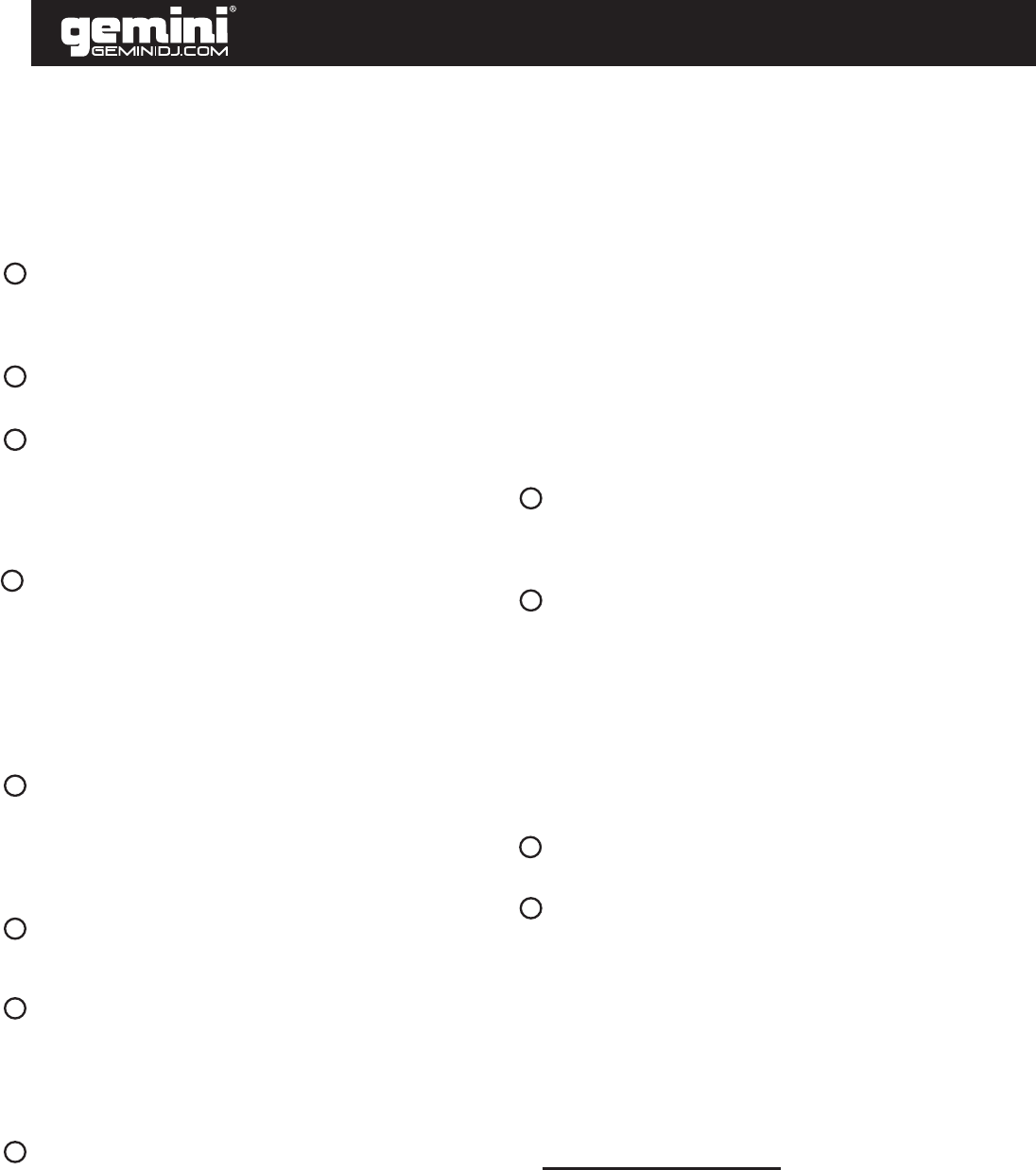
the track selection rotary to scan to the rst track to be placed
in the set list. When you have selected the proper track press
PGM and the CDJ-210 will be ready to set your next selec-
tion. Repeat the previous steps until you have completed
your play list, then press play to begin the set list.
BRAKE: To engage the BRAKE function, press the BRAKE
button until it illuminates. Press the PLAY/ PAUSE button
to perform the brake effect. To restart the song, press the
PLAY/ PAUSE button.
REVERSE: When the REVERSE button is pressed, the le
that is currently playing begins to play in reverse mode.
SINGLE: Pressing the SINGLE button engages SINGLE
mode, in this mode the CDJ-210 will play one song and then
stop. Pressing the SINGLE button again will then activate
CONTINUOUS mode causing the unit to play continuously
(after the last track, the unit will return to the rst track of the
disc and continue to play).
TIME: The TIME button switches the time display between
three available sources, these three are TIME ELAPSED on
the track, TOTAL REMAIN and REMAIN. ELAPSED indi-
cates how much time has currently gone by since the play
button was pressed, TOTAL REMAIN will count down the
time remaining on the entire disc and REMAIN counts down
the time that is left before the end of the track.
NOTE: TOTAL REMAIN WILL NOT SHOW FOR MP3
FILES.
PITCH: Pushing and holding the PITCH button activates the
PITCH CONTROL SLIDE. You can then select which PITCH
percent you want by pressing the PITCH button and choos-
ing 4%, 8% and 16% depending on which LED is illuminated.
Push and hold the PITCH button again to deactivate this
mode.
PITCH CONTROL SLIDE: Moving the PITCH CONTROL
SLIDE up or down will lower or raise the pitch percentage up
to +/- 4, 8, or 16%.
PITCH BEND: Pushing the PITCH BEND BUTTONS will au-
tomatically raise the pitch up to +16% or lower the pitch down
to -16% from the existing pitch setting. Releasing the buttons
will return the pitch to the original pitch setting. You can use
this function to match the beat when mixing from one song
to another.
LOOP SECTION: A LOOP repeats the section between the
entry point (IN) and the exit point (OUT).
A. To set a loop while the unit is playing, start by pressing
the IN BUTTON (it will light up)
B. When you reach the desired end loop point press the
OUT BUTTON (it will also light up). The loop will continue
playing until you press the OUT BUTTON again allowing
the music to continue from that point on.
C. To re-engage the loop you must press the RELOOP
BUTTON.
D. When you have released your loop the OUT BUTTON
will turn OFF and the IN BUTTON will remain lit to indicate
that your loop is stored in the CDJ-210 memory.
E. Pressing the IN BUTTON again while the unit is playing
will erase the previously saved loop while saving your new
loop entry point.
F. Press OUT to exit the loop and save a new complete
loop.
G. Press RELOOP to return to the beginning of the previ-
ously saved loop from normal play. Press RELOOP repeat-
edly to cause the loop to stutter.
NOTE: THE FIRST LOOP WILL HAVE A PAUSE AT THE EXIT
POINT, WHILE ALL OTHERS WILL BE SEAMLESS.
PLAY / PAUSE: Each press of the PLAY / PAUSE BUTTON
causes the operation to change from PLAY to PAUSE or from
PAUSE back to PLAY. The PLAY/PAUSE BUTTON remains lit
when in PLAY mode, while it blinks in PAUSE mode.
CUE: To set a CUE point, press the PLAY/PAUSE BUTTON
while a le is playing and use the JOG WHEEL to locate a
desired CUE point. Pressing the PLAY/PAUSE BUTTON again
will set a CUE point. While the unit is playing and after the
cue point has been programmed, pressing CUE will cause the
CD player to enter the PAUSE mode (PLAY/PAUSE BUTTON
blinks) at the programmed cue point (the CUE LED is lit). Hold-
ing down the CUE button changes the function to preview, and
allows you to stutter start or play from the programmed CUE
POINT. Releasing the CUE button will return the CD to the
preset CUE POINT.
SEARCH: The SEARCH buttons are used to fast forward and
rewind within a track.
TRACK SELECTION ROTARY: The TRACK SELECTION RO-
TARY allows you to select the next or previous track by either
turning it clockwise to go forward or counter-clockwise to go
back. Select the track desired by pressing the TRACK SELEC-
TION ROTARY.
NOTE: ONCE YOU HAVE SKIPPED TO ANOTHER TRACK,
YOU MAY NOT GO BACK TO YOUR PROGRAMMED CUE
POINT. YOU MUST BEGIN YOUR CUE SELECTION OVER
AGAIN, THE CUE WILL BE PRESET TO THE BEGINNING
OF THE NEWLY SELECTED TRACK.
- If a disc will not play, check to see if the disc was loaded cor-
rectly (label side up). Also check the disc for excessive dirt,
scratches, etc.
- If the disc turns but there is no sound, check the cable con-
nections, if they are ok, check your amplier or receiver.
TROUBLESHOOTING:
CDJ-210
5
11
12
13
14
15
16
17
18
19
20
21
22