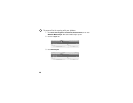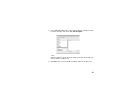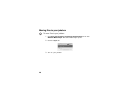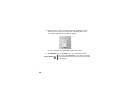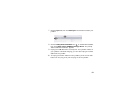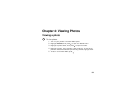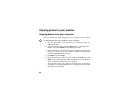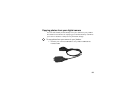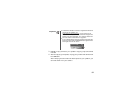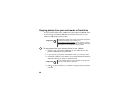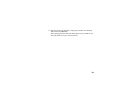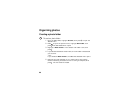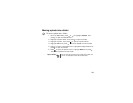54
Copying photos to your jukebox
Copying photos from your computer
You can transfer any digital image from your computer to your jukebox.
To copy photos from your computer to your jukebox:
1 Turn on your jukebox, then connect it to the computer using the
USB combo cable.
2 On your computer, right-click the Start button on the Windows
taskbar, then click Explore. Windows Explorer opens.
3 Open the folder on your computer containing photos, then click the
photo you want to copy to your jukebox. To select multiple photos,
press and hold C
TRL while clicking.
4 Click Edit, then click Copy.
5 Open the folder on the drive for your jukebox, click Edit, then click
Paste. (Your jukebox appears in Windows Explorer as an additional
drive.) The photos are copied to your jukebox.
To copy photos from your jukebox to the computer, use the same
procedure, but in Windows Explorer you must copy from the jukebox
and paste to the computer.