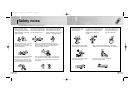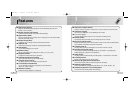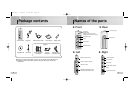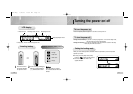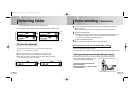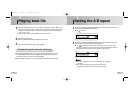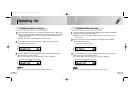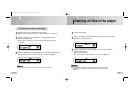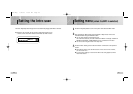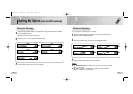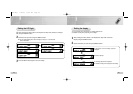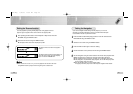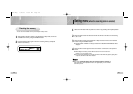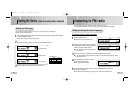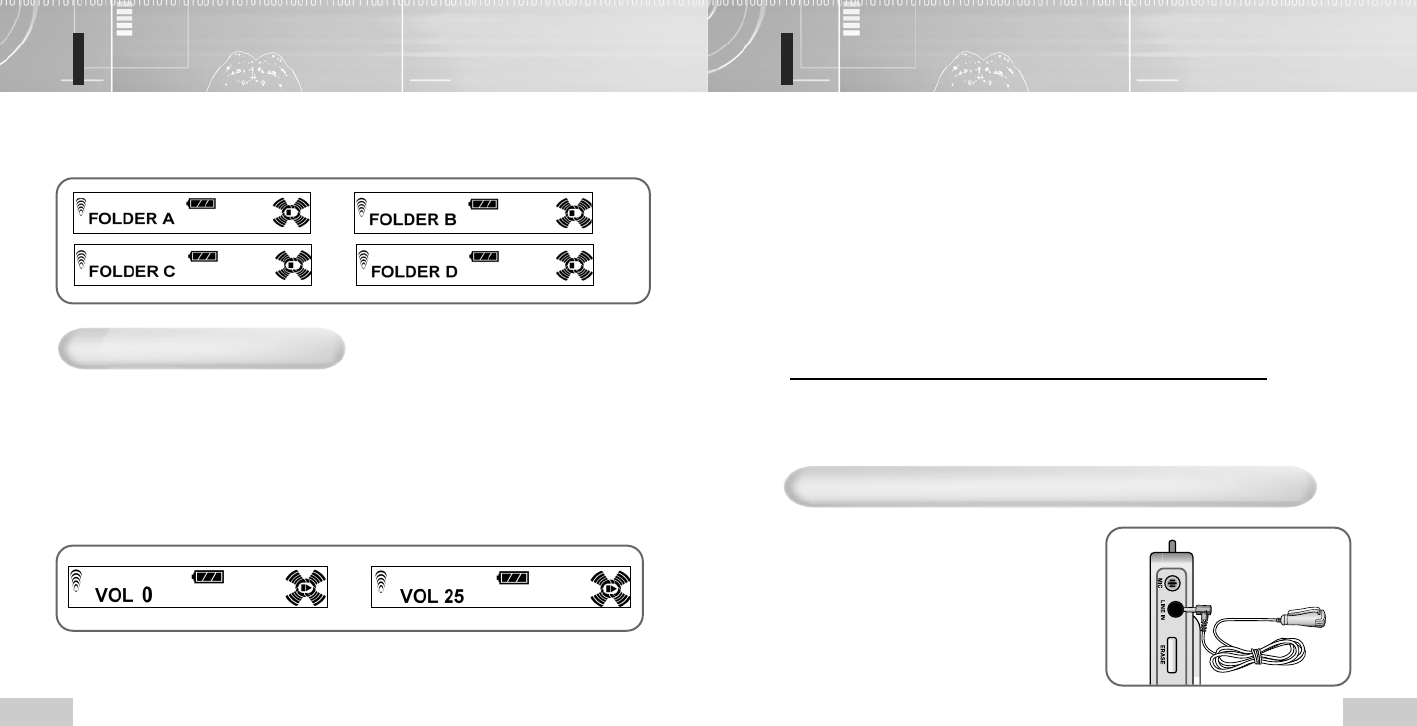
13
Voice recording
(VR selection)
12
Selecting folder
You can select a folder to playback in the VR or FM Radio mode.
Press the Folder selection button (A-B RPT/FOLDER) button in the Stop mode.
➡➡
➡
To control the volume level
You can control the volume level from 0 to 25 in the Stop or Playback mode.
Press the “+” or “-” of the Volume (VOL) button.
● As the number increases on the LCD display, the volume goes is risen.
● As the number decreases in the LCD display, the volume goes is fallen.
● Press the button shortly to control the volume step by step and press the button
more than on second to control it continuously.
➡
Push the switch to the VR direction by pressing the Play/Stop button while the
power is turned on.
● Make the integrated microphone to face towards the sound source when recording.
1
Press the REC/Stop button.
● After the red recording lamp will be turned on and the progress status will be displayed on the
LCD display, the recording is started. At this time, the previous folder and the next file
number of lastly recorded file will be selected by default.
2
Press the REC/Stop button again.
● The red recording lamp will be off and the recording will be stopped.
To record the track st the next file number while recording
Pull the FF button shortly while recording.
Then, recording in the current file will be stopped and resumed at the next file number.
3
Recording by connecting to external microphone (Microphone - optional)
If you use the external microphone, you can
record the voice while moving around.
Connect the external microphone as
shown in the figure.
Follow the steps in the “Voice recording”
to record the voice.
Enox-Eng 7/18/03 10:53 AM Page 12