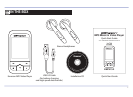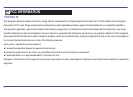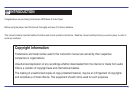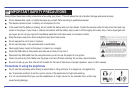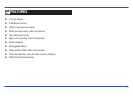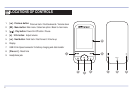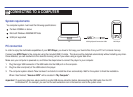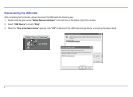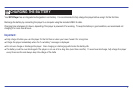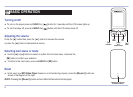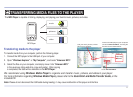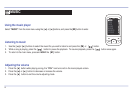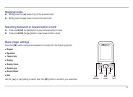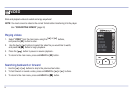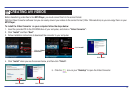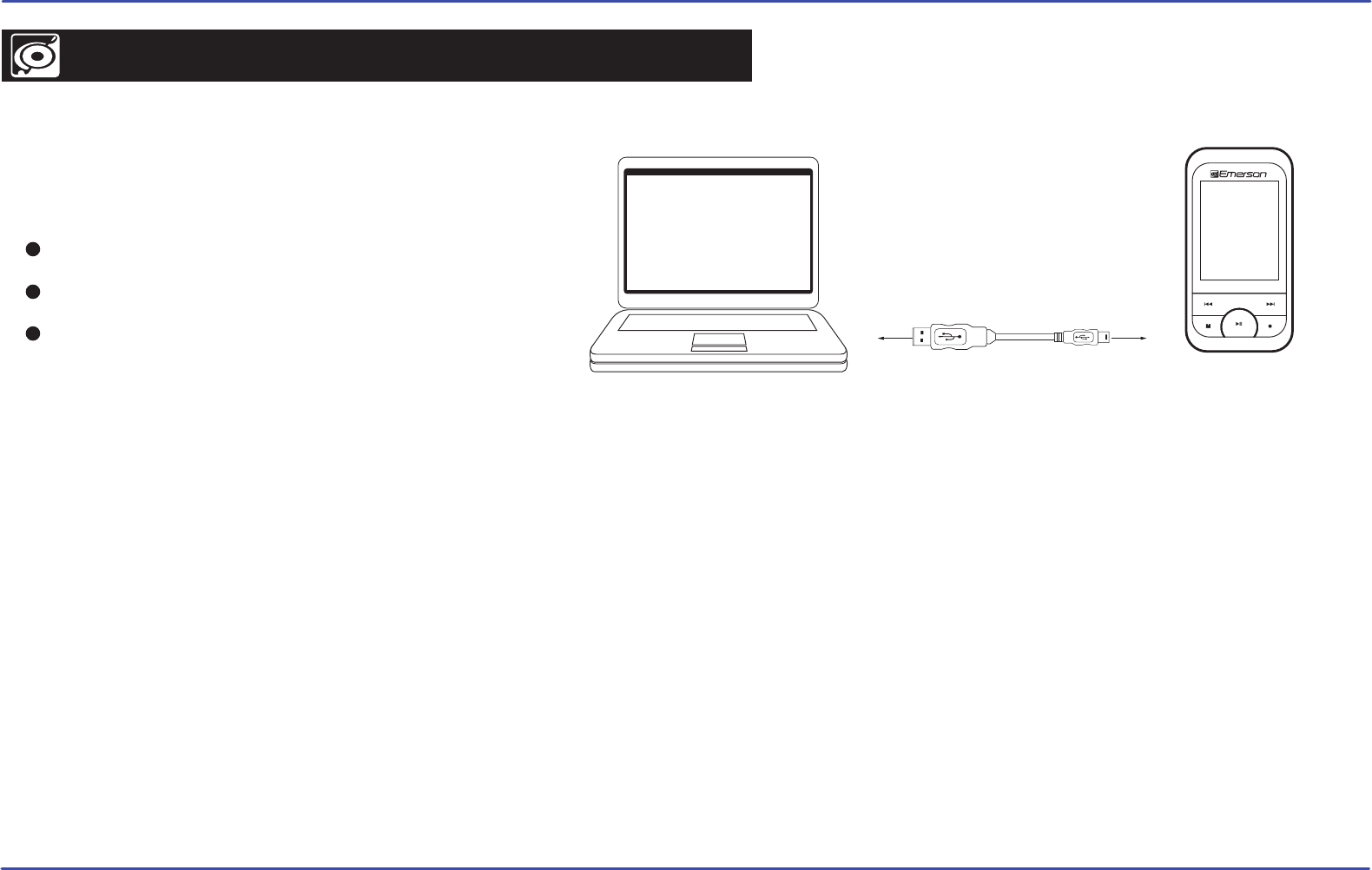
7
CONNECTING TO A COMPUTER
System requirements
You computer system must meet the following specifications:
Pentium 200MHz or above
Microsoft Windows 2000/ME/XP/Vista
USB port supported
PC
USB High Speed ConnectionCable MP3 Player
PC connection
In order to enjoy the multimedia capabilities of your MP3 Player, you have to first copy your favorite files from your PC to it’s internal memory.
Connect your MP3 Player to the computer using the included USB 2.0 cable. The device will be detected automatically without installing any driver.
Once detected, you can read/write to the device’s memory just as if you where using a regular disk drive.
Important: To avoid any data loss, always perform a safe USB device extraction before disconnecting the USB cable from the PC.
In Windows XP, for example, you can find the safe extraction icon in the task bar next to the system clock.
Make sure your computer is powered on, and follow the steps below to connect the player to your computer.
1. Plug the larger USB connector of the USB cable into the USB port on the computer.
2. Plug the other end (small) of the USB cable to the player.
3. The computer system detects “New hardware” and starts to install the driver automatically. Wait for the system to finish the installation.
When it has finished, “Emerson MP3” will be created in “My Computer”.