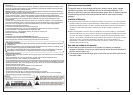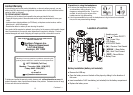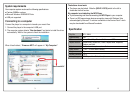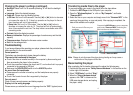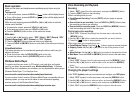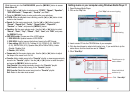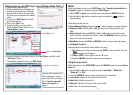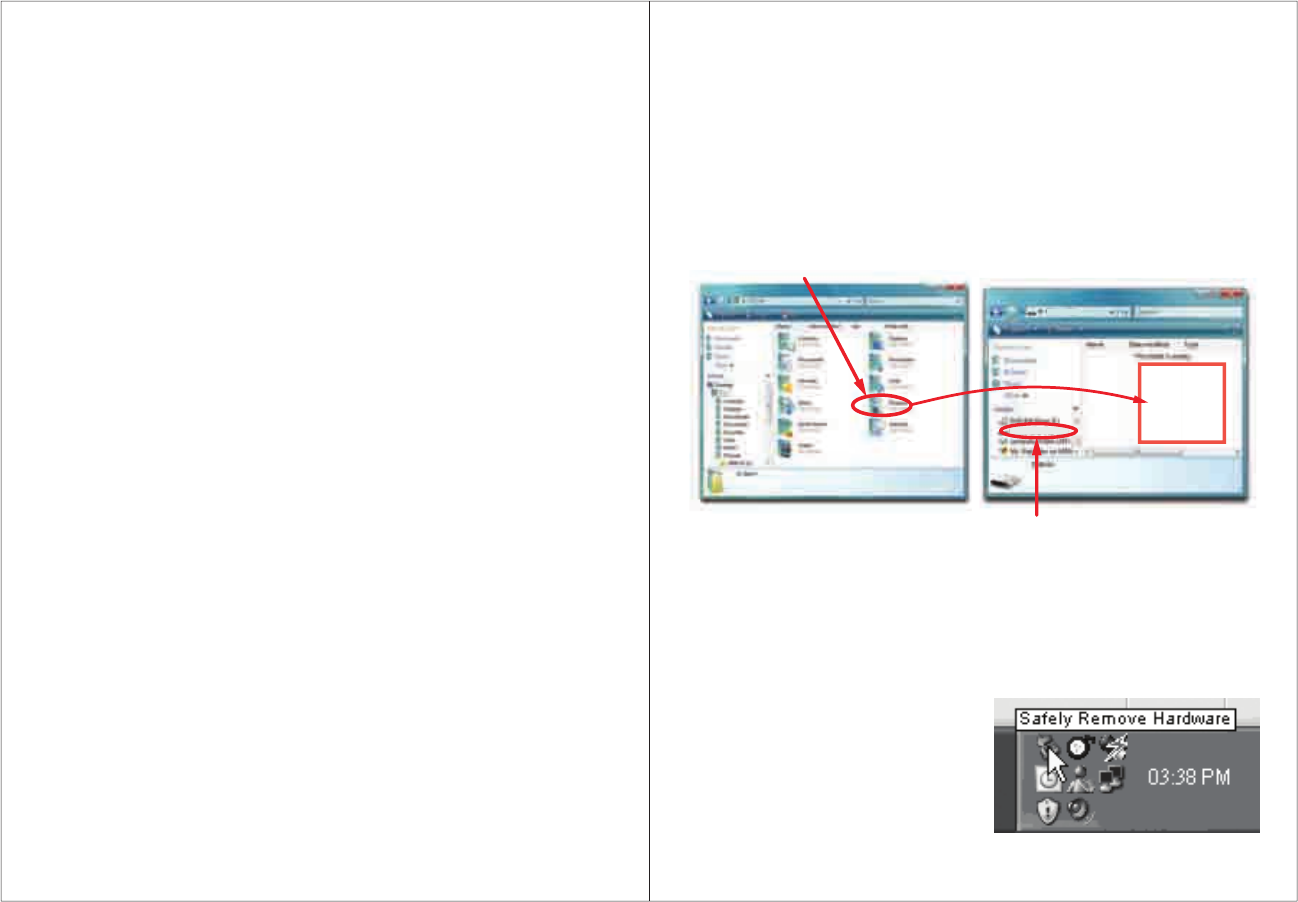
4
Emerson MP3 (G:)
Emerson MP3
Drag or copy
files here
Locate “Emerson MP3”
Find your music files on your
computer
Connect the MP3 Player to your computer,
and locate “Emerson MP3” and drag the
files into the area shown below.
Note: Please do not disconnect the player during loading as it may cause a
malfunction of the player and the files.
Transferring media files to the player
To copy and transfer your music to the player follow the steps below:
1. Connect the MP3 Player to the USB port of your computer.
2. Open the “Windows Explorer” or click on “My Computer”, and locate
“Emerson MP3”.
3. Select the files on your computer and simply move it into “Emerson MP3” in the
usual way (drag and drop, or copy and paste). After copying is completed, the
data will be available on the player.
Disconnecting the player
After completing the file transfer, disconnect the player the following way:
1. Double click the green arrow “Safely Remove Hardware” in the task bar on the
bottom right of the window.
2. Select “USB Device” and click “Stop”.
3. When the “Stop a Hardware device”
appears, click “OK” to disconnect the
USB mass storage device, and unplug
the player safely.
11
Changing the player’s settings (continued)
● Backlight: Select from 0 to 30 seconds (selecting “0” will shut the backlight
feature).
● Language: Select the desired language.
● Power off: Choose from the following options:
a) Off time: Set from 0 to 60 seconds. Use the [] or [] button to decrease
or increase the value by 10. If there’s no operation on the player for the set
time, the player will turn off automatically.
b) Sleep time: Set from 0 to 120 minutes. Use the [] or [] button to
decrease or increase the value by 10. The player will turn off automatically
when it has reached the set time. The sleep mode is unavailable under USB
connecting mode.
● Contrast: Adjust the display’s contrast.
● Memory information: Displays the percentage of used memory and the total
capacity.
● Firmware version: Displays the firmware version number.
● Exit: Exit the settings menu.
Troubleshooting
If you have problems while operating your player, please check the points below
before sending it to the service center.
Cannot power on
The battery may be exhausted, please change the battery.
Files can not be transferred to the player
● Check if the driver is installed correctly in the computer by disconnecting and
then reconnecting the player to the computer
● Check the connection between the player and PC, and confirm that it is properly
connected to the computer’s USB port
● Make sure the [HOLD/LOCK] switch is in the UNLOCK position
No sound from the headphones
● Please ensure the volume is turned up, and the headphones are properly
connected
● Check if the format of music file is supported by the player
Can not record
Check if there is enough memory and battery capacity
Display is in the wrong language
Please ensure you selected the correct language from the “SYS” (system) menu