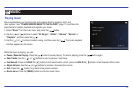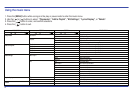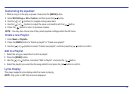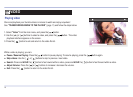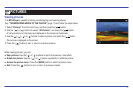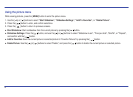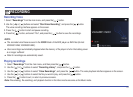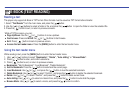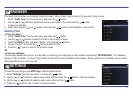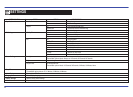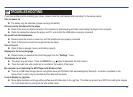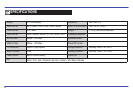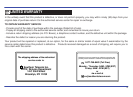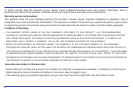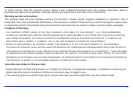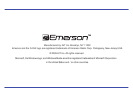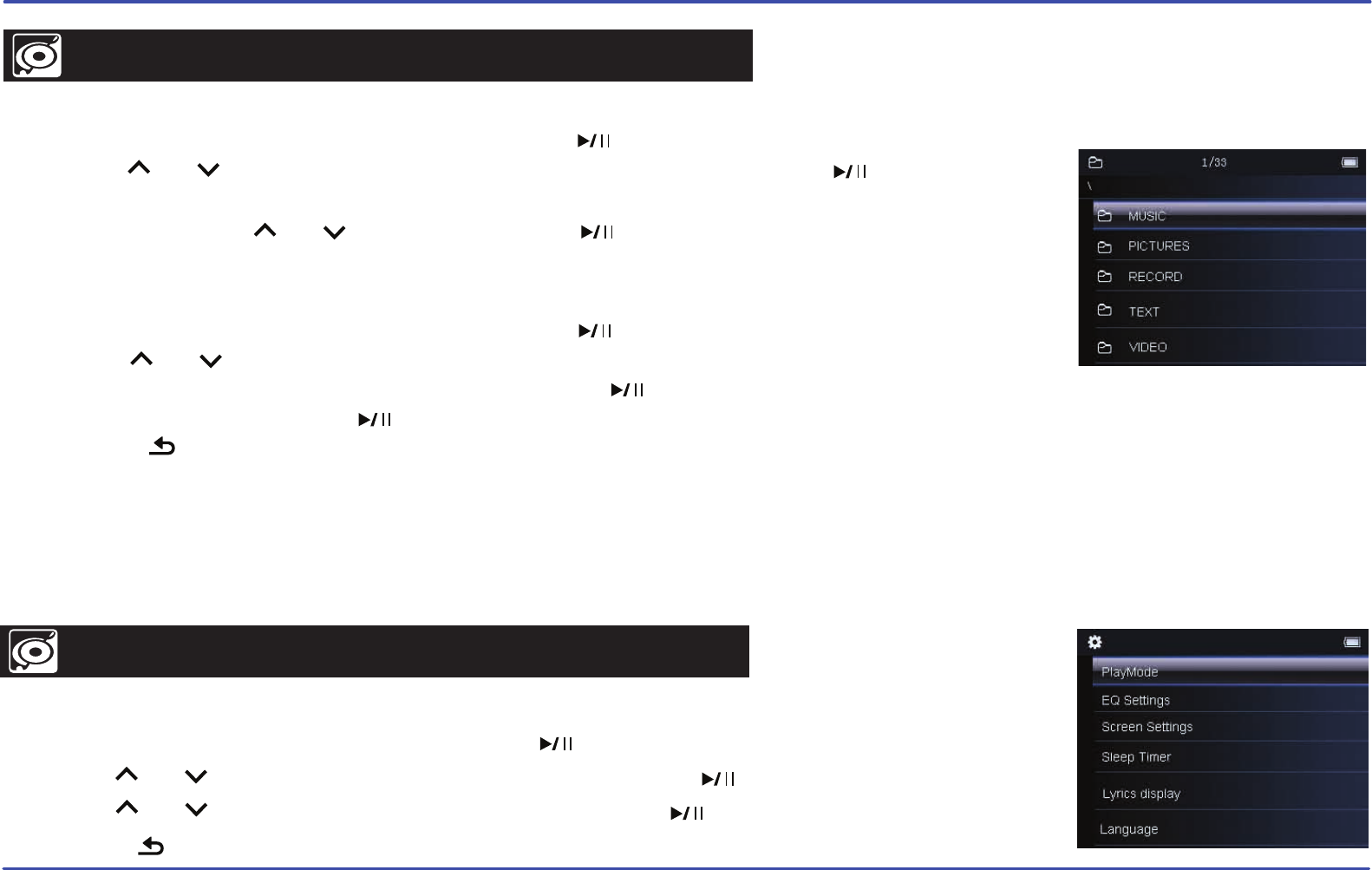
21
Deleting Files
● From your player
1. Select “Folder View” from the main menu, and press the [ ] button.
2. Use the [ ] or [ ] buttons to select the folder or file you wish to delete.
3. Press the [MENU] button, and select “Delete”, and press the [ ] button.
4. Choose “Confirm”, and press the [ ] button to delete the file.
5. Press the [ ] button to return to the previous screen.
OR
● From your computer
You can easily delete music, picture, or video files by connecting your video player to the computer and selecting “MP3 EMERSON” from Windows
Explorer or “My Computer”, or click on “Open Folder” to view files from the “AutoPlay” option window. Simply select the file and delete it as you would
delete any other file from your computer.
BROWSER
SETTINGS
To customize and configure your MP3 Player, follow the steps bellow:
1.
Select “Settings” from the main menu, and press the [ ] button.
2. Use the [ ] or [ ] buttons to select a setup option, and then press the [ ] button to enter the submenu.
3. Use the [ ] or [ ] buttons to select an option, and confirm with the [ ] button.
4. Press the [ ] button to exit, or return to previous screens.
This handy function allows you to directly choose the music / video / image / e-book folder or file you want to play or view.
1. Select “Folder View” from the main menu, and press the [ ] button.
2. Use the [ ] or [ ] buttons to select the previous or next folder or file, and press the [ ] button
to open your selection.
3. Select a file using the [ ] or [ ] buttons, and press the [ ] button to start playback or open the file.