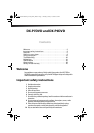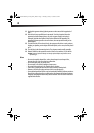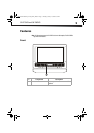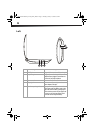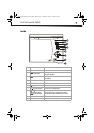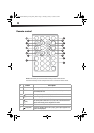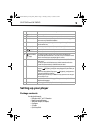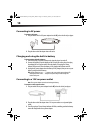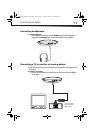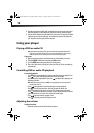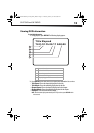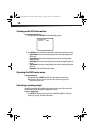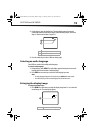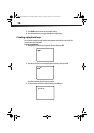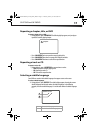DX-P7DVD and DX-P9DVD
9
Setting up your player
Package contents
Your box should contain:
• DVD player with 7" or 9" LCD monitor
• Remote control with battery
• Wall power adapter (AC adapter)
• Car adapter
•A/V cable
•Quick Setup Guide
8 (down) Press to navigate down in a menu.
9 Numbers Press to select menu items or to enter the password.
10 SUB (Subtitle) Press to turn subtitles on and off, or press to select the subtitle language. This
option works only if the DVD has subtitles.
11 ZOOM Press to enlarge the display image. You can enlarge the image for 2, 3, or 4
times the normal size.
12 A-B (repeat) Press to repeat a specific portion (from point A to point B) of a disc.
13
(next)
Press to skip forward to the next chapter or scene on a DVD, or track on a CD.
14 1/ALL REPEAT Press to repeat the current title, chapter, or track.
15
(fast forward)/
(right)
Press to fast-forward on the disc. Each time you press this button, the
fast-forward speed increases from 2, to 4, to 8, to 16, to 32 times the normal
speed. In menu mode, press to navigate right on a menu.
16 MENU Press once to open the main DVD menu. This option works only if the DVD has
a main menu.
Press twice to open the DVD title menu or hold the button down for three
seconds. This option works only if the DVD has a title menu.
17 STOP Press once to stop playback. Your player remembers where you stopped. If
you press (play/pause), your player starts playing at the point where you
stopped.
Press twice to stop playback. If you press (play/pause), your player starts
playing at the beginning of the disc.
Note: When playing an audio CD, press STOP once to stop playback and return the player
to the beginning of the CD.
18 AUDIO Press to select the DVD audio language. This option works only if the DVD has
multiple audio languages.
19 WIDE Press to toggle the LCD display from 16:9 to 4:3 aspect ratio.
#Button Description
DX-P7DVD-P9DVD_09-1108_MAN_ENG.fm Page 9 Thursday, January 14, 2010 8:58 AM