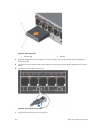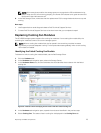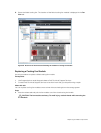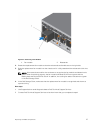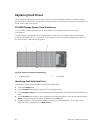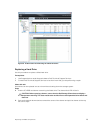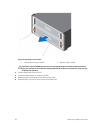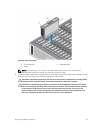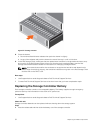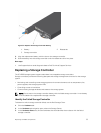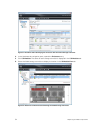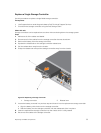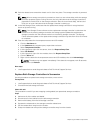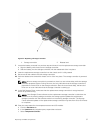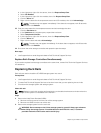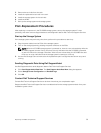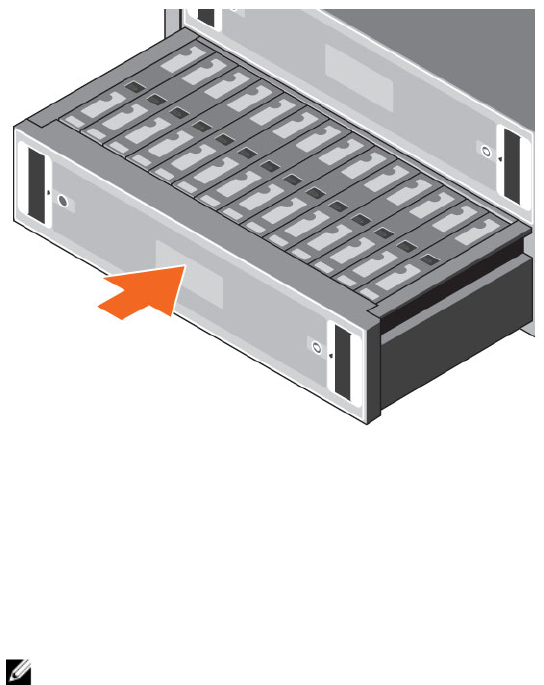
Figure 22. Closing a Drawer
8. Close the drawer.
a. Push and hold both drawer releases then push the drawer in slightly.
b. Let go of the releases and push the drawer the rest of the way in until it clicks shut.
9. In the Dell Storage Client, make sure that the replacement hard drive is recognized and shown as up
and running. If the Dell Storage Client informs you that there are unassigned disks, see the Dell
Storage Client Administrator’s Guide for instructions on managing unassigned disks.
NOTE: Allow several seconds for the enclosure to recognize the hard drive and determine its
status. When functioning properly, the hard drive indicator turns green in the Dell Storage Client
and the LED on the DDIC is off.
Next steps
1. Use SupportAssist to send diagnostic data to Dell Technical Support Services.
2. Contact Dell Technical Support Services to let them know that you have completed a repair.
Replacing the Storage Controller Battery
Each storage controller contains a hot-swappable battery. The battery supplies enough emergency
power to back up vital information in the event of AC power loss.
Prerequisites
1. Use SupportAssist to send diagnostic data to Dell Technical Support Services.
About this task
Storage controller batteries can be replaced without shutting down the storage system.
Steps
1. Press the release tab and then slide the battery out of the storage controller.
32
Replacing SCv2080 Components