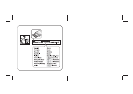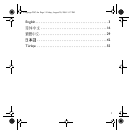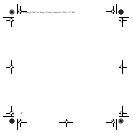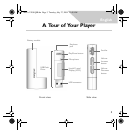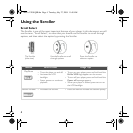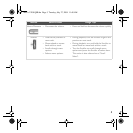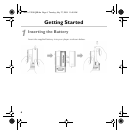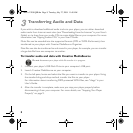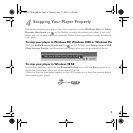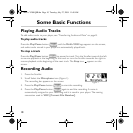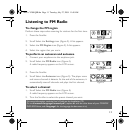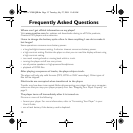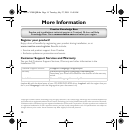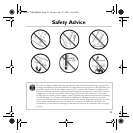8
3
3
Transferring Audio and Data
If you wish to download additional audio tracks to your player, you can either download
audio tracks from Internet music sites (see "Downloading from the Internet" in your User’s
Guide) or rip them from your audio CDs to create digital files on your computer. For more
information, see "Ripping Audios CDs" in your User’s Guide.
Music files can be encoded into the supported formats (MP3 or WMA file formats), then
transferred to your player with Creative MediaSource Organizer.
Data files can also be transferred to and stored in your player, for example, you can transfer
a large data file from one computer to another.
To transfer audio and data with Creative MediaSource
1. Connect your player’s USB Flash Drive to your computer’s USB port.
2. Launch Creative MediaSource on your computer.
3. On the left pane, locate and select the files you want to transfer to your player. Using
the standard drag-and-drop method, transfer the files to your player.
For information about transferring DRM-protected WMA files, see "Usage" in your
User’s Guide.
4. After the transfer is complete, make sure you stop your player properly before
disconnecting it from your computer. For more details, see “Stopping Your Player
Properly” on page 9.
Do not disconnect your player while file transfer is in progress.
MuVo V200 QSB.fm Page 8 Tuesday, July 27, 2004 11:48 AM