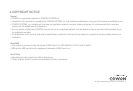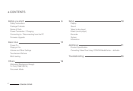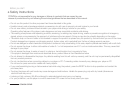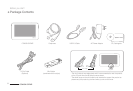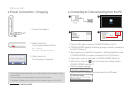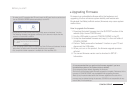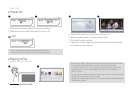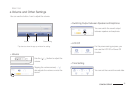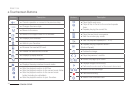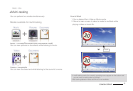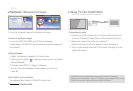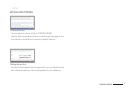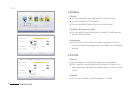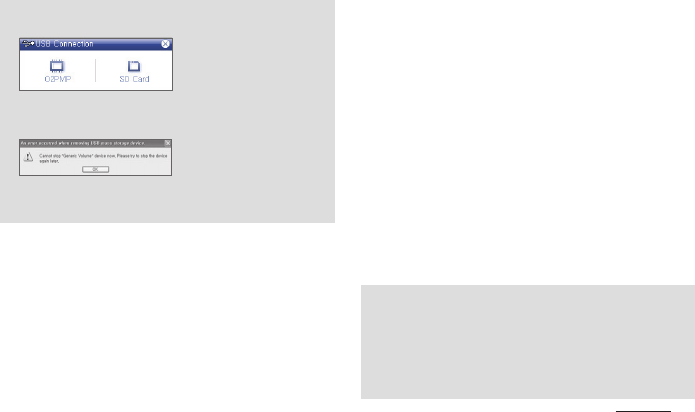
11
COWON O2PMP
+ Upgrading Firmware
- It is recommended that you perform the firmware upgrade if you have
formatted the system or the .System folder is deleted.
- Fully charge the player before upgrading the firmware.
- Do not turn off the player before firmware upgrade is complete. Data saved in the
memory of COWON O2PMP may be deleted while upgrading firmware.
- Back up any important data before the firmware upgrade as the data in the
memory may be deleted during the process. COWON is not responsible for any
loss of data, if not backed up.
- To make your PC recognize the SD card, insert the SD card into the card slot and
turn on COWON O2PMP before connecting it to the PC.
- Disconnect the product after performing “Safely remove hardware” function.
- The following message may appear randomly, but it does not indicate that the
product is in abnormal condition.
- If your operating system does not display the ‘Safe To Remove Hardware’ window,
disconnect the player after all transfer operations are completed.
- Only simple file transfer operation is available for Linux and Mac OS.
Firmware is an embedded software within the hardware, and
upgrading it further enhances system stability and feature sets.
Be advised that Beta(unofficial version) firmwares may cause system
malfunctions.
How to upgrade the firmware
1. Download the latest firmware from the SUPPORT section of the
website (http://www.COWON.com).
2. Use the USB cable to connect COWON O2PMP to the PC.
3. Unzip the downloaded firmware and copy it to the root folder of
COWON O2PMP.
4. Perform “Safely remove the hardware” function on your PC and
disconnect the USB cable.
5. When you turn on the product, the firmware upgrade process
will start.
6. The current firmware version can be checked in SETUP -
Information.
Before you start!