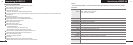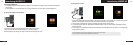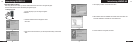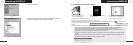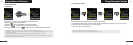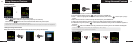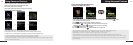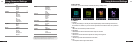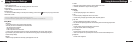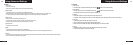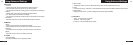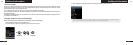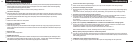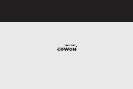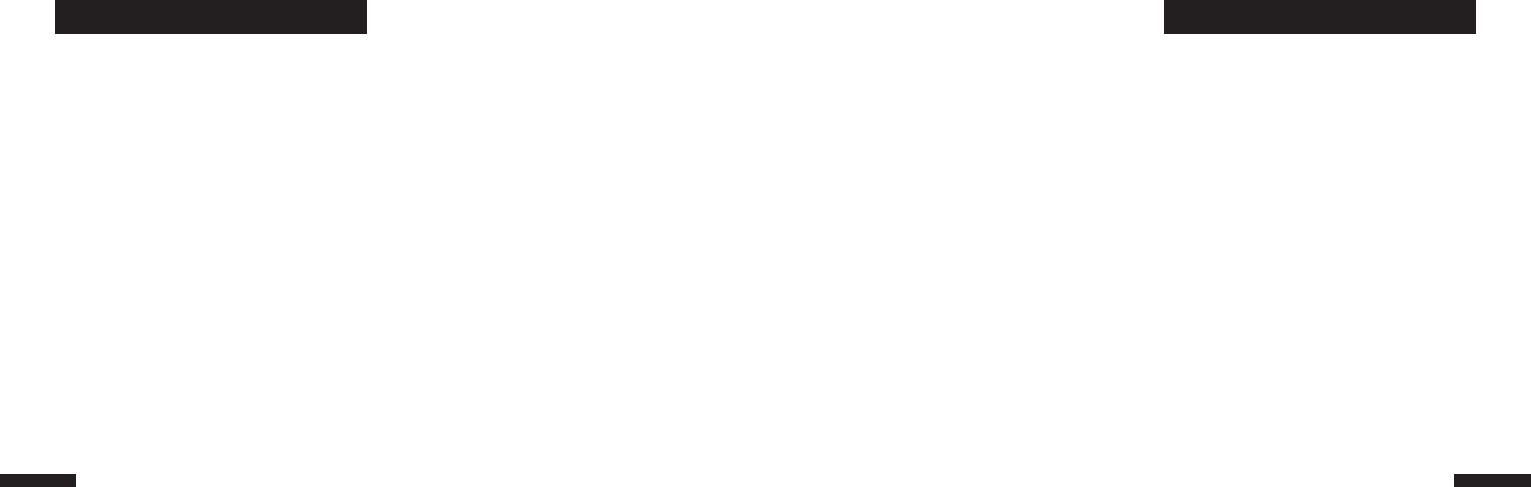
iAUDIO U5
38
iAUDIO U5
39
I am still confused even after reading the manual.
Our website www.COWON.com provides support for users of iAUDIO products with FAQ (Frequently Asked Questions) and
beginner’s guide for our products. Users are strongly encouraged to check out our website for further information regarding
product usages and software upgrades and patches.
For individual inquiries, please contact us on-line as we will try to help you best we can.
I cannot turn on the player.
Charge the battery fully in case the battery charge has been drained. If the battery is weak it may take a few seconds to power
on. If the player does not respond at all, first disconnect all USB and power cables, and then press the RESET button located at
the bottom of the player. RESET button simply powers off the player and does not affect the player in any other way.
Buttons won’t work.
Check to see if Power Switch is on HOLD position.
The player is on but there is no sound.
Check if the volume is set to 0
Check if the player has any music file stored in its disk. Damaged music files may not play or play improperly. Check the con-
nection of the earphones to the iAUDIO. Loose or blocked connection can cause inadequate contact between earphone jack
and the iAUDIO.
Video won’t play.
iAUDIO U5 does not support video
FM Radio does not work.
iAUDIO does not have a separate antenna. Instead it uses earphone wire to receive FM Radio signals. Stretching the wires
may enhance the reception quality.FM reception quality may vary by location. If reception issue continues after multiple tries
from different locations, please contact our online customer support (http://www.COWON.com).
Q
&
A
Q
&
A
Q
&
A
Q
&
A
Q
&
A
Q
&
A
Troubleshooting
There is too much noise in my recordings.
iAUDIO U5 uses ultra-small embedded microphone, so it may be more susceptible to noise during recordings.
Characters on the display are corrupted.
Reset the language using Settings-Display-Language menu and set display format to File name using Settings-Display-
Title menu.
If the problem continues, reset the player to its Factory Default setting. Some special fonts may not display perfectly.
Computer cannot recognize the player when connected.
When connecting to the PC with a USB cable, please turn the player on before connecting USB cable. If it is still not
recognized by the PC, press RESET button next to the USB jack on the bottom of the player.
Connection to an external USB Hub may not be stable due to its low power. iAUDIO should be connected directly to a
PC’s USB port.
iAUDIO may require additional driver installation for Windows 98 users. See section 1.7
Player is not recognized by COWON MediaCenter - JetAudio and “No iAUDIO found” message appears.
Check to see if the player is recognized in Windows Explorer when it is properly connected to PC. iAUDIO must be
recognized in the Windows for it to work with COWON MediaCenter - JetAudio.
Additional driver installation is required for Windows 98 and 98 SE users. See section 1.7.
Within COWON MediaCenter - JetAudio, set Settings-Device to match your iAUDIO model.
Memory capacity of the player is different or smaller than specified.
The memory capacity indicated by Windows Explorer may be different from that indicated by the memory manufacturer.
iAUDIO uses some area in the drive for system operation. Therefore, the actual available capacity is somewhat reduced
after excluding system area.
iAUDIO does not play properly when memory is full.
For iAUDIO to function properly, it requires at least 5 MB of space for saving settings and other system files.
Q
&
A
Q
&
A
Q
&
A
Q
&
A
Q
&
A
Troubleshooting
Q
&
A