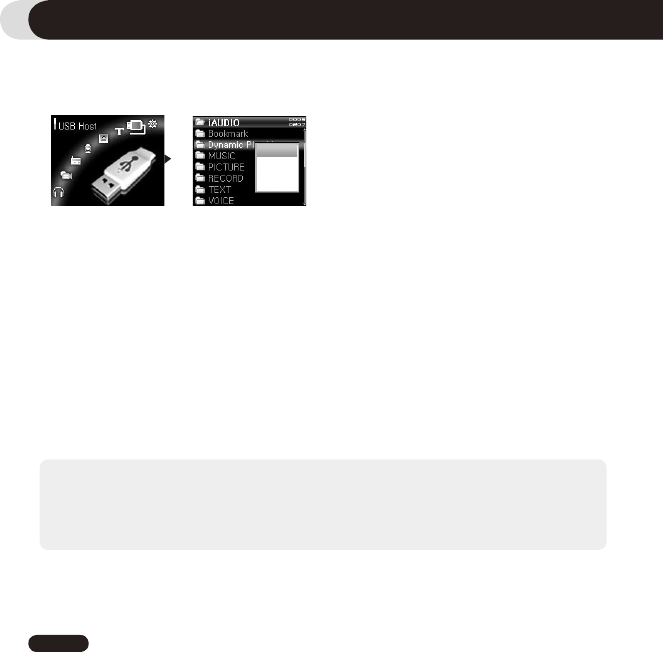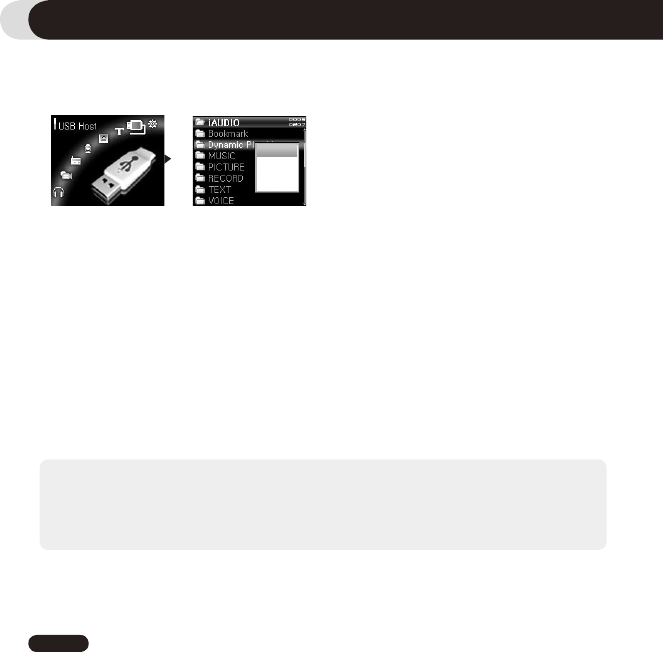
34
iAUDIO 6
Using Advanced Features
3.6. Transferring Files Using USB Host Mode
In USB mode, users can copy and delete, files and folders between iAUDIO 6 and compatible USB storage devices.
■ Managing iAUDIO using USB Host Mode
1. After the player is turned on, select the USB Host mode by pressing “MENU” button then choosing USB
Host icon.
2. A Navigator screen will appear. Refer to section 2.3 for folder and file navigation.
3. To manage folders, touch and hold the “PLAY” button on a selected folder. This opens a pop-up folder
with a menu:
Copy : Save the selected folder in the clipboard.
Paste : Copy the contents of the clipboard to the selected folder.
Paste In : Copy the contents of the clipboard to the inside of the selected folder.
Delete : deletes the selected folder.
4. To manage files, touch and hold the “PLAY” button on a selected file. This opens a pop-up folder with a
menu:
Copy : Save the selected file in the clipboard.
Paste In : Copy the contents of the clipboard to the inside of the selected folder.
Delete : deletes the selected folder.
- The root folder for iAUDIO is “iAUDIO”, and the root folder for USB device is “DEVICE”.
- Selection of multiple files are not supported. To select multiple files, a whole folder must be selected.
- The clipboard is temporary storage for files and folders for copying.
- There is a limit in the length of folder or file name for copying. Please do not copy folder or files with very long names.
I- n USB Host mode, the maximum 200 folders and 2000 files can be recognized.
Copy
Paste
Paste In
Delete