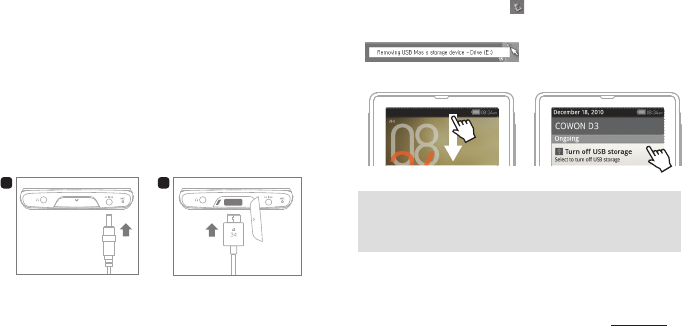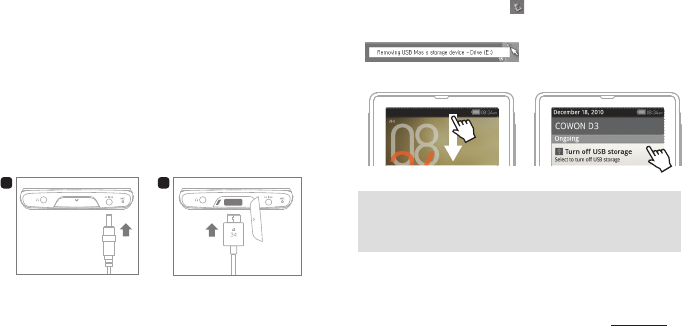
8
COWON D3
1. Use the USB cable to connect COWON D3 to the PC.
2. Check My Computer or Windows Explorer to see if COWON D3
is properly connected to the PC.
3. Copy multimedia les to COWON D3
4. After completing it, click the
icon on the system tray.
5. When the following pop-up message shows up, conduct ‘safely
remove the hardware’ process by clicking it.
6. Swipe down the status bar at the top of the display and touch
‘turn off USB storage’ and touch ‘turn off’ again.
7. Disconnect the USB cable from the PC.
+ Charging
1. Connect the AC adapter
to the product.
2. Connect the USB cable and
switch to sleep mode.
+ Connecting and Disconnecting the PC
1. Power on/off : Press and hold the Power / Hold button
2. Hold on/off : Briey press the Power / Hold button while the
device is turned on
- The touchscreen is locked in hold status.
- Locking the touchscreen with the hold button can prevent any
unwanted operations usually caused by unintentional inputs.
3. Sleep Mode: Within 2 seconds of entering into hold status,
pressing the Power / Hold button again changes the device
to lock screen status. With this status, waiting for a couple of
seconds or pressing the Power / Hold button once again turns
the device into sleep mode.
- In Music, Radio menu: Display off
- In other menus: Sleep mode
* It is generally recommended for Android device users to use sleep mode
to boot faster, and the battery consumption can also be minimized in sleep
mode.
- When disconnecting COWON D3 from the PC, be sure to
conduct ‘safely remove the hardware’ process.
- Make sure the ash memory has enough free space to
maintain the proper system operation.
1 2
Slide
Touch
�
+ Buttons
Before you start!