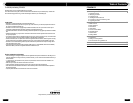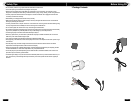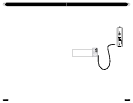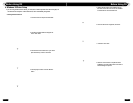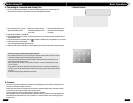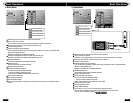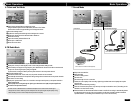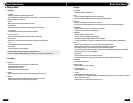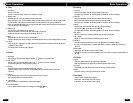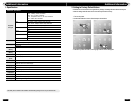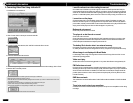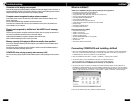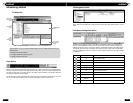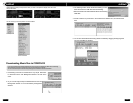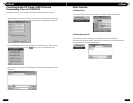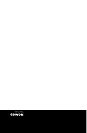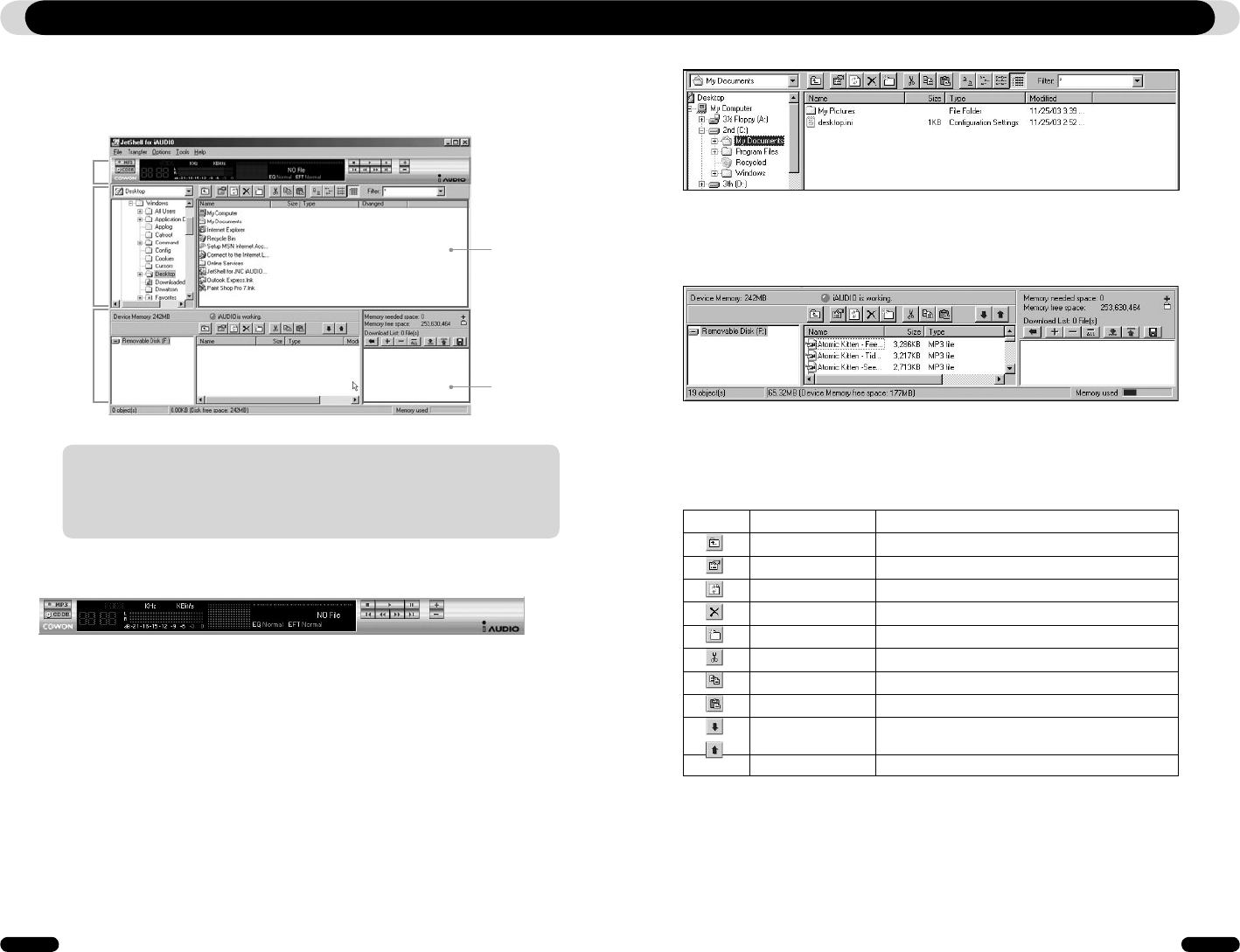
26
COWON D2
COWON D2
27
JetShell JetShell
Introducing JetShell
The Whole View
When JetShell is running, it controls the iAUDIO. Make sure to exit JetShell before performing the
following tasks:
• Installing COWON D2's USB driver
• Formatting COWON D2 in Windows Explorer
• Upgrading COWON D2's firmware
Play and MP3
Management
Section
File
Management
Section
Flash
Memory
Management
Section
File Management
Window
Download List
Management
Section
Player Section
Double click an MP3, MP2, WAV, WMA, ASF, Audio CD track, or Playlist (m3u) file in the "File Management
Window", or drag and drop files on the "Player Window" shown above. You can also select multiple files and
then press the Play button. On the black screen in the middle, various information of current file is displayed,
and two types of spectrum screens appear.
You can start and stop playing the file with the buttons at the right, and adjust the volume with the + and - but-
tons. To skip instantly to a specific position of the track being played, click on the position bar.
File Management Section
The File Management Section of JetShell looks just like Windows Explorer. The left window shows
folders, disks, and CD-ROM drives in a tree structure, and the right window shows the files in current
folder.
Flash Memory Management Section
The bottom part of JetShell consists of "Flash Memory Management Window" and "Download List
Window". When COWON D2 is working normally, the red lamp is turned on with the message "CO-
WON D2 is working" as shown in the figure. The files in COWON D2 displayed in the middle window.
The "Memory used" bar shown at the bottom right indicates the used memory size of the total flash
memory of COWON D2. If this bar is almost full, it means that there is almost no free space available
in COWON D2.
Button Function Explanation
Up Move to the upper folder.
Properties Display the properties of the selected file.
Refresh Refresh the contents of flash memory.
Delete Delete the selected file or folder.
New folder Create a new folder.
Cut Cut the selected file or folder.
Copy Copy the selected file or folder.
Paste Paste the cut or copied file.
Transfer to Flash
Memory
Transfer the selected files or folder from PC to COWON D2.
Transfer to PC Transfer the selected files or folder from COWON D2 to PC.