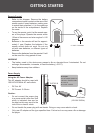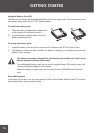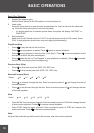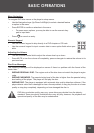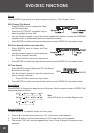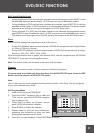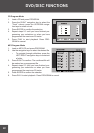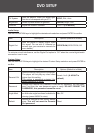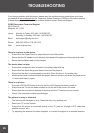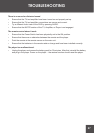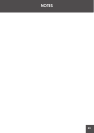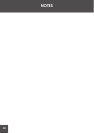23
FUNCTION BUTTONS
Mode / LCD Mode
Press the MODE button once (or LCD MODE on the remote) to
adjust the brightness, contrast, and color of the LCD screen.
Press the UP/DOWN navigation keys to select the desired
setting to adjust. From top to bottom, the settings are:
Screen, Brightness, Contrast, Color, and Reset.
Press the LEFT/RIGHT navigation keys to adjust the se-
lected setting.
Use the SCREEN adjustment to switch between 16:9 (widescreen) and 4:3 (standard)
aspect ratios.
Use the BRIGHTNESS adjustment to make the screen brighter or darker.
Use the CONTRAST adjustment to display a picture with higher or lower contrast.
Use the COLOR adjustment to display a picture with higher or lower color saturation.
Select RESET to return the LCD mode adjustments to their factory-default settings.
Press the MODE button on the main unit twice to enter DVD Setup mode (please see the DVD
Setup section for more information).
LCD Display On/Off
Press the LCD Display On/Off to turn the LCD Display on or off. You may turn the LCD display off
to conserve battery life during MP3 or CD playback.
Display
Press the DISPLAY button once to show time information on-screen; press it twice to show
status information on-screen; press it a third time to exit the on-screen display mode.
When the player is in AV mode, press the DISPLAY button to toggle between TV System
modes (NTSC or PAL).
Menu and Title
Press the MENU button during DVD playback to return to the DVD’s Main menu.
Press the TITLE button during DVD playback to return to the DVD’s Title menu.
Setup
Press the SETUP button to access the player’s DVD setup menu. Enter the DVD setup menu to
adjust the player’s internal DVD settings; please see the DVD SETUP section for more details.
1.
2.
•
•
•
•
•
•
•
•
•