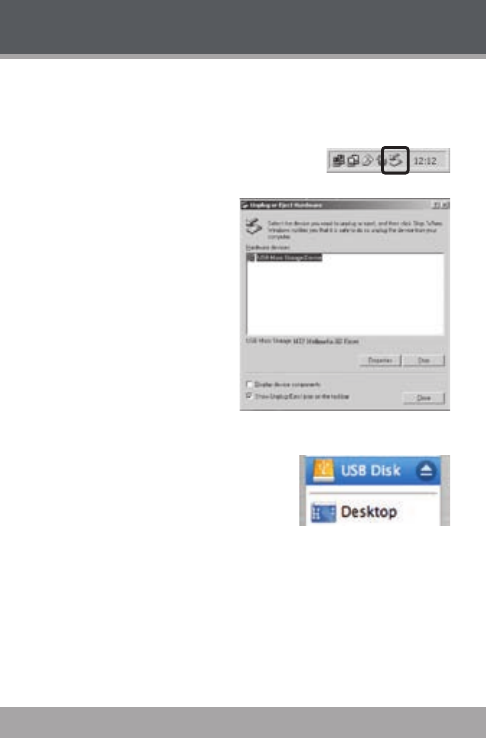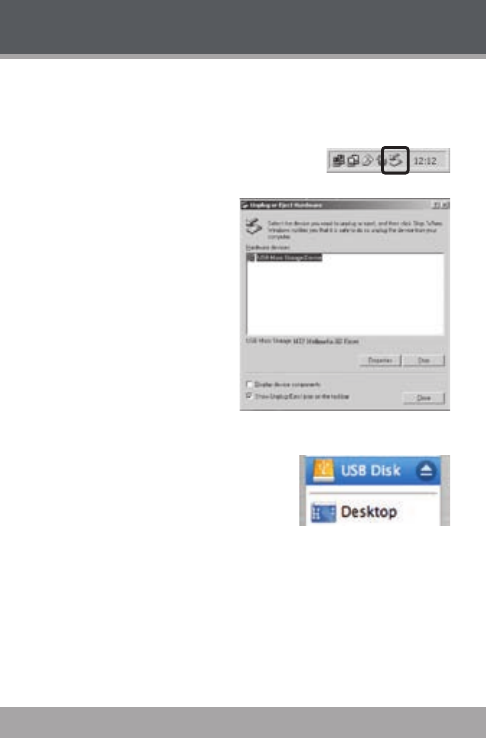
Page 12 Coby Electronics Corporation
www.cobyusa.com Page 13
Disconnecting from a Computer
Follow the steps below to prevent data loss or corruption.
Microsoft Windows
Double-click the green arrow in the taskbar
located on the lower-right side of the computer
screen (Safely Remove Hardware).
Safely Remove Hardware:
Select “USB Mass Storage De-
vice” from the list that appears
and then click on “Stop”.
Stop a Hardware Device:
Select “USB Mass Storage De-
vice” from the list that appears
and then click on “OK”.
Select “USB Mass Storage De-
vice” from the list that appears
and then click on “OK”.
When the “Safe to Remove
Hardware” window appears,
click the OK button and discon-
nect the USB cable from the
player and your computer.
Macintosh OS X
On the left side of the Finder window, iden-
tify the appropriate Removable Disk icon.
Click on the “Eject” arrow on the right of the
Removable Disk icon.
Disconnect the USB cable from the player and your computer.
1.
2.
3.
1.
2.
3.
GETTING STARTED