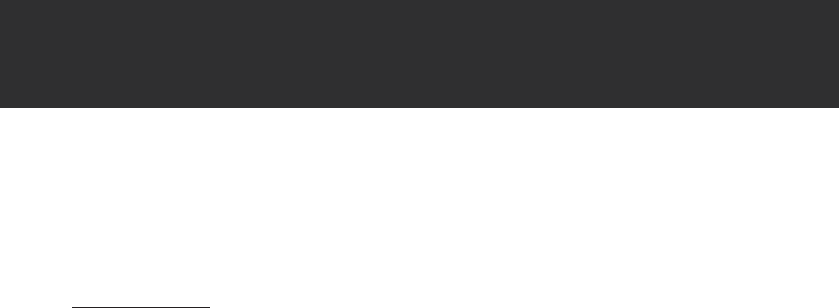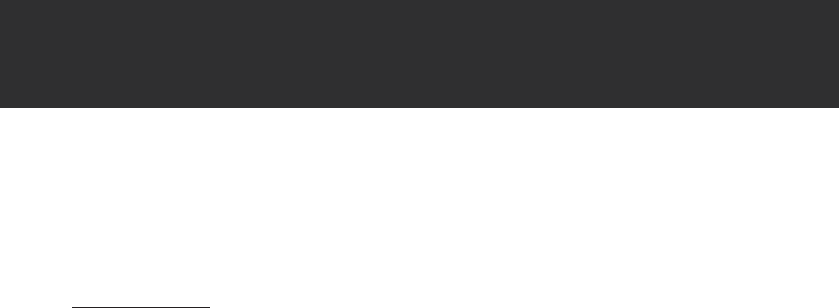
- 13 -
CONNECT TO A COMPUTER
Disconnect the USB cable from the player and your computer.
Macintosh OS X
On the left side of the Finder window, identify the appropriate Removable Disk icon.
Click on the “Eject” arrow on the right of the Removable Disk icon.
Disconnect the USB cable from the player and your computer.
Transferring Files
The USB connection makes it easy to transfer music les (MP3/WMA) or any other data quickly
between the player and your computer.
Operate the player on AC power to ensure uninterrupted transmission of les.
Do not disconnect or otherwise interrupt the player during transmission - this could damage
or corrupt the player’s rmware. If the player is accidentally disconnected and is not working
properly, unplug the player and remove the batteries for 3 seconds and then try again.
Microsoft Windows
Open a Windows Explorer window. Locate the les or folders you would like to transfer from
your computer. Select the les/folders with the mouse and press CTRL-C (copy) on the
keyboard.
Navigate to MY COMPUTER and double-click on the Removable Disk icon. The computer
will display all les and folders currently stored in the player.
Press CTRL-V (paste) on the keyboard to transfer the les you selected in Step 1 to the
player.
Macintosh OS X
Open a Finder window. Locate the les you would like to transfer from your computer. Se-
lect the les/folders with the mouse and press APPLE-C (copy) on the keyboard.
Click on the Removable Disk icon located on the left side of the nder window. The com-
puter will display all les and folders currently stored in the player.
Press APPLE-V (paste) on the keyboard to transfer the les you selected in Step 1 to the
player.
Note:
You may also use the mouse to drag-and-drop les between the player and your computer.
If you need further assistance with transferring les, please refer to your operating system’s
instruction manual or on-screen help.
4.
1.
2.
3.
•
•
1.
2.
3.
1.
2.
3.