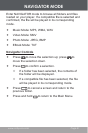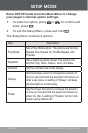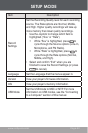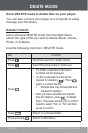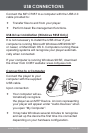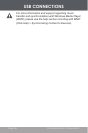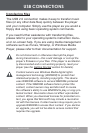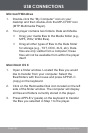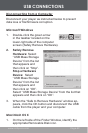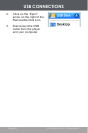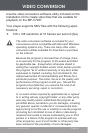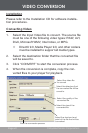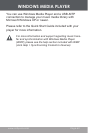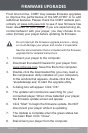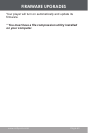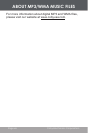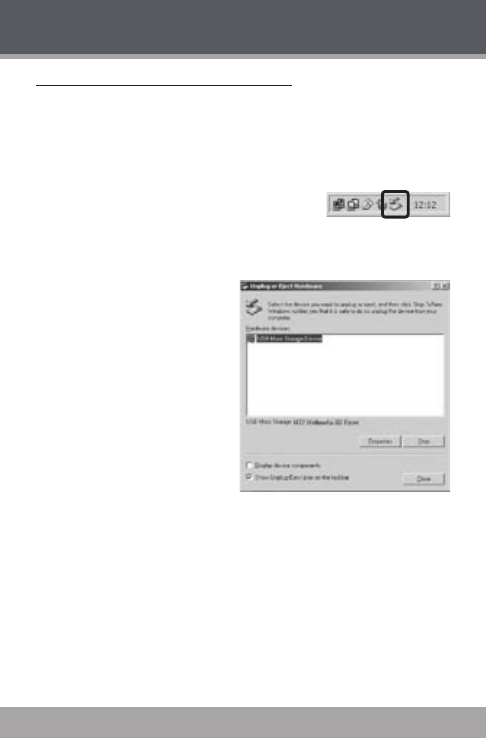
Page 38 Coby Electronics Corporation
www.cobyusa.com Page 39
Disconnecting from a Computer
Disconnect your player as instructed below to prevent
data loss or le/rmware corruption.
Microsoft Windows
Double-click the green arrow
in the taskbar located on the
lower-right side of the computer
screen (Safely Remove Hardware).
Safely Remove
Hardware: Select
“USB Mass Storage
Device” from the list
that appears and
then click on “Stop”.
Stop a Hardware
Device: Select
“USB Mass Storage
Device” from the list
that appears and
then click on “OK”.
Select “USB Mass Storage Device” from the list that
appears and then click on “OK”.
When the “Safe to Remove Hardware” window ap-
pears, click the OK button and disconnect the USB
cable from the player and your computer.
Macintosh OS X
On the left side of the Finder Window, identify the
appropriate Removable Disk icon.
1.
2.
3.
1.
USB CONNECTIONS