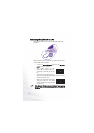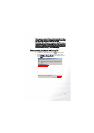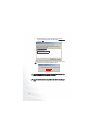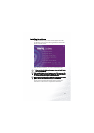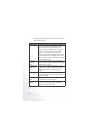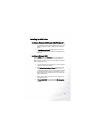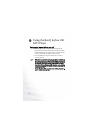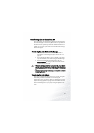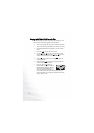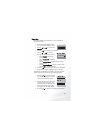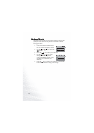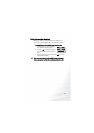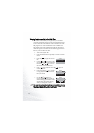23
Transferring data to the Joybee 180
You can transfer your music files to the Joybee 180 using Win-
dows File Manager as well as the QMusic software provided on
the software disc. QMusic provides the additional function to
enable you to convert your audio CDs into MP3 files and copy
them to the player.
Transferring data with Windows File Manager
1. Connect Joybee 180 to a PC with the USB cable as
described in "Connecting the Joybee 180 to a PC" on
page 16.
2. If you already have MP3 (.mp3) or WMA (.wma) files
on your hard disk, locate them using the File Manager.
3. Select the desired files and drag them to the new
Removable Disk. By doing so, the selected files will be
transferred to Joybee 180.
•
When files are being transferred to the Joybee 180, do not discon-
nect the Joybee 180 from the PC. Use the procedure described in
"Disconnecting the Joybee 180 from a PC" on page 17 to disconnect
it.
• Check that there is enough memory space on the Joybee 180 before
transferring files to it.
Transferring files with QMusic
Turn on your Joybee 180 and connect it to your PC using the
USB cable provided as described in "Connecting the
Joybee 180 to a PC" on page 16. Refer to "Adding music to the
Joybee 180 using QMusic" on page 42 for detailed information
about transferring files to your player using the QMusic soft-
ware.