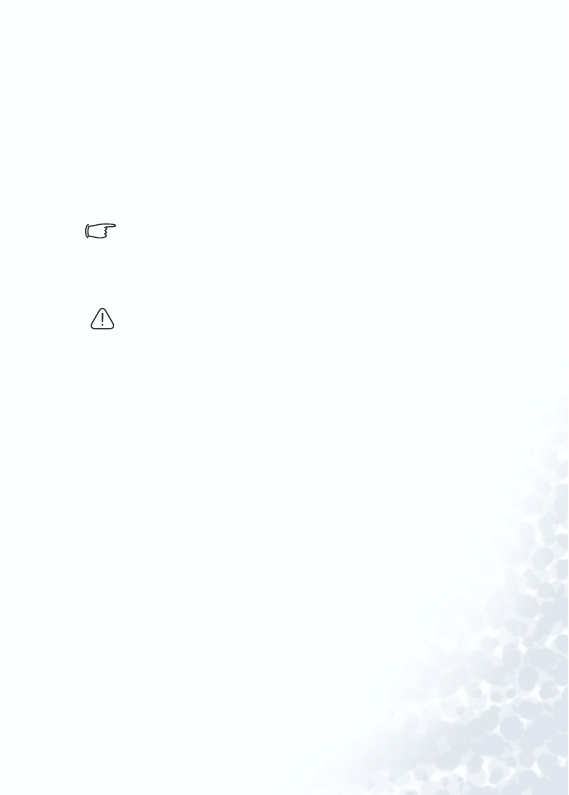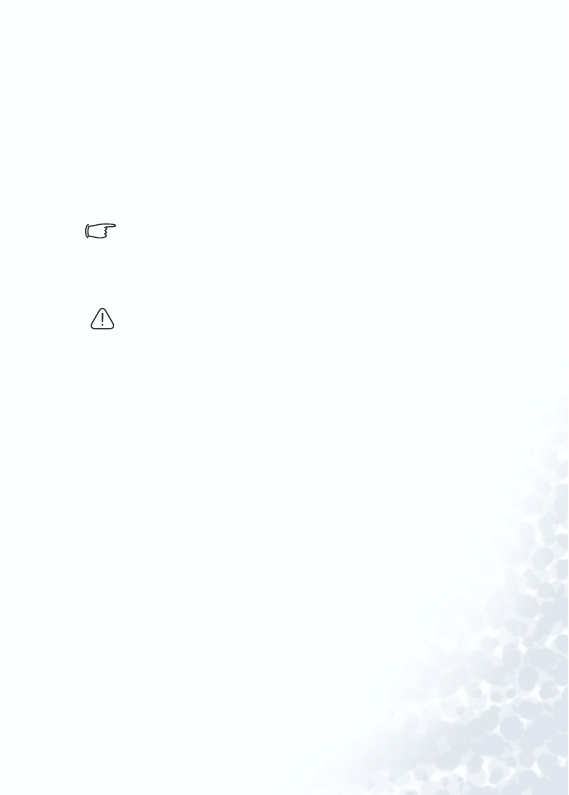
Using BenQ Joybee 125 MP3 Player 57
Joybee 125 as a flash disk
Connecting Joybee 125 to a PC
1. Turn on Joybee 125.
2. Connect Joybee 125 to a PC. When Joybee 125 is successfully
connected to the PC, a new icon “Removable Disk” will
appear in My Computer window. Also, a message read “Con-
nection Completed” will display on the screen of Joybee 125.
If the dialog box “Windows found new hardware” keeps
appearing on the PC screen after the connection, press
Next or OK to close the dialog box.
3. Now, you may cut, copy and paste files stored in Joybee 125
with File Manager as you are working on any fixed disk.
•
If you are using Windows 98, you must install the driver that comes
with Joybee 125 to enable Joybee 125 to communicate with your PC.
• When files are being transferred to Joybee 125, do not disconnect
Joybee 125 from the PC when the message read “Communication in
progress...” displays on the screen of Joybee 125. Disconnect Joybee
125 from your PC after the message read “Connection completed”
displays on the screen.
• Please check if there is enough memory space on Joybee 125 before
transferring files to Joybee 125.
• Do not delete the SETTINGS.DAT file on Joybee 125.
• If the files transferred to Joybee 125 are WMA, MP3 or WAV files,
you can play them on Joybee 125.