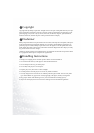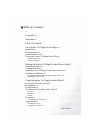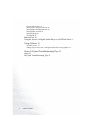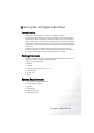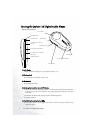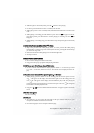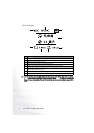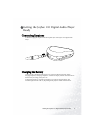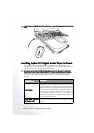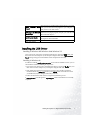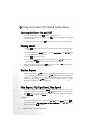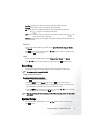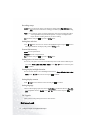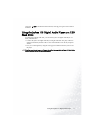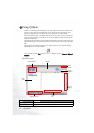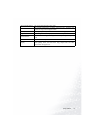Getting the Joybee 110 Digital Audio Player Ready6
When the battery is completely drained after your first time use, extend the charging time for 2 more hours than
usual.
Installing Joybee 110 Digital Audio Player Software
Insert the Joybee 110 Digital Audio Player CD-ROM into your CD-ROM drive. A few
seconds later, a software installation menu will appear on your computer screen. Click on an
item to select it and start installing the selected software.
If the autorun function of your CD-ROM drive is disabled, look for the file "Setup.exe" in the CD-ROM
directory using Windows Explorer and double-click on it. The software installation menu will then appear.
Follow the on-screen instructions to install. Please refer to the table below for a brief
description of the contents on the CD-ROM and what you can do with these bundle
material.
Items on the
installation screen
Introduction
Install QMusic
Click this item to install QMusic. QMusic is a powerful music
management software program that allows you to easily
convert CD music into .mp3 format, save the converted files or
update music in the Joybee Digital Audio Player through just a
few clicks, or let it perform update automatically. Besides, you
can also use it as a standalone music player to play music and
create multiple playlists. For how to use QMusic in
combination with the Joybee 110 Digital Audio Player, please
see "Using QMusic" on page 12
Install Joybee 110 Driver
for Windows 98SE
Click this item to install Joybee 110 Driver for Windows 98SE.
The software provides the driver for Windows 98SE to validate
QMusic.