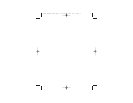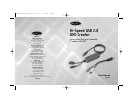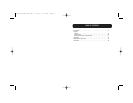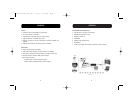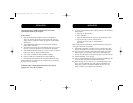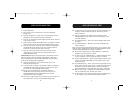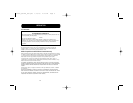5
INSTALLATION
4
8. To confirm that the F5U228 has been properly installed, check the Windows
Device Manager:
a. Right-click on “My Computer”.
b. Select “Properties”.
c. Select the “Hardware” tab and click on the “Device Manager” button.
d. Click the plus sign (+) next to “Imaging Devices”.
You should now see an entry for “Hi-Speed USB 2.0
DVD Creator”.
Note: The following steps assume that a composite video cable is being used to
connect your video source to the F5U228.
9. After hardware installation is finished, connect a composite video cable
between the F5U228 and to the video-out connector of your source device.
10. Connect the stereo mini-plug of the supplied audio adapter cable to the
audio-out jack on your sound card. Then connect a stereo audio cable
between the audio adapter and the audio-input jacks of your source device.
11. Hardware installation is now complete.
12. Click the “Install VideoStudio 6” button on the F5U228 installation CD main
menu, and follow the instructions provided by the installer.
13. Before capturing your first movie clip, it is recommended that you either
view or print the VideoStudio user guide. Select the “VideoStudio User
Guide” button located on the F5U228 installation CD main menu. The
manual is stored on your installation CD in PDF format.
Important Note: Please install the F5U228 device driver before
connecting the F5U228 to your computer.
Windows XP/2000
1. Insert the F5U228 Driver Installation CD into your CD-ROM drive.
After a few moments, the CD will auto-start and the main menu will
appear. Click the “Install Driver” button to install the required F5U228
device drivers.
2. The InstallShield Wizard will now launch and the driver installation
process begins. Click “Next”.
3. The software license screen will now be displayed. Click “Yes” to accept
the terms of the license agreement and to proceed with installation.
4. The InstallShield Wizard will prompt you to enter a location for “USB 2.0
Image”. Click “Next” to choose the default location.
5. Click “Finish” to complete the driver installation procedure.
6. Plug the F5U228 into a Hi-Speed USB 2.0-compliant USB port.
7. The F5U228 will be detected and the New Hardware Wizard will launch.
Note: In Windows XP, the remainder of the installation process is automated.
No further user input is required.
In Windows 2000, a “Digital Signature Not Found” screen may be
displayed. If so, click “Yes” to continue.
INSTALLATION
P74200_F5U228_man.qxd 1/10/03 4:18 PM Page 4