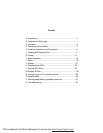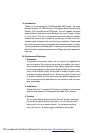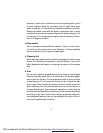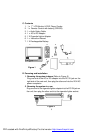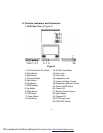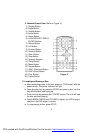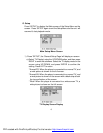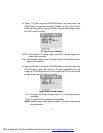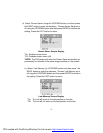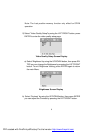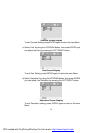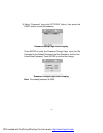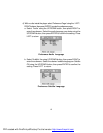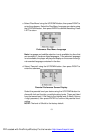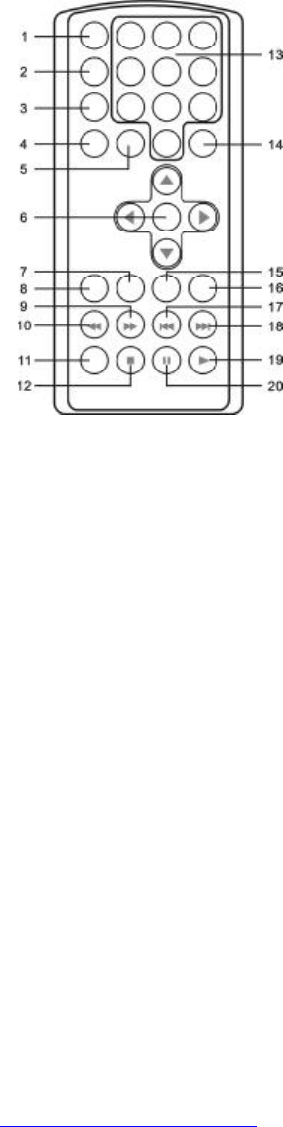
5
2. Remote Control View (Refer to Figure 4)
1) Display Button
2) Angle Button
3) Subtitle Button
4) Audio Button
5) Zoom Button
6) UP/DOWN/LEFT/RIGHT/
ENTER Buttons
7) Return Button
8) A-B Button
9) Forward Button
10) Reverse Button
11) Slow Button
12) Stop Button
13) Numeric Keypad
14) Setup Button
15) Menu Button
16) Repeat Button
17) SKIP- (Previous) Button
18) SKIP+(Next) Button
19) Play Button Figure 4
20) Pause Button
F. Loading and Playing a Disc
a. After connecting power to the unit, power on “DVD player” with the
power switch. The power indicator will light.
b. Open the disc tray by pressing OPEN, and place a disc into the
tray with the label side facing up.
c. Close the tray by pressing the “PRESS” button.The unit will load
the disc and start playing.
d. Rotate BRIGHTNESS and VOLUME to adjust the LCD’s bright-
ness and the DVD player’s volume.
e. To stop playing a disc, press STOP.
PDF created with FinePrint pdfFactory Pro trial version http://www.fineprint.com