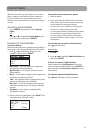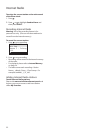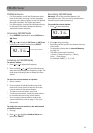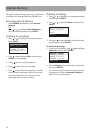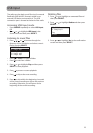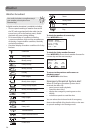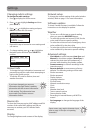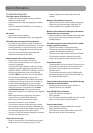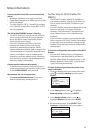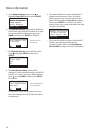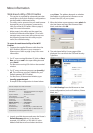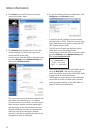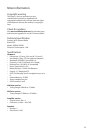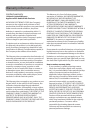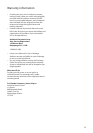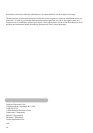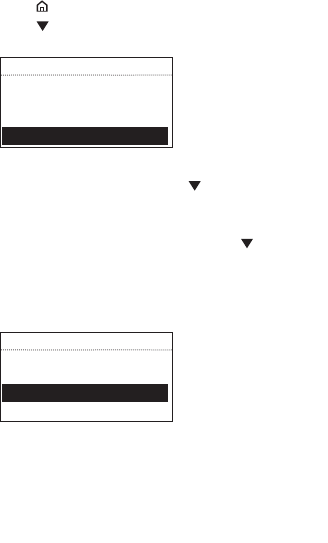
29
More information
Cannot play back music files on connected USB
device.
• Make sure USB device is securely connected.
• Digital Right Management (DRM) type music files
will not be played.
• The radio supports FAT12, 16 and 32 file systems
only. Other file systems from Linux, MAC or NTFS
are not supported.
The LED of ON/STANDBY button is flashing.
• The LED is flashing (5-second interval) when the
unit is being powered by the backup batteries
due to electricity supply interruption. Please
check your AC power supply.
• If the LED is flashing even faster (3-second
interval), this means that the unit is being
powered by weak backup batteries. Please
replace the backup batteries (refer to page 9). We
recommend that you replace the batteries every
year (or more often in case of multiple power
outages) to avoid low battery power. Otherwise,
clock and alarm accuracy may be affected when
electricity supply is interrupted.
Cannot stop the demonstration mode.
• To exit the demonstration, press and release in
sequence the buttons on top of the radio: preset
1, then SLEEP/SNOOZE, then preset 6.
My question was not answered here.
• V
isit www.rcainfiniteradio.com for an up-to-
date list of frequently asked questions.
Further help on Wi-Fi Enabler (for
RIR205)
• The RCA Wi-Fi Enabler adds Wi-Fi capability to
your existing network. Page 9, step 4 shows you
how to connect the RCA Wi-Fi Enabler to your
network.
• Your Wi-Fi Enabler comes preconfigured from the
factory so normally no changes should be
necessary. This information is provided for the
more advanced users or for troubleshooting
purposes.
• If you encounter problems connecting the radio
to the Internet via RCA Wi-Fi Enabler, the settings
on the radio may not match the settings on the
Enabler. Follow the steps below to configure the
settings again.
To find the configuration information of the Wi-Fi
Enabler:
• Find the Wi-Fi Enabler’s factory configuration
information on the white label on the back of
the RCA Infinite Radio. This label includes: 1) the
Wireless Network’s name (SSID), 2) the Security
Type, and 3) the password/key.
To check if the configuration information is the
same in the radio:
1. Press
to display the Source menu of the radio.
Press to highlight Settings and then press
SELECT.
SOURCE
AM Tuner >
Internal memory >
USB Input >
Settings >
2. In the Settings menu, press to highlight
Network Setup and then press SELECT.
3. In the Network Setup screen, press
to
highlight Wireless and then press SELECT.
4. At the warning screen, press SELECT while
Continue is highlighted in the screen below.
WARNING
Current connection
will be lost.
Continue
Cancel