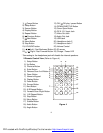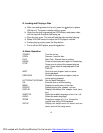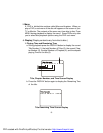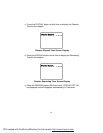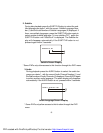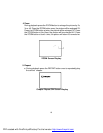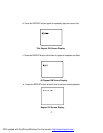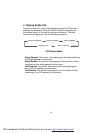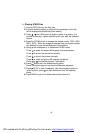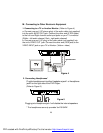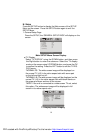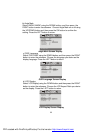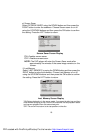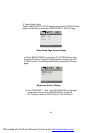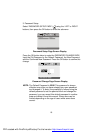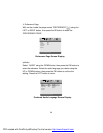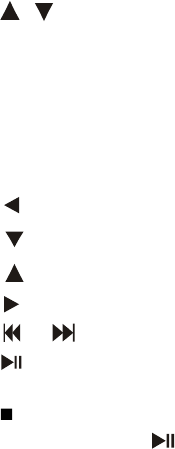
19
L. Playing JPEG Files
1) Load a JPEG disc into the disc tray.
2) A screen showing folders or picture files contained on the disc
will be displayed automatically after loading.
3) Press , and OK buttons to select a folder or a picture. If a
picture is selected, a photo slideshow will start with the selected
picture.
4) Press the ZOOM button to enlarge the picture size by 100%,125%,
150%, 200% . When the image is enlarged, you can use the naviga-
tion buttons to view the blocked parts of the picture.
5) During photo slideshow or in slideshow PAUSE mode:
Press to rotate the picture 90 degrees counterclockwise.
Press to mirror the picture horizontally.
Press to mirror the picture vertically.
Press to rotate the picture 90 degrees clockwise.
Press or to view the previous / next photo.
6) Press button then the slideshow will pause.
Press the button again to resume the slideshow playback.
7) Press STOP to view thumbnails. Use the navigation button to
select a photo, press to start slideshow from the selected
photo.
8) Press MENU to go to the folder where the picture is in.
PDF created with FinePrint pdfFactory Pro trial version http://www.fineprint.com