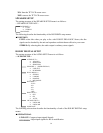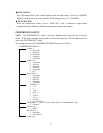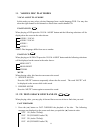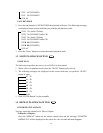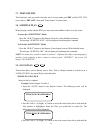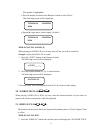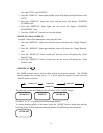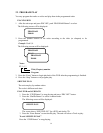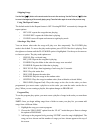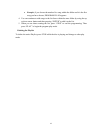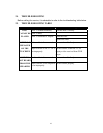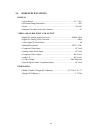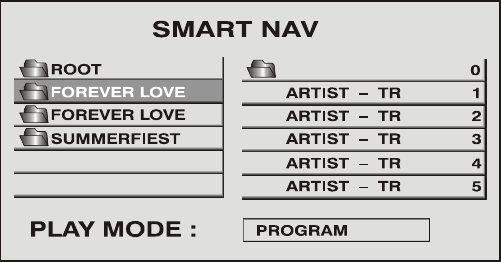
40
23. MP3 OPERATIONS
Playing MP3 Discs
MP3 is a format for storing digital audio. An audio CD-quality song can be compressed into
the MP3 format with very little loss of quality, while taking up much less space. CD-R discs
that have been encoded in MP3 format can be played on your DVD player.
Press the “DISPLAY” button on the remote to Display the banner. The options below show
you what happens when you press the DISPLAY button.
Press DISPLAY 1x CHAPTER REMAIN appears along with the amount of time left in the
song that is playing. CHAPTER REMAIN and the time that is left remain on-screen until you
press DISPLAY again.
Press DISPLAY 2x CHAPTER ELAPSED appears along with the amount of time the song
has played. CHAPTER ELAPSED and the time will remain on-screen until you press
DISPLAY again.
Press DISPLAY 3x OFF appears along with the amount of time the song has played. The time
remains on-screen until you press DISPLAY again to see the time left in the song that is
playing or you press STOP.
MP3
MP3
MP3
MP3
MP3
..
Selecting Folders and Songs
When an MP3 disc is inserted in the player, the Smart Navi screen appears automatically. You
can change folders and songs through Smart Navi. The DVD player plays the songs in order
they were burned on to the disc.
1. If a disc is playing, press STOP. Press the up or down arrow button to go through the
folder list on the right side of the Smart Navi screen.
2. Once the folder you want is highlighted, press Enter (the folder list shifts to the left
side of the screen and the songs in the folder appear on the right).
3. Press the up or down arrow button to go through the song list and highlighted the song
you want. Press Enter to begin playback of the highlighted song.