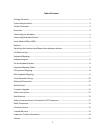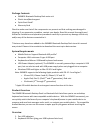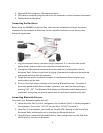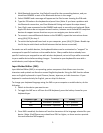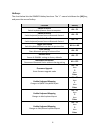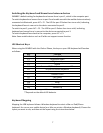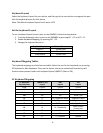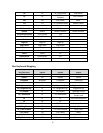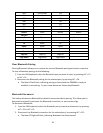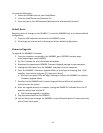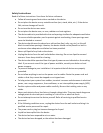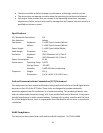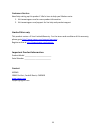11
To reconnect Bluetooth:
1. Select the GKMB01 port for your iPad/iPhone.
2. From the iPad/iPhone turn Bluetooth On.
3. Press any key on the USB keyboard (Bluetooth will automatically connect).
Default Reset
Resetting clears all settings on the GKMB01. To reset the GKMB01 back to the factory default
configuration:
1. From the USB keyboard connected to the GKMB01, press:
2. All settings are now set back to the original factory default configuration.
Firmware Upgrade
To upgrade the GKMB01’s firmware:
1. From the computer connected to the GKMB01, go to IOGEAR’s product page:
http://www.iogear.com/GKMB01/
3. Go click Firmware for a list of available downloads.
4. Download the appropriate GKMB01 Firmware Upgrade package to your computer.
5. Unplug the USB mouse from the GKMB01, and plug it into the computer.
6. Enter the GKMB01’s Firmware Upgrade Mode, by pressing and releasing [Alt] + [F8]
together, then release and press [P], then press [Enter].
All three front panel LEDs will begin flashing to indicate the GKMB01 has entered
Firmware Upgrade Mode.
7. Double click the GKMB01.exe Firmware Upgrade file and follow the installation
instructions on the screen.
8. After the upgrade process is complete, unplug the GKMB01’s USB cable from the PC,
and then plug it back into the PC.
The firmware upgrade is complete.
9. Plug the mouse back into the GKMB01.
10. You will likely need to forget the GKMB01 on your Bluetooth device if it was previously
paired, then add it again.