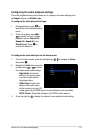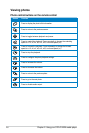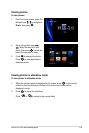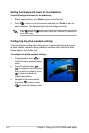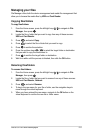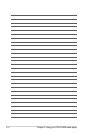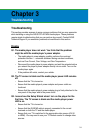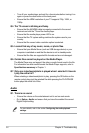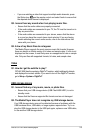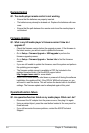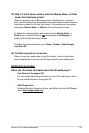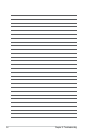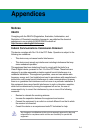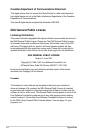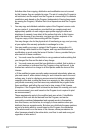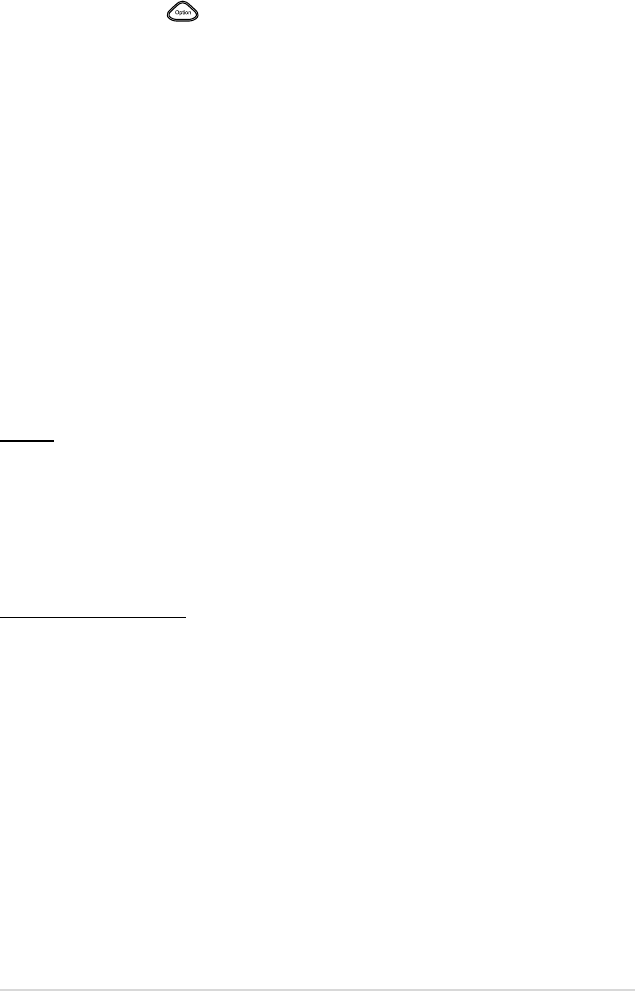
ASUS O!PLAY MINI media player
3-3
• If you are watching a video that supports multiple audio channels, press
the Option key on the remote control and select Audio to ensure that
the required audio channel is displayed.
Q2. I cannot hear any sound when I am playing music les.
• Ensure that the audio cables are properly connected.
• If the audio cables are connected to your TV, the TV must be turned on to
play any music les.
• If the audio cables are connected to your stereo, ensure that the stereo
is on and you have the correct stereo input selected. If you are having
trouble selecting the correct audio source, refer to the instructions that
came with your stereo.
Q3. A few of my Music les do not appear.
The Media Player supports the most common music le formats. However,
there are almost an innite variety of bit rates and sample rates. If a le is not
displayed on the screen, it most likely uses an unsupported bit rate or sample
rate. Only use les with supported formats, bit rates, and sample rates.
Video
Q1. How do I get the subtitle to play?
O!PLAY MINI has the exclusive RightTxT function, which intelligently detects
and displays the movie’s subtitle. If you want to turn off the RightTxT function,
go to Setup > System > RightTxT.
USB storage device
Q1. I cannot nd any of my music, movie, or photo les.
• Ensure that your USB storage device (USB Flash/USB HDD ) is not in
standby mode.
• Ensure that the les are supported le formats and are not damaged.
Q2. The Media Player does not recognize my USB storage device.
Your USB storage device may not be detected because of problems with the
USB hardware driver, USB cable, or longer system response time. Try to re-
plug the USB storage device to the USB port again, replace a new USB cable,
or use another USB storage device.