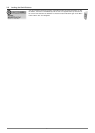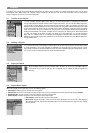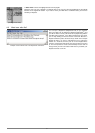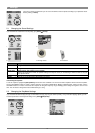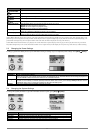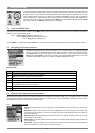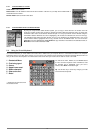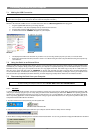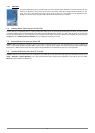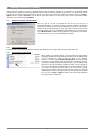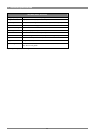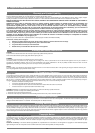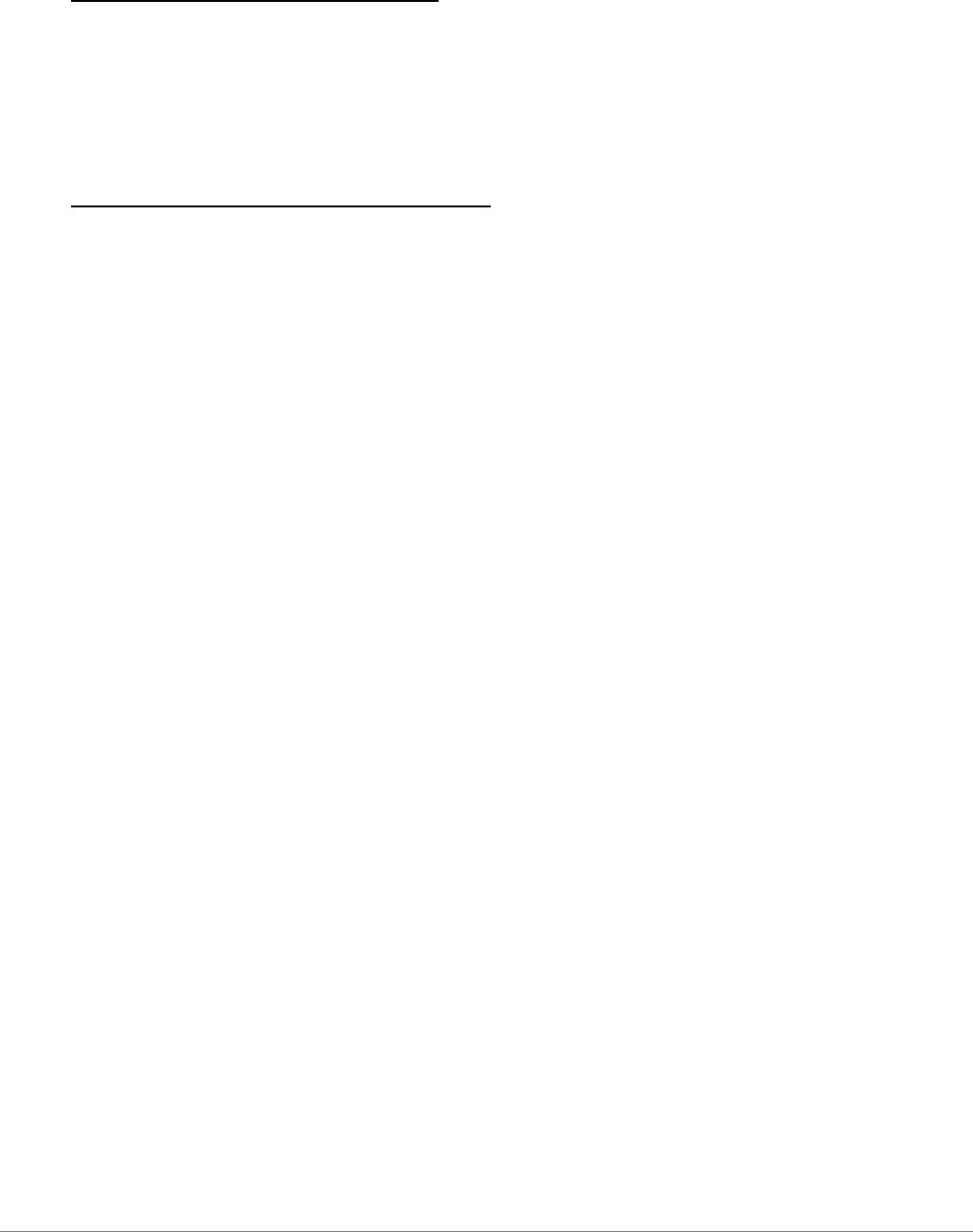
19
Problem: I want to reformat the hard drive of the Gmini.
Solution: You can do this, but it will erase ALL of the data on your Gmini. First, as explained above, you should run ScanDisk or the DOS
chkdsk (Check Disk) program to try to fix your problem. These will solve your problems 99% of the time. Note that Windows
®
XP and 2000 will,
by default, format your Gmini hard drive in the NTFS file format. This will make the Gmini unusable. Make sure you tell it to format the hard
drive in FAT32 format.
Problem: I would like to partition the Gmini hard drive.
Solution: If you know how to partition a hard drive, this is OK. The Gmini will, however, only recognize the first FAT32 partition. Thus it will just
see and use that partition of the hard drive. The size of that partition depends, of course, on what you set it to when you partition the hard drive.
10.2.1 Windows
®
ME Running Scan-Disk (Error Checking)
Quit all running applications.
Properly connect the Gmini to your computer as explained in chapter 6.
Make sure the external AC adapter is powering the Gmini.
Right click on the Gmini hard drive in Windows
®
Explorer and select Properties.
Select the Tools option and run the Error checking program
Make sure you check the box to automatically fix errors.
Be patient, this may take a while. Windows
®
may ask you to restart the computer to make certain Windows files available. This is OK,
click on Yes.
10.2.2 Windows
®
XP & 2000 Running Check Disk Utility (ChkDsk)
If you still have problems with the file system on your Gmini you can try to fix it using the DOS utility, check disk (chkdsk). Simply running the
Windows
®
program Error Checking may not completely fix disk errors. Do the following;
Make sure the external AC adapter is powering the Gmini.
Quit all running applications.
Properly connect the Gmini to your computer as explained in chapter 6.
Wait patiently (up to 5 minutes) for Windows XP to show the GMINI or local drive as mounted.
Using the Command Prompt utility program, open a DOS window. Start > Programs > Accessories > Command Prompt.
At the prompt, type chkdsk e: /f . Use e: or the drive letter representing your Gmini.
Be patient, this may take a while.
When it is finished, exit the DOS Window and properly disconnect the Gmini from your computer.