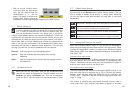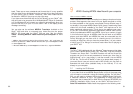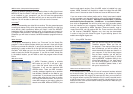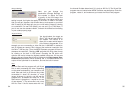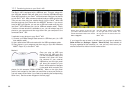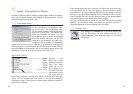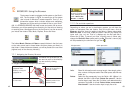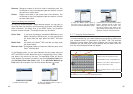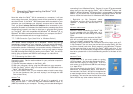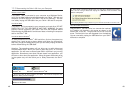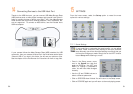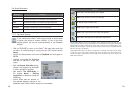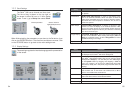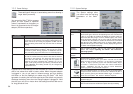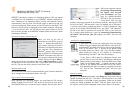44 45
Rename: Change the name of the fi le or folder to something new. You
will be sent to the virtual keyboard (see next section) to enter
the new fi le or folder name.
Create: Create a new folder in the current level of the directory. You
will be sent to the virtual keyboard (see next section) to enter
the new folder name.
Copying and Moving Files and Folders
By using the unique ARCHOS
™
double browser system, you can copy or
move fi les from one location in the fi le structure to another (1000 fi les per
folder maximum). You simply click on the RIGHT button, and a second
browser window will open. The double browser can be used in:
Photo View: If you have connected a compatible USB device to the
Master Connection USB host port, the left panel shows
the stored fi les and right panel the Gmini
™
402 hard
disk.
Music View: Left panel is the Gmini
™
402 hard disk and right panel
the music Playlist.
Browser View: Two browser panels to browse two different parts of the
Gmini
™
402 hard disk.
In the Browser mode, you can jump between the two panels using the
LEFT and RIGHT buttons. Where the cursor is highlighting a fi le or folder,
that panel is the source for the copy. The destination folder will be the
other window. For example, we want to copy the fi le Project X.doc from
the HD/Data/Files from Work folder to the HD/Data/Backed up
Files folder. We must start from the main screen Browser mode.
1) Locate the fi le to copy. 2) Click the RIGHT button to open a
new browser window.
3) Click the RIGHT button again to
move the cursor to the right browser
and fi nd the desired destination folder.
4) Move back to the left browser (LEFT
button), highlight the fi le to copy, and
select copy from the fi le menu. The
fi le will be copied to the folder in the
right browser. Entire folders can also be
copied or moved in this same manner.
12.3 Using the Virtual Keyboard
It is recommended that you create folders and rename fi les or folders from
your computer when it is connected to the Gmini
™
402. The computer
keyboard is much easier. Often times, however, you are not near your
computer and you must enter the text directly with the Gmini
™
402. For
this, the virtual keyboard screen will appear.
The new text that you are typing in Cursor
Each key has an upper case and lower case
character (lower case mode shown here).
Press ENTER ►
to enter the highlighted key.
Hold down on the LEFT or RIGHT buttons to
move the cursor within the line.
Change keyboard between upper case and
lower case
Confi rmation to use the entered text Backspace button