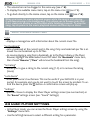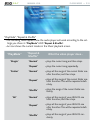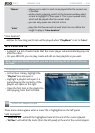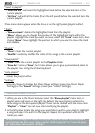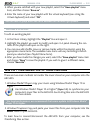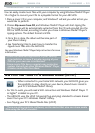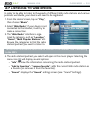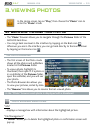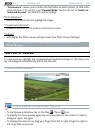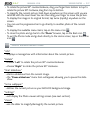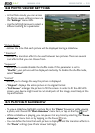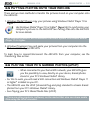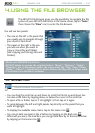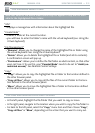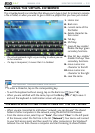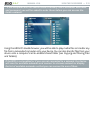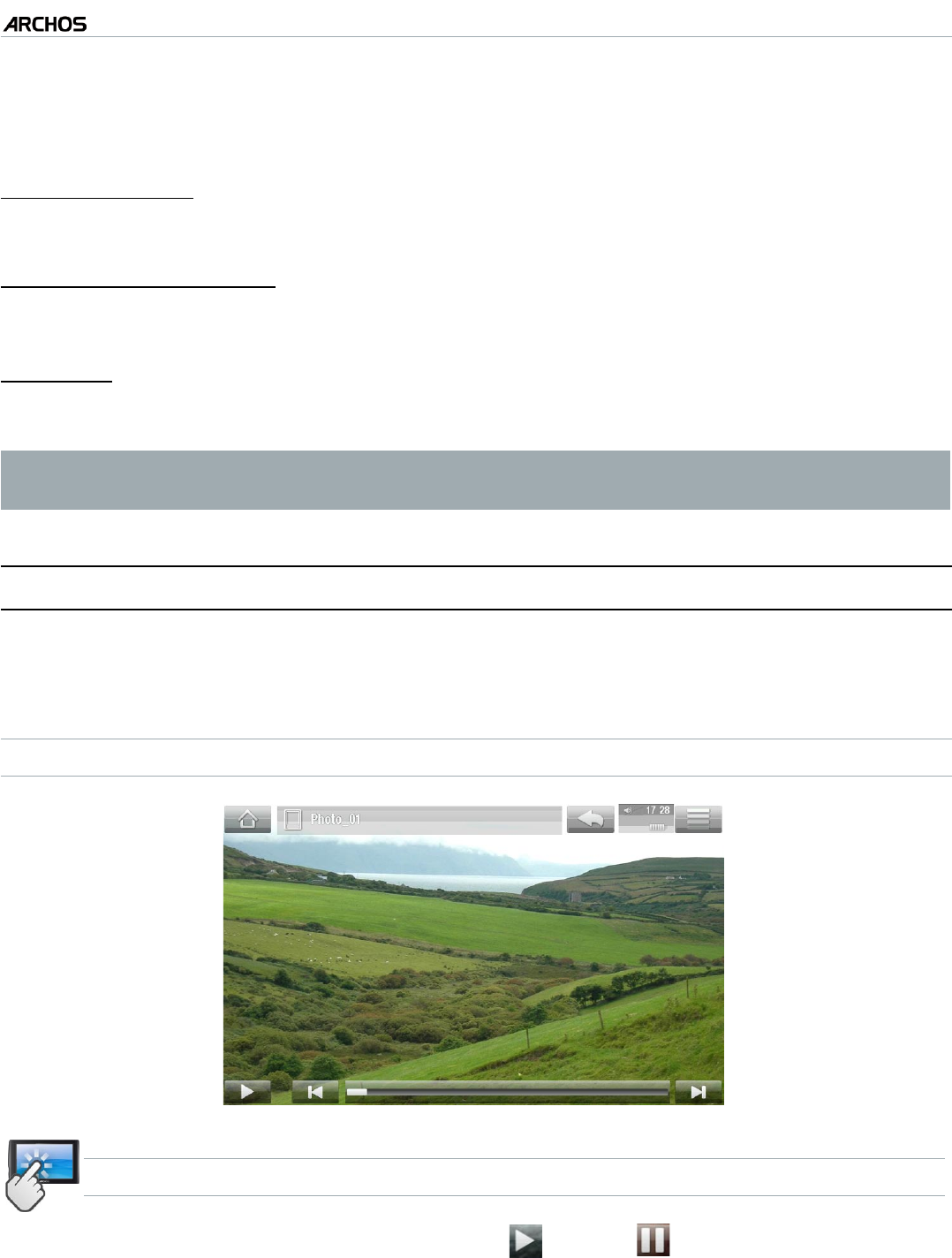
MANUAL V2.0
5 & 7
VIEWING PHOTOS > P. 26
“Permissions”: allows you to dene the le/folder as adult content, so that other
users can’t see it. To use this, your “Parental Mode” needs to be set to “Adult (un-
restricted access)”. See Parental Control Settings.
“Start slideshow”
starts a slideshow from the highlighted image.
“Create Home Shortcut”
creates a shortcut to this picture on the Home screen.
“Settings”
will display the Photo viewer settings screen (see
Photo Viewer Settings
).
* The available menu items will vary depending on where you are in the
“Photo” Browser.
3.2 PhOTO VIewer
To view a picture, highlight the corresponding thumbnail and open it. The menu over-
lay will disappear automatically after a few seconds.
PHOTO VIEWER SCREEN
PHOTO VIEWER TOUCHSCREEN CONTROLS
To start/pause a slideshow, tap on the Play / Pause icon.
To display the menu overlay again, tap once anywhere on the screen. To make it
disappear again, tap again.
To display the next picture, drag your nger from left to right. Drag from right to
left to go back one picture.
-
-
-
-
•
•
•