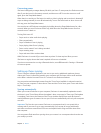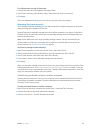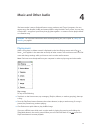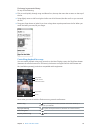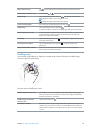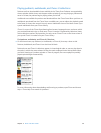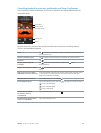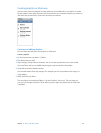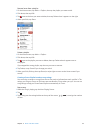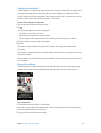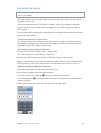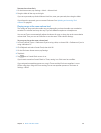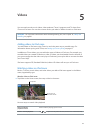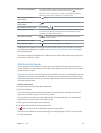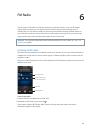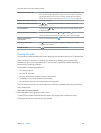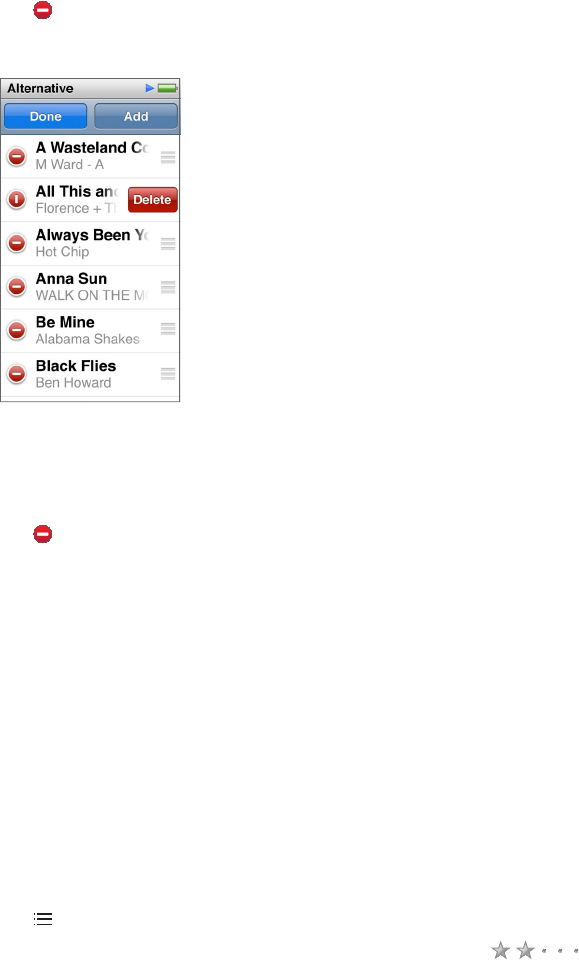
Chapter 4 Music and Other Audio 23
Remove items from a playlist:
1 On the Home screen, tap Music > Playlists, then tap the playlist you want to edit.
2 Flick down, then tap Edit.
3 Tap next to the item you want to delete, then tap Delete when it appears on the right.
4 When you nish, tap Done.
Delete a playlist:
1 On the Home screen, tap Music > Playlists.
2 Flick down, then tap Edit.
3 Tap next to the playlist you want to delete, then tap Delete when it appears next to
the playlist.
If you tapped the wrong playlist, tap the one you want to remove.
4 Tap Delete, or tap Cancel if you change your mind.
5 When you nish, ick up, then tap Done (or swipe right to return to the Home screen if you
cancel).
Creating a Smart Playlist based on song ratings
You can assign a rating to a song (from zero to ve stars) to indicate how much you like it. The
ratings you assign to songs on iPod nano are transferred to iTunes when you sync. You can use
song ratings to help you create Smart Playlists automatically in iTunes.
Rate a song:
1 While the song is playing, tap the Now Playing Screen.
2 Tap .
3 Tap or drag over the ratings bullets at the top of the screen ( ) to assign the number
of stars.