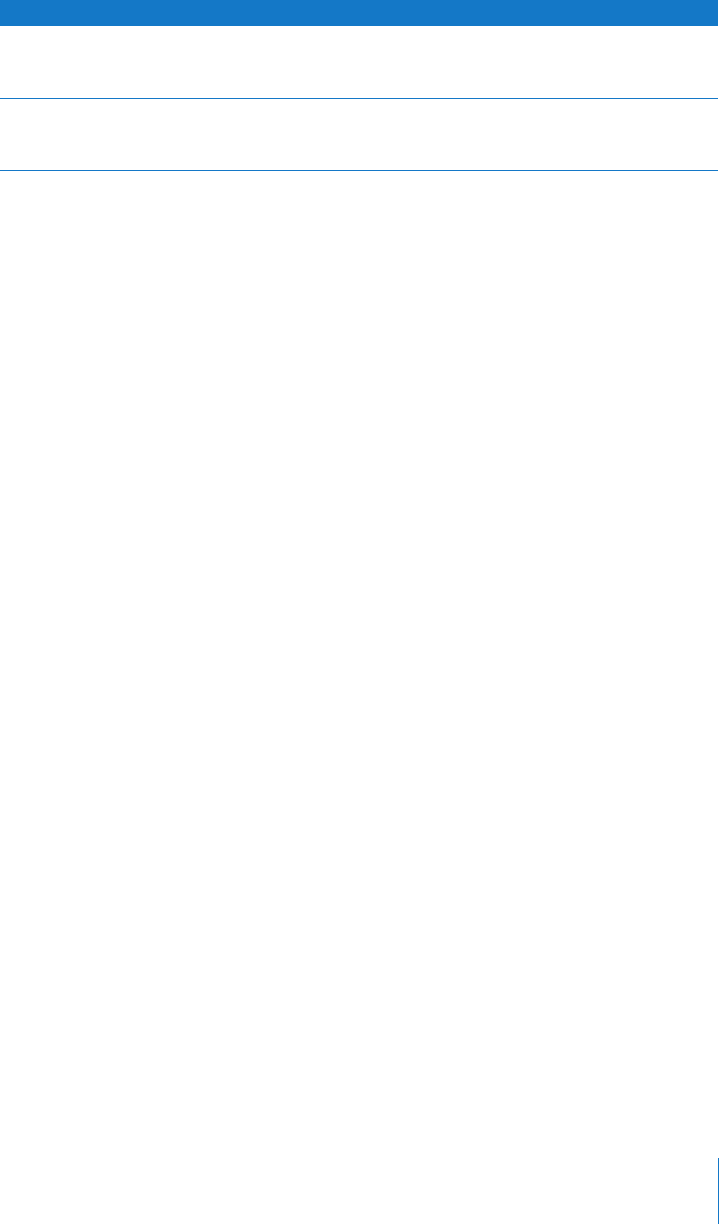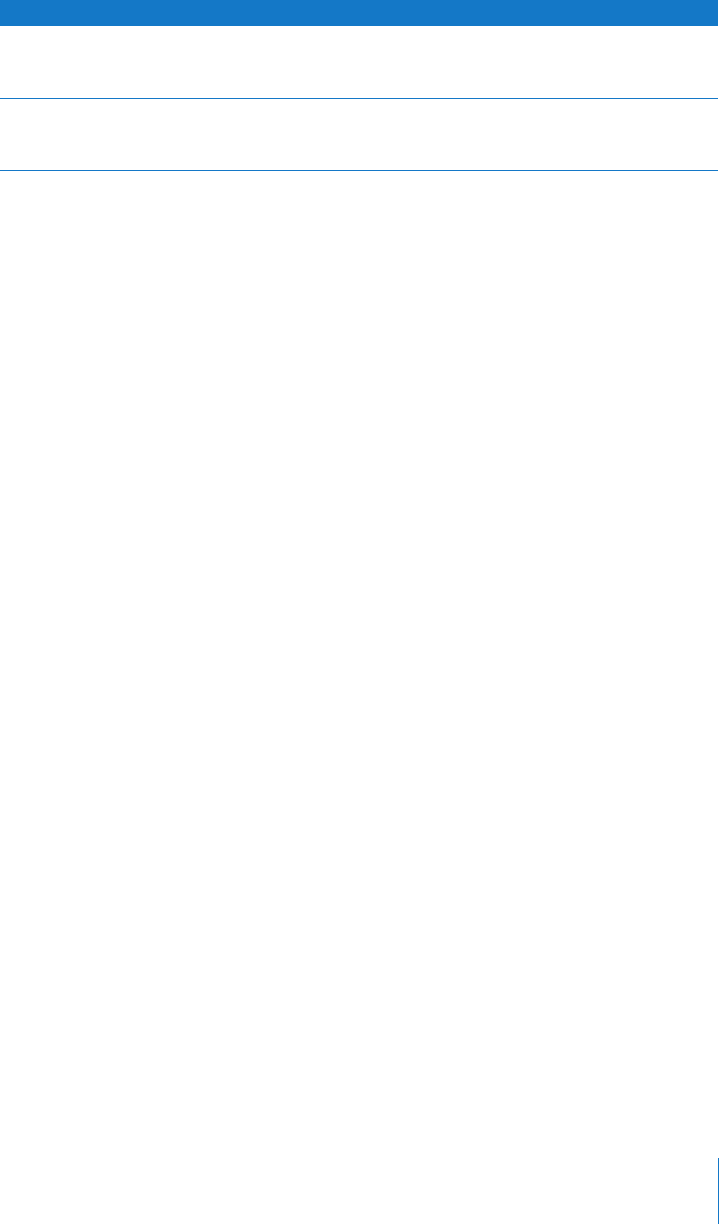
Chapter 1
iPod classic Basics
7
Browsing Music Using Cover Flow
You can browse your music collection using Cover Flow, a visual way to flip through
your library.
To use Cover Flow:
1
From the Music menu, choose Cover Flow.
2
Use the Click Wheel to move through your album art or press the Next/Fast-forward
and Previous/Rewind buttons.
3
Select an album and press the Center button.
4
Use the Click Wheel to select a song and press the Center button to play it.
Scrolling Quickly Through Long Lists and Cover Flow
You can scroll quickly through Cover Flow or a long list of songs, videos, or other items
by moving your thumb quickly on the Click Wheel.
Note:
Not all languages are supported.
To scroll quickly:
1
Move your thumb quickly on the Click Wheel, to display a letter of the alphabet on the
screen.
2
Use the Click Wheel to navigate the alphabet until you find the first letter of the item
you’re looking for. This takes you to the first item in the list beginning with that letter.
Items beginning with a symbol or number appear before the letter “A.”
3
Lift your thumb momentarily to return to normal scrolling.
4
Use the Click Wheel to finish navigating to the item you want.
Searching Music
You can search iPod classic for songs, playlists, album titles, artist names, audio
podcasts, and audiobooks. The search feature doesn’t search videos, notes, calendar
items, contacts, or lyrics.
Note:
Not all languages are supported.
To search iPod classic:
1
From the Music menu, choose Search.
Add a song to the On-The-Go playlist
Play or select a song, and then press and hold the Center
button until a menu appears. Choose Add to On-the-Go,
and then press the Center button.
Find the iPod classic serial number
From the main menu, choose Settings > About and press
the Center button until you get to the serial number, or look
on the back of iPod classic.
To Do this