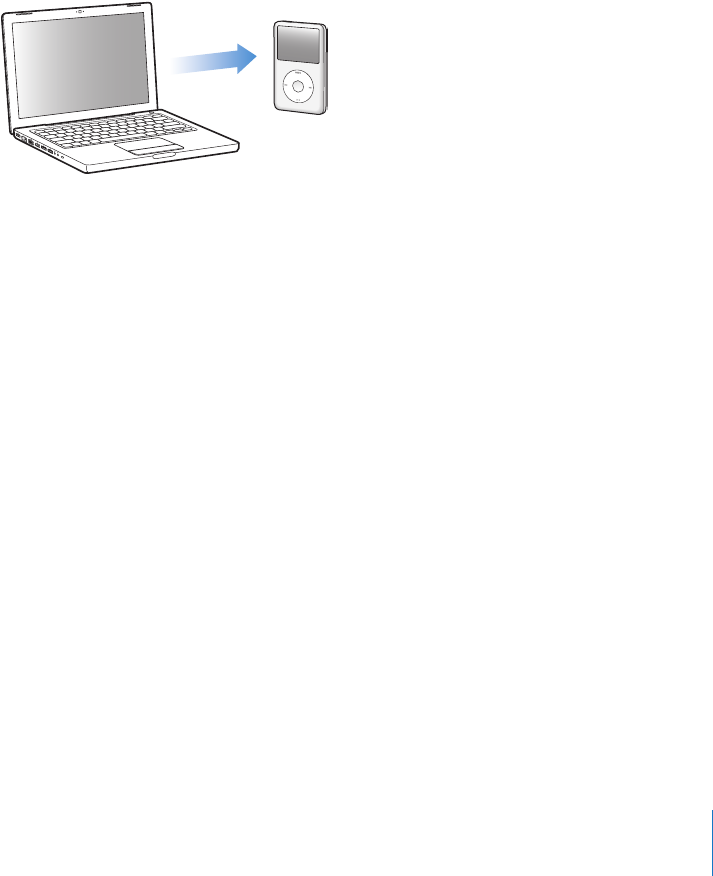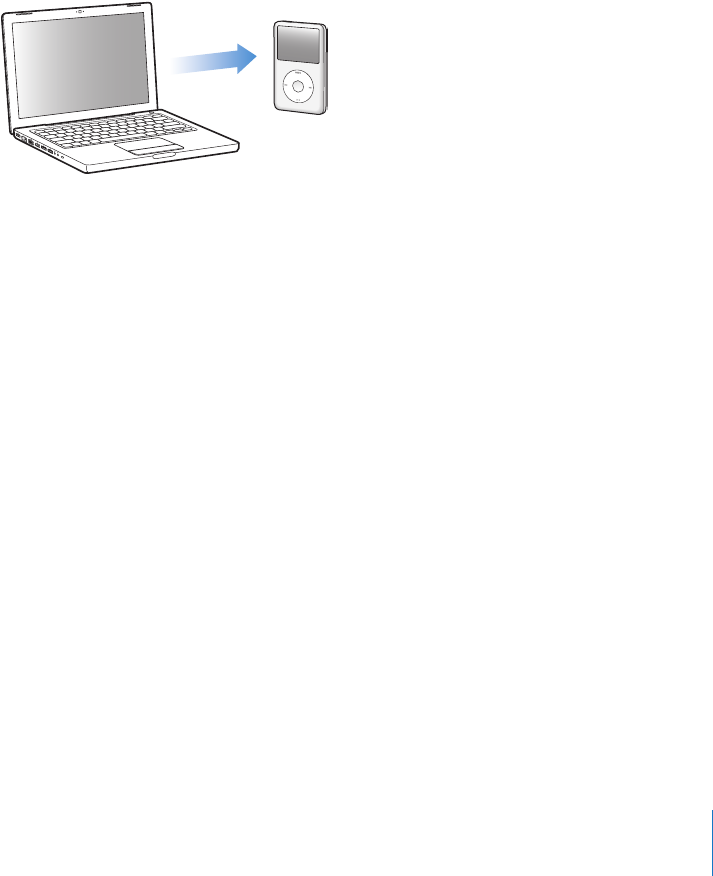
Chapter 3 Video Features 37
For more information about converting video for iPod classic, go to
www.info.apple.com/kbnum/n302758.
Adding Videos to iPod classic
You add movies and TV shows to iPod classic much the same way you add songs. You
can set iTunes to sync all movies and TV shows to iPod classic automatically when you
connect iPod classic, or you can set iTunes to sync only selected playlists. Alternatively,
you can manage movies and TV shows manually. Using this option, you can add videos
from more than one computer without erasing videos already on iPod classic.
Note: Music videos are managed with songs, under the Music tab in iTunes.
See “Adding Music and Podcasts to iPod classic” on page 23.
Important: You can view a rented movie on only one device at a time. So, for example,
if you rent a movie from the iTunes Store and add it to iPod classic, you can only view it
on iPod classic. If you transfer the movie back to iTunes, you can only watch it there
and not on iPod classic. Be aware of the rental expiration date.
Syncing Videos Automatically
By default, iPod classic is set to sync all videos when you connect it to your computer.
This is the simplest way to add videos to iPod classic. You just connect iPod classic to
your computer, let it add videos and other items automatically, and then disconnect it
and go. If you added any videos to iTunes since the last time you connected
iPod classic, they are added to iPod classic. If you deleted videos from iTunes, they are
removed from iPod classic.
You can set iPod classic to sync videos automatically when you connect it to your
computer.
To sync videos to iPod classic:
m Simply connect iPod classic to your computer. If iPod classic is set to sync automatically,
the syncing begins.