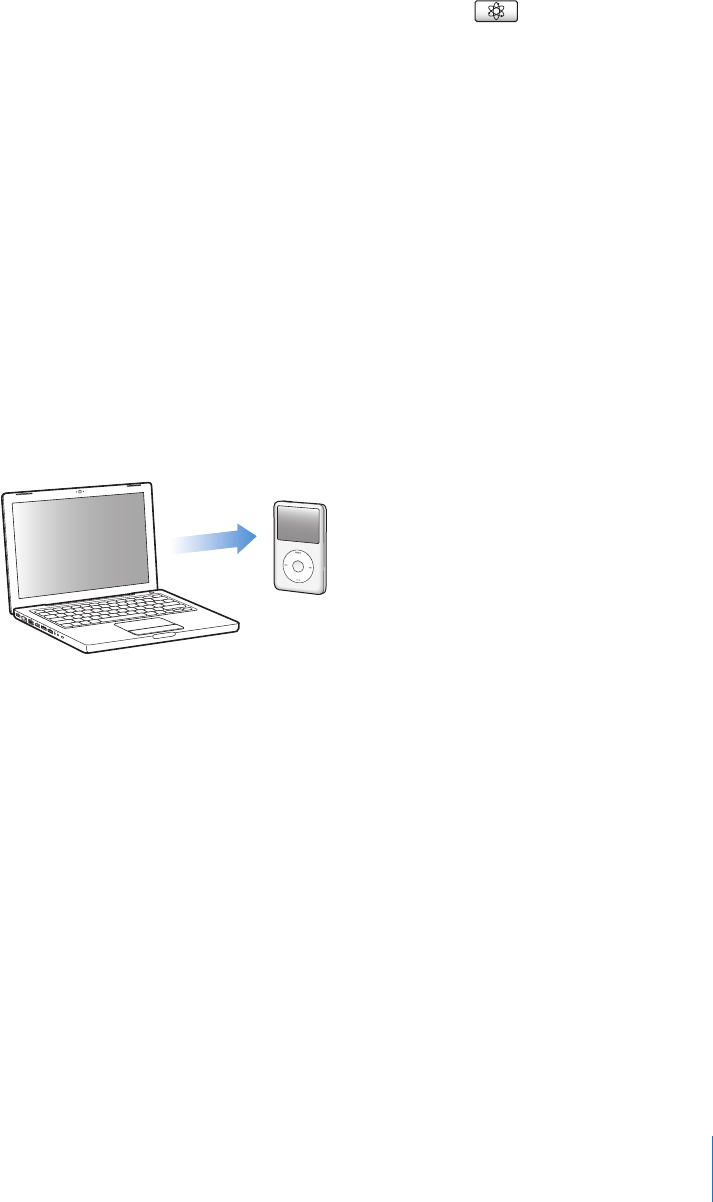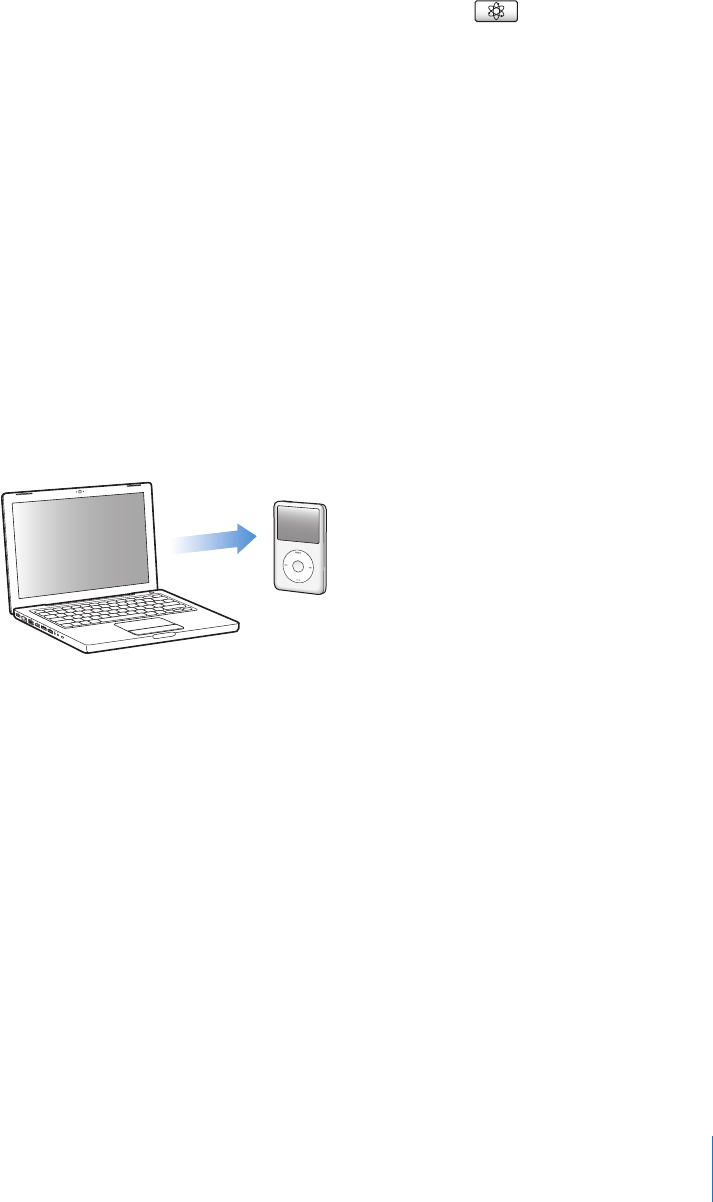
Chapter 2 Music Features 23
To create a Genius playlist in iTunes:
1 Select a song in your library, and click the Genius button ( ) at the bottom of the
iTunes window.
2 If you haven’t turned on Genius yet, click Turn On Genius.
Genius creates a playlist inspired by your selected song. You can choose the maximum
number of songs in the playlist from the pop-up menu. Turning on Genius also enables
the Genius Sidebar, which shows items that may be of interest.
3 To save the playlist, click Save Playlist. Click Refresh to create a new playlist using the
same selected song.
You can sync Genius playlists you make in iTunes to iPod classic.
For more information about using Genius in iTunes, open iTunes and choose Help >
iTunes Help.
Adding Music and Podcasts to iPod classic
After your music is imported and organized in iTunes, you can easily add it to
iPod classic.
To set how music is added from your computer to iPod classic, you connect iPod classic
to your computer, and then use iTunes preferences to choose iPod classic settings.
You can set iTunes to add music to iPod classic in three ways:
 Sync all songs and playlists: When you connect iPod classic, it’s automatically updated
to match the songs and other items in your iTunes library. Any other songs on
iPod classic are deleted.
 Sync selected playlists: When you connect iPod classic, it’s automatically updated to
match the songs in playlists you select in iTunes.
 Manually add music to iPod classic: When you connect iPod classic, you can drag
songs and playlists individually to iPod classic, and delete songs and playlists
individually from iPod classic. Using this option, you can add songs from more than
one computer without erasing songs from iPod classic. When you manage music
yourself, you must always eject iPod classic from iTunes before you can disconnect it.