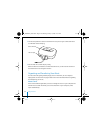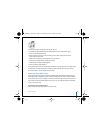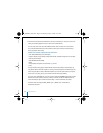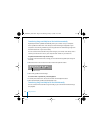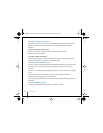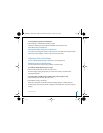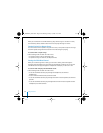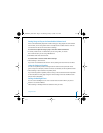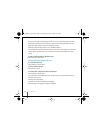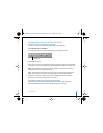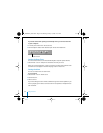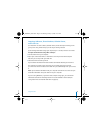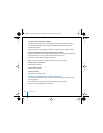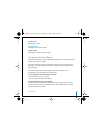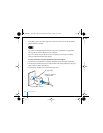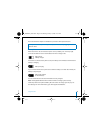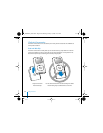Using iPod mini 31
Setting Songs to Play at the Same Relative Volume Level
iTunes can automatically adjust the volume of songs, so they play at the same relative
volume level, so one song doesn’t seem unusually louder or softer than the next. You
can set iPod mini to use the iTunes volume settings.
To set iTunes to adjust all songs to play at the same relative sound level:
1 In iTunes, choose iTunes > Preferences if you are using a Mac, or choose
Edit > Preferences if you are using a Windows PC.
2 Click Effects and select Sound Check.
To set iPod mini to use the iTunes volume settings:
n
Select Settings > Sound Check.
If you have not activated Sound Check in iTunes, setting it on iPod mini has no effect.
Using the iPod mini Equalizer
You can use equalizer presets to change iPod mini sound to suit a particular music
genre or style. For example, to make rock music sound better, set the equalizer to Rock.
n
Select Settings > EQ and select an equalizer preset.
If you have assigned an equalizer preset to a song in iTunes and the iPod mini equalizer
is set to Off, then the song plays using the iTunes setting. See iTunes and Music Store
Help for more information.
Setting the Backlight Timer
You can set the backlight to turn on for a certain amount of time when you press a
button or use the Click Wheel.
n
Select Settings > Backlight Timer and select the time you want.
019-0292_border.book Page 31 Wednesday, January 19, 2005 11:42 AM