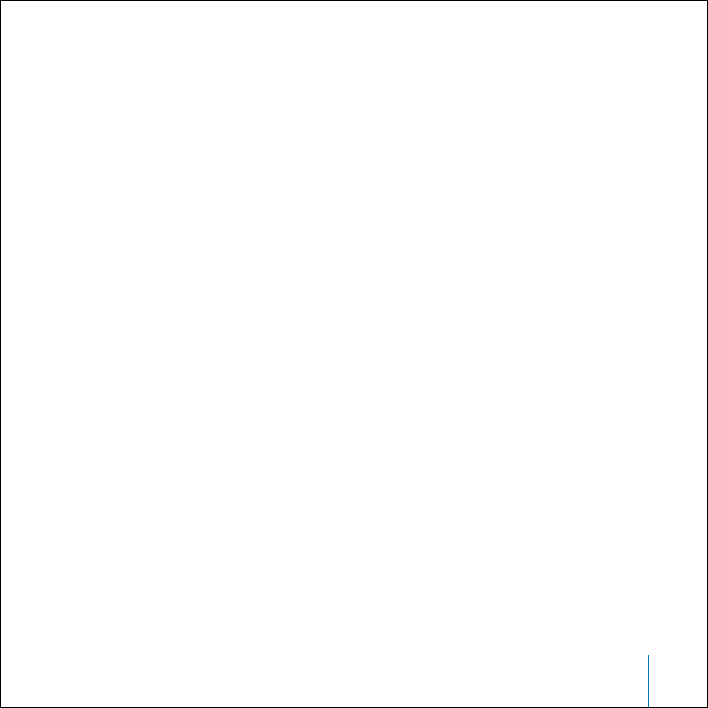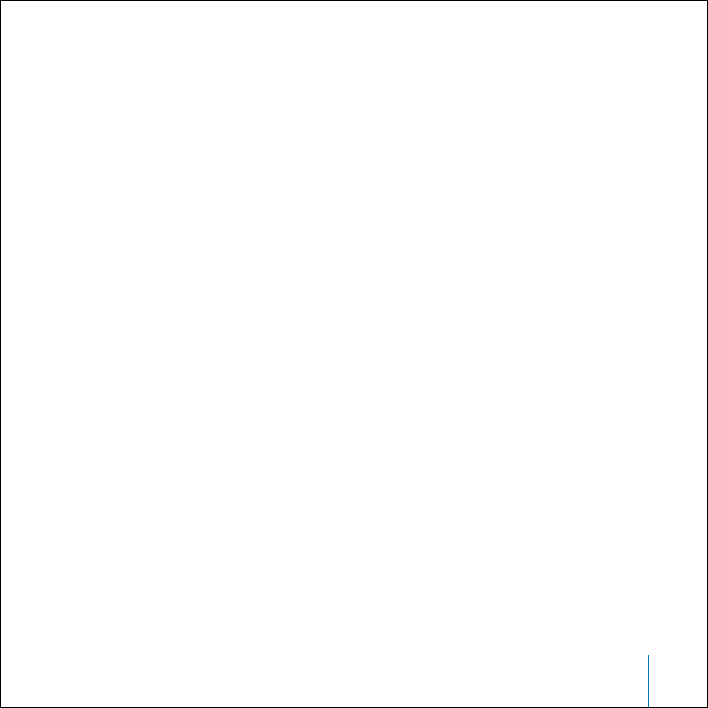
Tips and Troubleshooting 45
If You Want to Disconnect iPod mini, but the Screen Says
“Do Not Disconnect”
• If iPod mini is transferring music, wait for the transfer to complete.
• Select iPod mini in the iTunes Source list and click the Eject button.
• If iPod mini disappears from the iTunes Source list, but you still see the “Do Not
Disconnect” message on the iPod mini screen, go ahead and disconnect iPod mini.
• If iPod mini doesn’t disappear from the iTunes Source list, drag the iPod mini icon
from the desktop to the Trash (if you’re using a Mac) or click the Safely Remove
Hardware icon in the system tray and select your iPod mini (if you’re using a Windows
PC). If you still see the “Do Not Disconnect” message, restart your computer and eject
iPod mini again.
If Your iPod mini Isn’t Playing Music
• Make sure the Hold switch is off.
• If you’re using the iPod Remote, make sure the remote’s Hold switch is off.
• Make sure the headphones connector is pushed in all the way.
• Make sure the volume is adjusted properly.
• If that doesn’t work, push the Play/Pause button. Your iPod mini may be paused.
• If you’re using the iPod mini Dock, be sure the iPod mini is seated firmly in the Dock
and make sure all cables are connected properly.
• If you are using the Dock Line Out port, make sure your external speakers or stereo
are turned on and working properly.
019-0292_border.book Page 45 Wednesday, January 19, 2005 11:42 AM