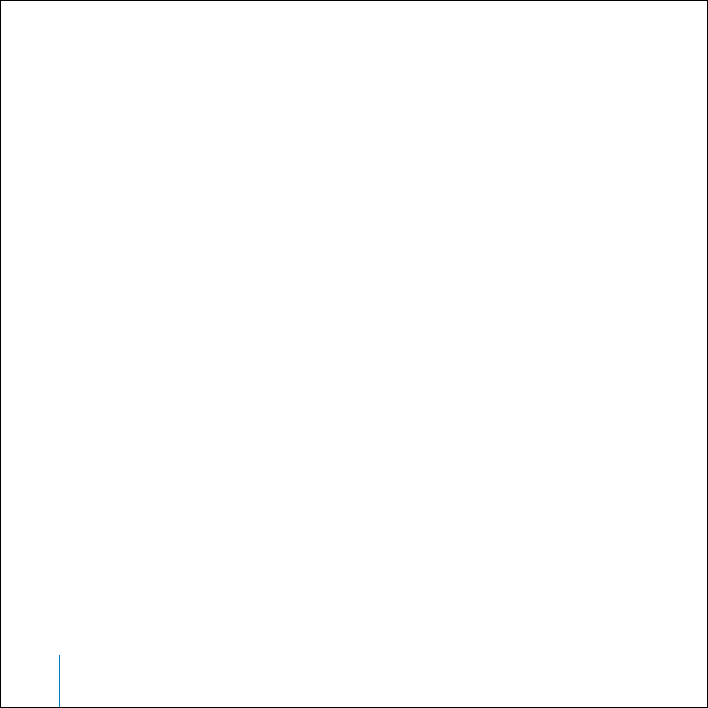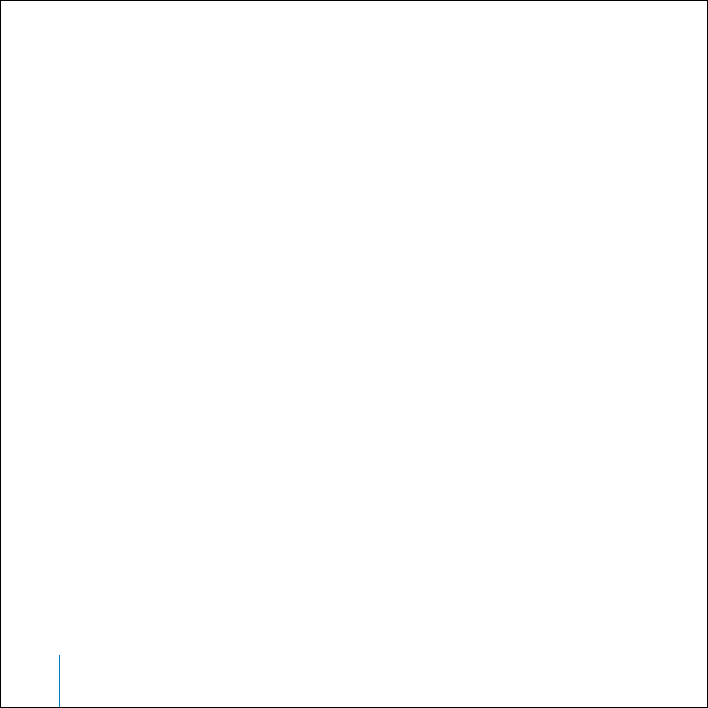
46 Tips and Troubleshooting
If You Connect iPod mini to Your Computer and Nothing Happens
• Open iTunes manually. See if iPod mini appears in the iTunes Source list.
• Make sure you have installed the software from the iPod CD.
• Make sure you have the required computer and software. See “What You Need to Get
Started” on page 5.
• Your iPod mini may need to be reset (see page 44).
• Check the cable connections. Unplug the cable at both ends and make sure no
foreign objects are in the USB or FireWire ports. Then plug the cable back in securely.
Use only Apple iPod cables. Be sure the connectors on the cables are oriented
correctly. They can only be inserted one way.
• If your iPod mini is exceptionally low on power and you connect it to a USB 2.0 port,
it may charge for up to 30 minutes before you can use it. Leave iPod mini connected
at least until the battery icon animates.
• If you’re connecting iPod mini to a portable or laptop computer using the iPod Dock
Connector to USB 2.0 Cable, connect the computer to a power outlet before
connecting iPod mini.
• If that doesn’t work, restart your computer.
• If that doesn’t work, you may need to restore iPod mini software. See “iPod mini
Software Update and Restore” on page 48.
If You Connect iPod mini to a USB Port and It Doesn’t Work
Correctly
• You must use a USB 2.0 port or a FireWire port to connect iPod mini. USB 1.1 is not
supported and is significantly slower than FireWire and USB 2.0. If your Windows PC
doesn’t have a FireWire port or USB 2.0 port, you can purchase and install a Windows-
certified USB 2.0 card and install it. For more information, go to www.apple.com/ipod.
019-0292_border.book Page 46 Wednesday, January 19, 2005 11:42 AM