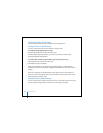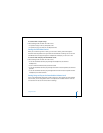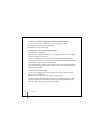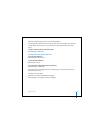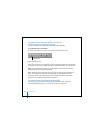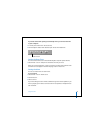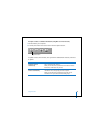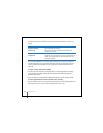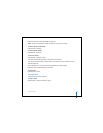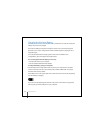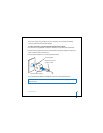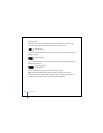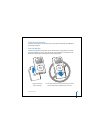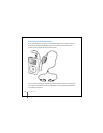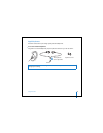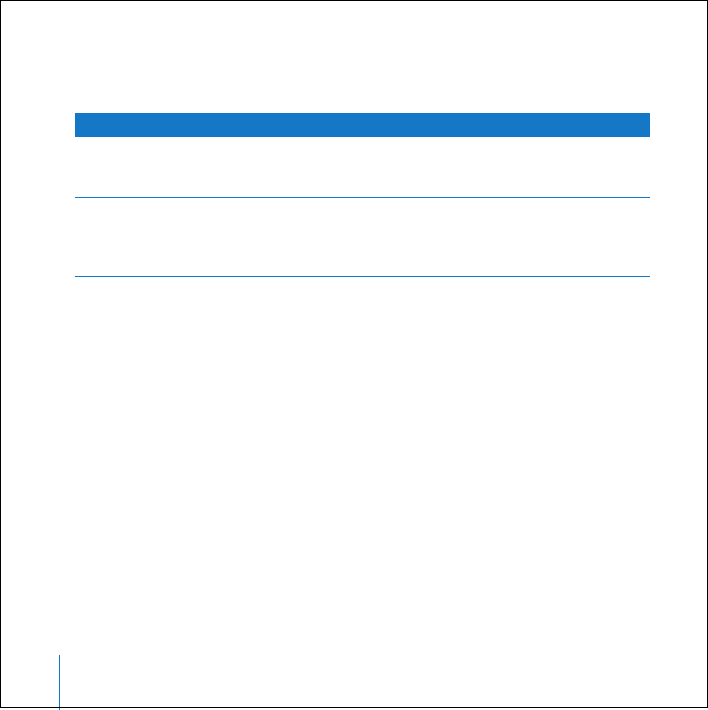
40 Using iPod mini
To update calendars, click Calendars, click “Synchronize iCal calendars,” and select an
option:
If you are using Windows, or you don’t want to use iSync to import your contacts or
calendar information, you can transfer information to iPod mini manually. iPod mini
must be enabled as a hard disk (see “Using iPod mini as an External Hard Disk” on
page 36).
To import contact information manually:
1 Connect iPod mini and open your favorite email or contacts application. Importing
contacts works with Palm Desktop, Microsoft Outlook, Microsoft Entourage, and
Eudora, among others.
2 Drag contacts from the application’s address book to the iPod mini Contacts folder.
To import appointments and other calendar events manually:
1 Export calendar events from any calendar application that uses the standard iCalendar
format (filenames end in .ics) or vCal format (filenames end in .vcs).
To Do This
Update all calendars
automatically
Select “Synchronize all calendars.”
When you click OK, iTunes updates iPod mini with the iCal
information on your Mac.
Update selected calendars
automatically
Select “Synchronize selected calendars only” and select the
checkboxes next to the calendars you want to update. When you
click OK, iTunes updates iPod mini with information from your
selected iCal calendars.