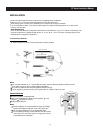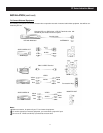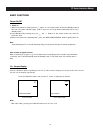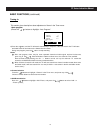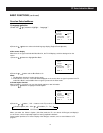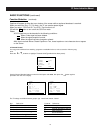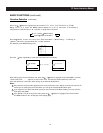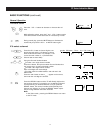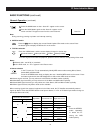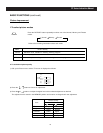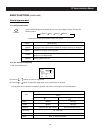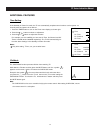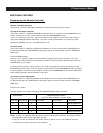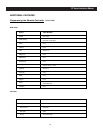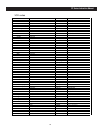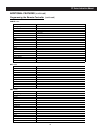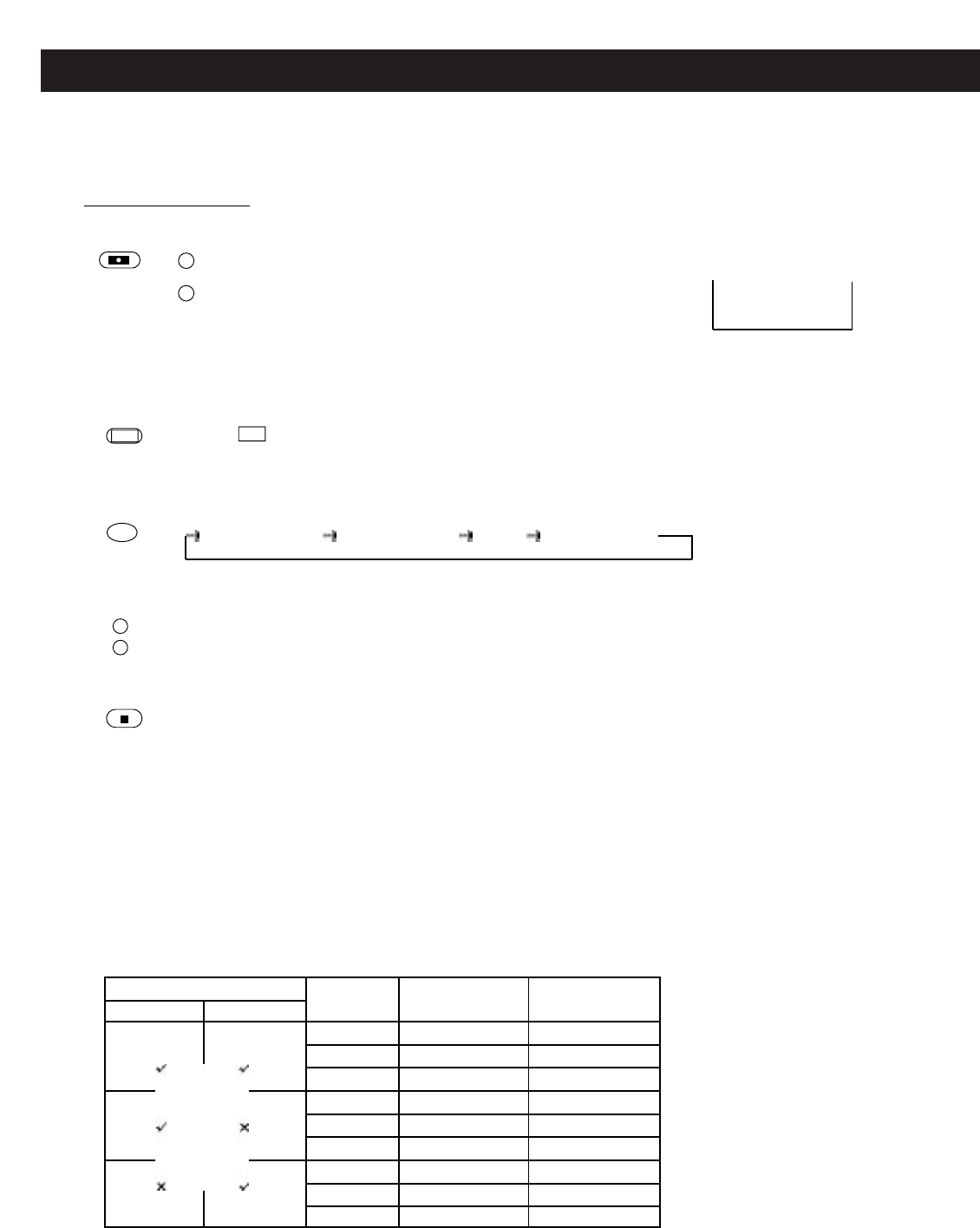
18
PF Series Instruction Manual
BASIC FUNCTIONS (continued)
General Operation (continued)
1 Press the SCAN button so that “ Scan Off ” appear on the screen.
4)
SCAN
Note:
2 Press the SCAN button again so that “Scan On ”appear on the
screen and the TV begins to scan from the current channel.
During scanning, pressing any button can interrupt scanning.
3. CCD/Text switch
4. TV/Video selection
Press the CC button to display the current Closed Captions/Text mode on the screen.Press
the button again to display “CCD/Text Off” on the screen
Notes:
1 Vldeo4is side - set AV lN (4 ) terminals.
2 ln the DVD mode, no “ Tint ” appears in the Picture menu.
5. Stereo seIection
In the TV mode, the TV can automaticatly identify MTS stereo modes among Mono, Stereo,
Stereo/SAP and Mono/SAP.
Press the STEREO button firstIy to dispIay the auto - identified MTS mode on the screen. Press
the button again before the OSD disappears to shift to other MTS mode as follows.
With Stereo signaI received, you may select one of the Stereo and Mono modes cyclically.
With Mono/SAP signal received, you may seIect one of the Mono and SAP modes cyclically.
With Stereo/SAP signal received, you may seIect one of the Stereo, SAP and Mono modes cyclically.
With Mono signal received, only Mono mode can be avaiIable.
When receiving signaIs from externaI equipment in the Video mode, the TV identifies automatically external
signals to Stereo. Press the STEREO button to set lnput to Stereo, L or R.L or R. Stereo input modes change as
follows.(Set Surround to Off.)
Note:
Press the STEREO
button repeatedIy
to switch the TV
among the MTS
modes quickly.
CC
VIDEO
STEREO
Scan On
Press the VIDEO button, and the screen display changes in circular way:
Channel Number Video1(S-VHS1) Video2 Video3(S-VHS3)
To receive signaIs from external equipment, pIease be sure to select a corresponding Video mode.
Input Mode Left Channel Out Right Channel Out
Terminals to Be Connected
Left Right
Stereo
L
R
Stereo
L
R
Stereo
L
R
Audio L
Audio L
Audio R
Audio L
Audio L
Audio L
No sound
No sound
Audio R
Audio R
Audio L
Audio R
Audio L
Audio L
Audio L
Audio R
No sound
Audio R