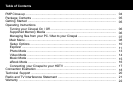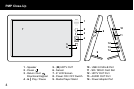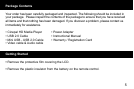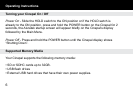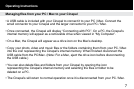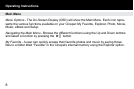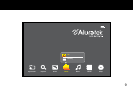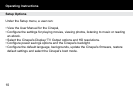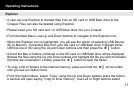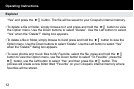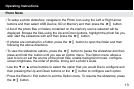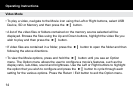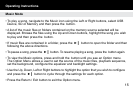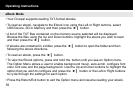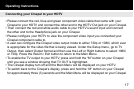7
Operating Instructions
Managing les from your PC / Mac to your Cinepal
• A USB cable is included with your Cinepal to connect it to your PC / Mac. Connect the
small connector to your Cinepal and the larger connector to your PC / Mac.
• Once connected, the Cinepal will display “Connecting with PC!”. On a PC, the Cinepal’s
internal memory will appear as a removable drive when viewed in “My Computer”.
• On a Mac, the Cinepal will appear as a drive icon on the Mac’s desktop.
• Copy your photo, video and music les or the folders containing them from your PC / Mac
into the icon representing the Cinepal’s internal memory. When nished disconnect the
USB cable from the PC/Mac. (Note: For a Mac, eject the drive icon before disconnecting
the USB cable.)
• You can also delete les and folders from your Cinepal by opening the icon
representing the Cinepal’s internal memory and selecting the les or folder to be
deleted on a PC.
• The Cinepal’s will return to normal operation once it is disconnected from your PC / Mac.