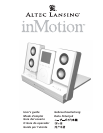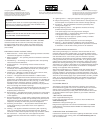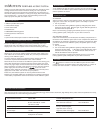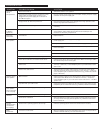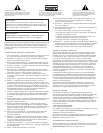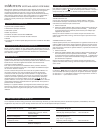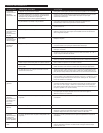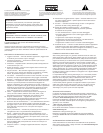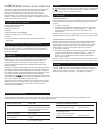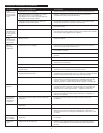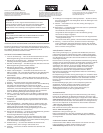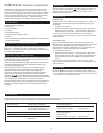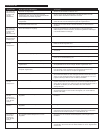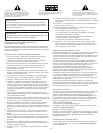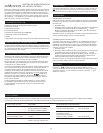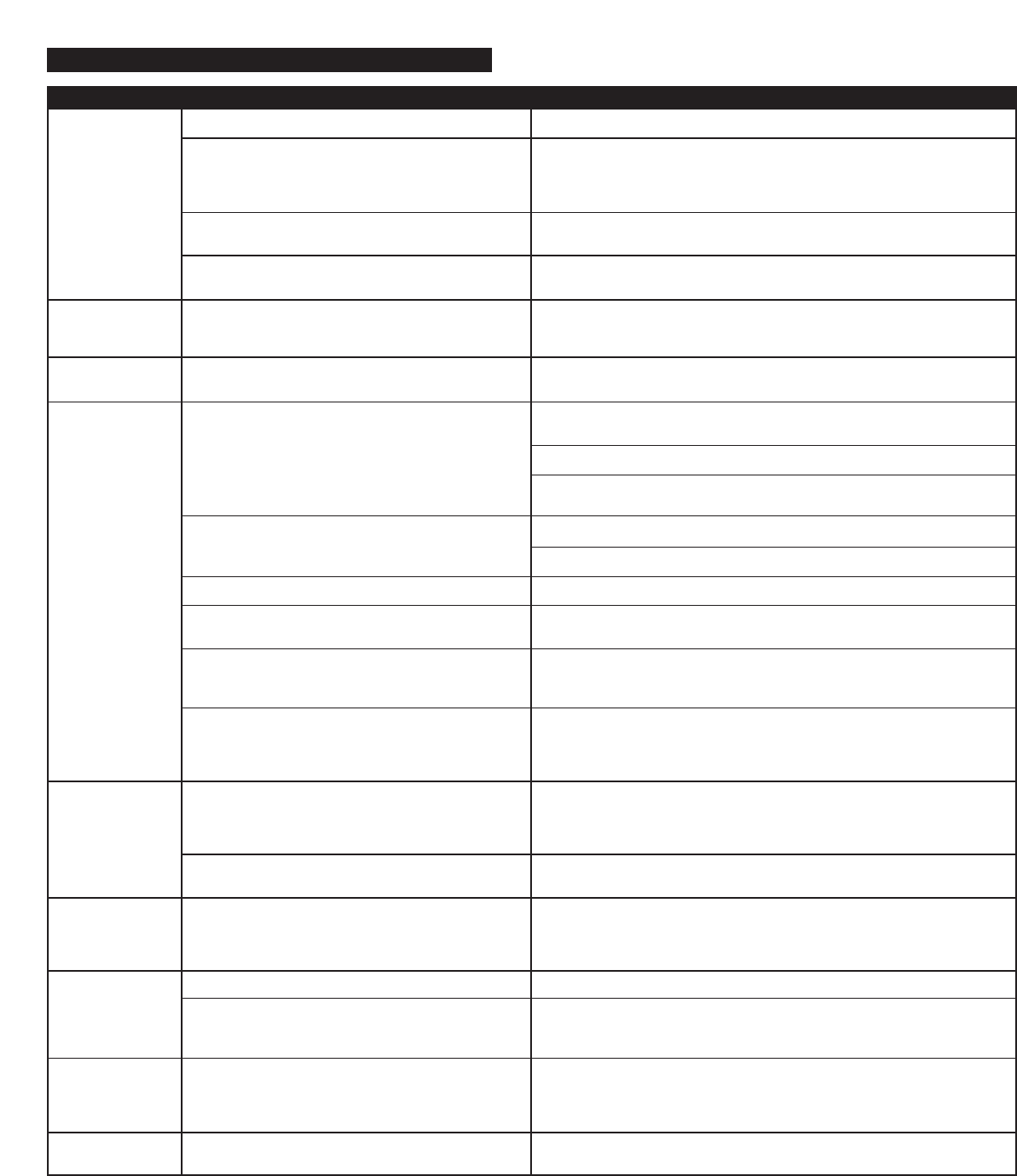
3
No Power
LED lit
(AC Operation)
No Power LED
lit (Battery
Operation)
Power LED
turns amber
No sound
from speakers
Crackling sound
from speakers
Crackling sound
from speakers
(when connected
to PC or laptop)
Sound is
distorted
Sound is
distorted (when
connected to
PC or laptop)
Radio
interference
Power isn’t turned on.
Universal power supply cord isn’t connected to a wall
outlet and/or the power supply connector is not
plugged into the power supply jack on the back of
the inMotion system.
Surge protector (if used) isn’t powered on.
Wall outlet is not functioning.
No batteries installed.
Low batteries.
Power isn’t turned on.
Volume is set too low.
iPod is not correctly seated into the docking station.
3.5mm stereo cable isn’t connected to audio source.
3.5mm stereo cable is connected to wrong output on
audio source.
Problem with audio source.
Bad connection.
A problem with your audio source.
Volume level in operating system is set too high.
Volume level on inMotion system is set too high.
Sound source is distorted.
Volume level in operating system is set too high.
Too close to a radio tower.
Slide Power switch to “On” position.
Plug the universal power supply into a wall outlet and plug the power supply
connector into the power supply jack.
If the universal power supply cord is plugged into a surge protector, make
sure the surge protector is switched on.
Plug another device into a wall outlet (same outlet) to confirm the outlet
is working.
Install (4) AA batteries into the battery compartments located on the bottom
of the inMotion system. Make sure the batteries are installed per the
illustration in the battery compartments.
Replace batteries.
Verify the universal power supply cord is plugged into a wall outlet and the
power supply jack.
Verify batteries are installed if the universal power supply isn’t being used.
Verify the Power button has been positioned to the “On” position and the
LED is illuminated.
Press the volume “+” button to increase the volume.
Check volume level on alternate audio source device and set at mid-level.
Remove iPod and re-seat it in the docking station.
Connect 3.5mm stereo cable to the audio source. Make sure the signal cables
are inserted firmly into the correct jacks.
Make sure the 3.5mm stereo cable is connected and fully inserted in the
“line-out,” “audio-out,” or the headphone jack on your sound card or other
audio source.
Test the speakers on another audio source by removing the 3.5mm stereo
cable from the audio source and connecting it to the “line-out,” “audio-out”
or the headphone jack of a different audio source (e.g., portable CD, cassette
player or FM radio).
Check connection if iPod is in the docking station. Check connection of the
3.5mm stereo cable. Make sure it is connected to “line-out,” “audio-out,”
or the headphone jack on your sound card or other audio source — and NOT
“speaker-out.”
Unplug the 3.5mm stereo cable from the audio source. Then plug it into the
headphone jack of an alternate source (e.g., Walkman, Discman or FM radio).
Check the operating system volume level and decrease if necessary.
Decrease volume level.
WAV and .MID files are often of poor quality; therefore distortion and noise
are easily noticed with high-powered speakers. Try a different audio source
such as a music CD.
Check the operating system volume level and decrease if necessary.
Move your speakers to see if the interference goes away. You may be able to
purchase a shielded cable at your local electronics store.
Troubleshooting
Symptom Possible Problem Solution