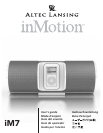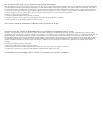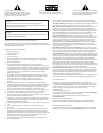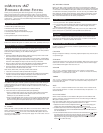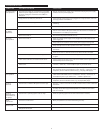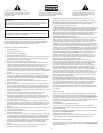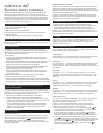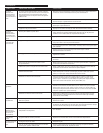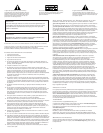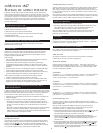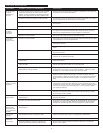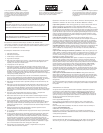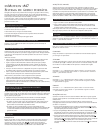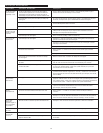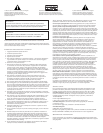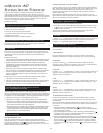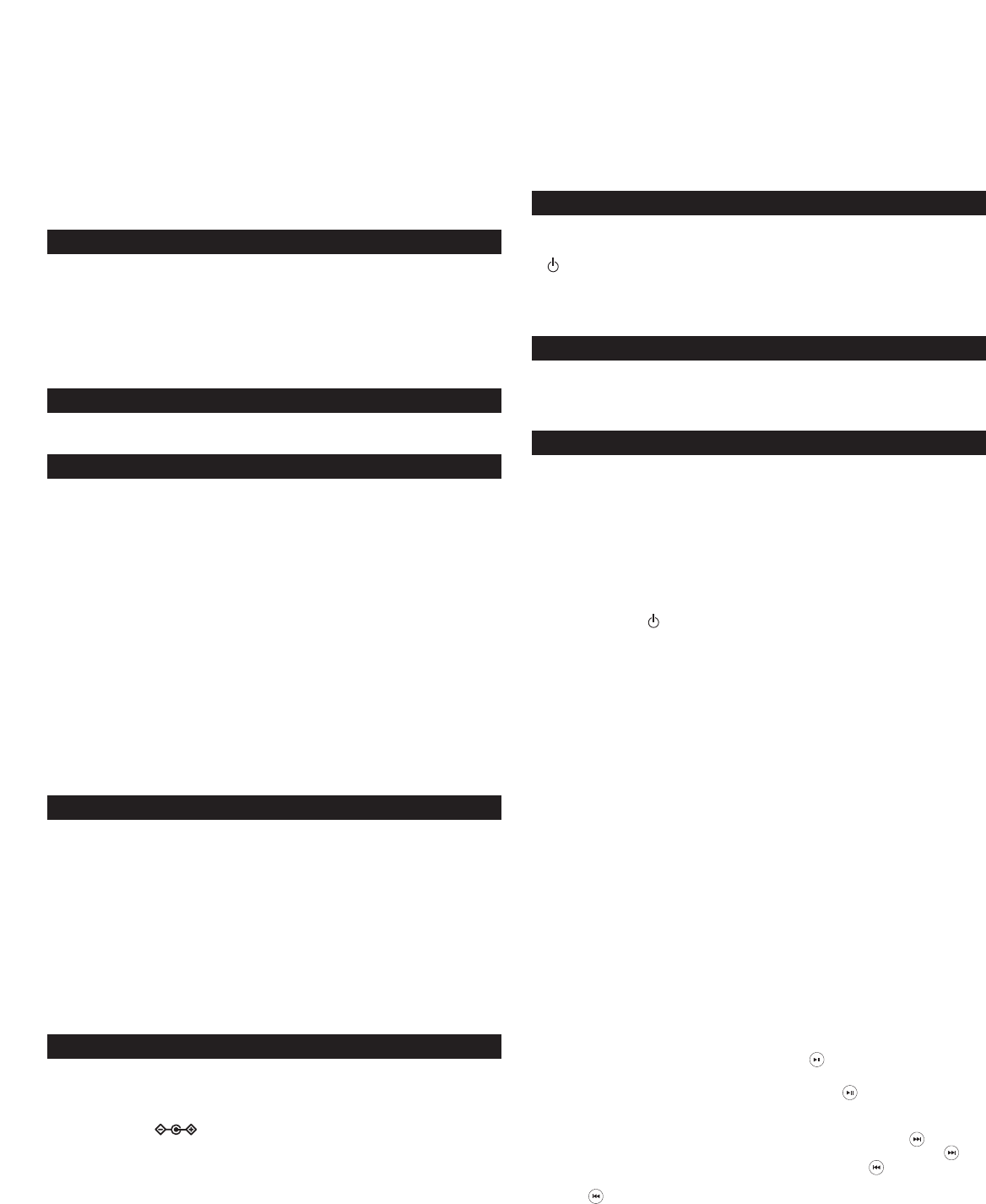
2
IN
MOTION I
M7
P
ORTABLE AUDIO SYSTEM
Thank you for purchasing this Altec Lansing product. For generations,
Altec Lansing has been first in audio innovation. Today, our line of powered
speakers has received more performance awards than any other brand. In all
kinds of desktop environments, in every price range, Altec Lansing offers sound
of distinction — giving even the most demanding customers the audio enjoyment
they seek. Just listen to this!
Box Contents
• inMotion iM7 portable audio system
• Wireless remote control with battery
• 3.5 mm stereo cable (for auxiliary input)
• Universal power supply with international plug set
• iPod mini adapter
• User’s guide and quick connect instructions
Placing the
INMotion I
M7 system
Position the inMotion iM7 system on a stable, level surface, preferably close to you.
Making Connections
Warning: Do not insert the speaker system’s universal power supply into a wall
outlet until all connections are made. Also, turn off your iPod or other portable
audio device before docking on the inMotion iM7 system.
Newer iPods:
• Open the inMotion iM7 iPod cradle by pushing on the top center of the cradle
door until the door mechanism releases the door.
• Adjust the iPod cradle by moving the cradle lever to the position corresponding
to the type of iPod being used. If an iPod mini is being used, locate the included
iPod mini cradle adapter and snap it onto the front of your iPod mini.
• Place your iPod or iPod mini with cradle adapter into the inMotion iM7 iPod
cradle and press down until it is fully seated on the cradle connector.
• Close the inMotion iM7 iPod cradle by pushing on the top center of the cradle
door until the door mechanism locks it in place.
Older iPods, iPod shuffle, and other portable audio devices:
1. Locate the 3.5 mm stereo cable provided with this system.
2. Connect one end of the 3.5 mm stereo cable into the auxiliary input jack (AUX)
located on the back of the inMotion iM7 system, and the other end to the
headphone or line out jack on your portable audio device.
TV or VCR Connection for IPod Photo
The inMotion iM7 system includes a pass-through video feature that allows you
to display photos from your iPod photo onto a television set while the iPod
photo is docked to the iM7. To connect the iM7 to a television set or VCR, follow
the steps below:
1. Make sure the power to your television set or VCR is turned off.
2. Locate an S-Video or Composite (RCA) cable (sold separately).
• Using an S-Video cable: Connect one end of the S-Video cable to the S-Video
port on the back of the inMotion iM7 system and the other end to the
S-Video port on your television set or VCR.
• Using a Composite (RCA) cable: Connect one end of the Composite (RCA) cable
to the Composite (RCA) port on the back of the inMotion iM7 system and the
other end to the yellow Composite (RCA) input on your television set or VCR.
Power
AC Power
After your iPod or other portable audio device is connected to the inMotion iM7
system, insert the barrel connector from the universal power supply into the
connector marked on the rear of the inMotion iM7 system. After this
connection is made, insert the universal power supply into a wall outlet. You can
now use your inMotion iM7.
DC (Battery) Power
Before your iPod or other portable audio device is connected to the inMotion
iM7 system, install eight D batteries (not included) into the battery compartments
on the bottom of the inMotion iM7 system. Make sure the batteries are installed
as illustrated in the battery compartments. You can now use your inMotion iM7.
Note: While the stand-by mode effectively reduces battery consumption, it does
not completely turn the iM7 off. To maximize battery life when not using the
iM7, remove the batteries from the battery compartment.
Start Playing
1. Turn on your iPod or other portable audio device.
2. Turn on the Altec Lansing inMotion iM7 system by pushing the stand-by button
located on the unit or the wireless remote. An LED will light next to the
button when the system is active.
Note: To avoid hearing a popping sound when you turn on your inMotion iM7
system, always turn on your iPod or other portable audio device first.
Volume
The “+” and “–” buttons on the inMotion iM7 system are the master volume
controls for the speaker system. Press and hold the “+” button to increase the
volume and the “–” button to decrease the volume.
Wireless Remote Control
In order to use the wireless remote, install the supplied battery in the remote’s
battery compartment.
CAUTION
Danger of explosion if battery is incorrectly replaced. Replace only with the same
or equivalent type.
Stand-by
The stand-by button on the Altec Lansing inMotion iM7 remote control can be
used to turn the unit on and place the unit in stand-by mode. An LED will light
on the inMotion iM7 system when the unit is on.
Volume
The “+” and “–” buttons marked with the word “volume” on the wireless
remote control the master volume. Press the “+” button to increase the volume,
and press the “–” to decrease the volume.
Treble
The “+” and “–” buttons marked with the word “treble” on the wireless remote
control the treble. Press the “+” button to increase the treble, and press the “–”
to decrease the treble.
Bass
The “+” and “–” buttons marked with the word “bass” on the wireless remote
control the bass. Press the “+” button to increase the bass, and press the “–” to
decrease the bass.
IPOD Functions
When an iPod is docked into the inMotion iM7 system and the inMotion iM7
system is turned on, some iPod functions can be controlled using the inMotion
iM7 system’s remote control.
Note: The inMotion iM7 remote control will provide song navigation functions
only with newer iPods running iPod software version 2.1 or later.
1. Play/Pause Function: Press the Play/Pause button once to start playing the
selected song. Press the Play/Pause button again to pause the song.
2. On/Off Function: Press and hold the Play/Pause button to turn the iPod off.
Press the Play/Pause or Track Forward/Track Back buttons on the iM7 remote to
turn the iPod back on.
3. Track Forward/Track Back Function: Press the Track Forward button to skip to
the beginning of the next song. Press and hold the Track Forward button to
fast-forward through the song. Press the Track Back button to skip to the
beginning of the song currently being played. Press and hold the Track Back
button to rewind the song.