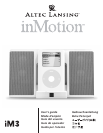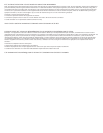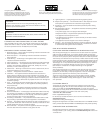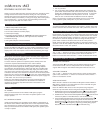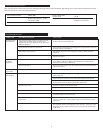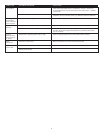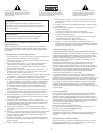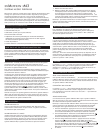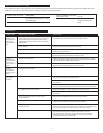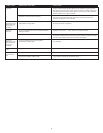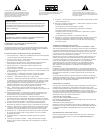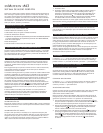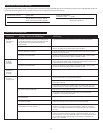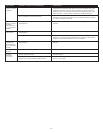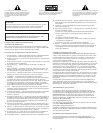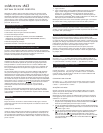2
Thank you for purchasing this Altec Lansing product. For generations, Altec
Lansing has been first in audio innovation. Today, our line of powered
speakers has received more performance awards than any other brand. In
all kinds of desktop environments, in every price range, Altec Lansing offers
sound of distinction — giving even the most demanding customers the
audio enjoyment they seek. Just listen to this!
Box Contents
• inMotion iM3 portable audio system
• Wireless remote control with battery
• 3.5 mm stereo cable (for secondary input)
• Universal power supply
• Pre-installed docking adapter for 30GB/40GB iPod (docking adapters for
10GB/15GB/20GB iPod, iPod mini, and original iPod also included).
• Protective carry bag
• User’s guide and quick connect instructions
Placing the inMotion iM3 system
Position the inMotion iM3 system on a level surface, preferably close to you
(within three feet). The inMotion iM3 system can be placed close to video
displays such as TVs and computer monitors without distorting the image.
Making Connections
Warning: Do not insert the speaker system’s universal power supply into a
wall outlet until all connections are made. Also, turn off your iPod before
docking on the inMotion iM3 system.
To ensure first-time operation as expected, please carefully follow the
connection sequences described below in the order indicated.
Newer iPods can be connected to the inMotion iM3 system using the
docking port and the appropriate docking adapter (docking adapters
are labeled for iPod identification). Older iPods and other portable audio
devices must be connected using the secondary input jack. These are the
only signal input connections that need to be made. After either of these
connections are made, insert the barrel connector from the universal power
supply into the connector marked on the rear of the inMotion iM3
system. After this connection is made, insert the universal power supply into
a wall outlet. You can now use your speakers.
Please note, the inMotion iM3 system can also be powered with four
AA batteries (not included). Make sure the batteries are installed as
illustrated in the battery compartments found on the bottom of the
inMotion iM3 system.
Power
AC Power
After your iPod is docked on the inMotion iM3 system, plug the
universal power supply into a wall outlet. The speaker system is now
ready to operate.
DC (Battery) Power
Install four AA batteries (not included) into the battery compartments on
the bottom of the inMotion iM3 system (two to each compartment). Make
sure the batteries are installed as illustrated in the battery compartments.
After your iPod is docked on the inMotion iM3 system, the speaker system
is ready to operate.
Start Playing
1. Turn on your iPod.
2. Turn on the Altec Lansing inMotion iM3 system by first positioning the
power switch located on the back of the unit to the “On” position, then
pushing the standby button located on the front panel . A green LED
will light next to the button when the power is on. The LED will turn
amber in color to indicate when the batteries need to be replaced.
Note: To avoid hearing a popping sound when you turn on your Altec
Lansing speaker system, always turn on your audio source first.
Power Off
To maximize battery life during battery-only operation, position the power
switch located on the back of the unit to the “Off” position for power off.
Auto Shut-down (Standby)
During battery-only operation the inMotion iM3 system automatically shuts
down / goes into standby mode if no audio is detected within two minutes.
While this mode reduces battery consumption, it does not completely turn
the iM3 off. To maximize battery life when not using the iM3, turn the
power switch located on the back of the unit to the “Off” position.
NOTE: The Auto Shut-down (Standby) feature is active during battery-only
operation. If the AC wall adapter is used, the iM3 will remain on as long as
the power switch is in the “On” position.
Volume
The “+” and “–” buttons on the front of the inMotion iM3 system are the
master volume controls for the speaker system. Press and hold the “+”
button to increase the volume and the “–” button to decrease the volume.
Wireless Remote Control
Power On/Stand-by
The power button on the Altec Lansing inMotion iM3 remote control
can be used to turn the unit on and place the unit in stand-by mode.
A green LED will light on the inMotion iM3 system when the unit is on.
Volume Control
The “+” and “–” buttons are the remote volume controls for the speaker
system. Press and hold the “+” button to increase the volume and the “–”
button to decrease the volume.
iPod Functions
When an iPod is docked into the inMotion iM3 system and the inMotion
iM3 system is turned on, some iPod functions can be controlled using the
inMotion iM3 system’s remote control.
Note: The inMotion iM3 remote control will provide song navigation
functions only with newer iPods running iPod software version 2.1 or later.
1. Play/Pause Function: Press the Play/Pause button once to start playing
the selected song. Press the Play/Pause button again to pause the song.
2. On/Off Function: Press and hold the Play/Pause button to turn the iPod
off. Press any button on the iM3 remote to turn the iPod back on.
3. Track Forward/Track Back Function: Press the Track Forward button
to skip to the beginning of the next song. Press and hold the Track
Forward button to fast-forward through the song. Press the Track Back
button to skip to the beginning of the song currently being played.
Press and hold the Track Back button to rewind the song.
INMOTION IM3
Portable Audio System