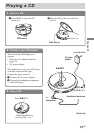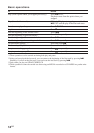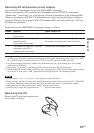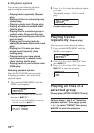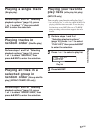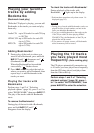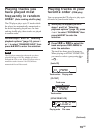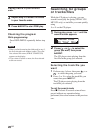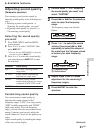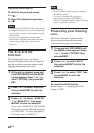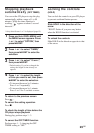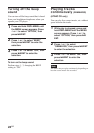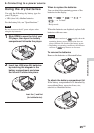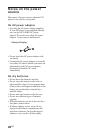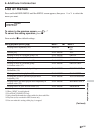21
GB
B
Available features
Adjusting sound quality
(Parametric equalizer)
You can enjoy your favorite sounds by
adjusting sound quality in the following two
ways:
• Selecting a preset sound pattern t
“Selecting the sound quality you want”
• Adjusting sound quality by yourself t
“Customizing sound quality”
Selecting the sound quality
you want
1 Press DSPL/MENU until the MENU
screen appears.
2 Press U or u to select “SOUND,” then
press u/ENT*.
*You can also use DSPL/MENU to enter the
selection as well as u/ENT.
3 Press U or u to select the sound quality
you want, then press u/ENT to enter
the selection.
Indication Sound quality
SOFT For vocals, stressing middle
range audio
ACTIVE Lively sounds, emphasizing
high and low range audio
HEAVY Powerful sounds, further
emphasizing high and low ranges
compared with ACTIVE sound
CUSTOM Customized sound
Customizing sound quality
You can customize sound quality by
adjusting the sound volume in the 3
frequency ranges “LOW” (low range audio),
“MID” (middle range audio) and “HIGH”
(high range audio). For each frequency
range, you can select the wave pattern from
among 3 patterns, and can also adjust the
sound volume in 7 levels for the pattern you
select.
Adjust sound quality by checking the shape
of the wave on the display.
1
Perform steps 1 - 3 of “Selecting
the sound quality you want” and
select “CUSTOM.”
2
Press . or > for 2 seconds or
more to select the frequency
range.
The frequency range you selected
flashes.
LOW MID HIGH
3
Press U or u to select the sound
volume, then press . or >
repeatedly to select the shape of
the wave from the 3 shapes stored
in memory for each frequency
range.
LOW MID HIGH
A: Frequency range
B: Sound volume
4
Repeat steps 2 and 3 to make
adjustment for the remaining 2
frequency ranges.
5
Press u/ENT to enter the
selection.
Available features
(Continued)