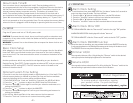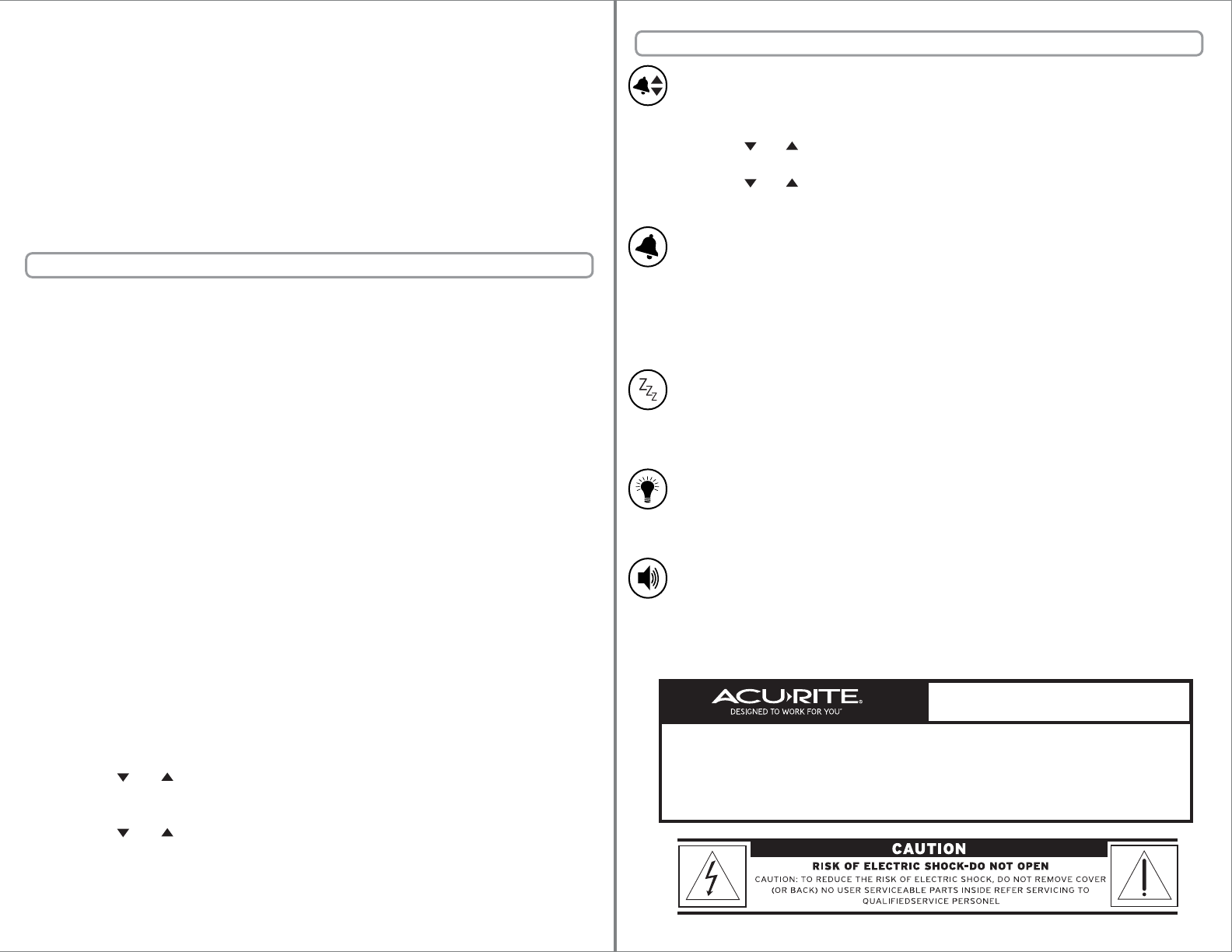
3 • SETUP
Basic Clock Setup
Optional Custom Time Setting
About Intelli-Time®
- 3 -- 2 -
Your new alarm clock is equipped with Intelli-Time technology which is
pre-programmed with the correct time and date. Intellitime instructs the clock to
self set itself once batteries are installed. The Intelli-Time feature requires an
internal memory battery to operate correctly. This battery is located in the
Intelli-Time memory battery compartment on the bottom of the clock and is
pre-installed at the factory. We suggest replacement of the backup battery every 5
years. We recommend the replacement of the backup battery in 1-2 years if the
unit is not powered on for a long period of time. Do not replace the memory battery
unless the clock is plugged in and the display is operating with the correct time.
After plugging in the clock, the clock will be set to the proper time for the default
time zone. Next, you will need to select your time zone for the clock to display
your correct time. The time zone selection switch is located on the bottom of the
alarm clock.
Another preference which may need to be set depending on your location is
Daylight Saving Time (DST). Certain areas do not observe DST, and you may need
to disable the DST setting (OFF). The DST selection switch is located on the
bottom of the alarm clock.
Plug the AC power cord into a 110v AC power outlet.
CAUTION: To prevent electric shock, do not use this plug with an extension cord,
receptacle, or any other outlet unless the blades can be fully inserted to prevent
blade exposure.
WARNING: To prevent fire or shock hazard, do not expose the alarm clock to rain
or moisture.
If you wish to set the clock slightly ahead or slightly behind, or if the Intelli-Time
inernal memory battery is allowed to go dead, you may set the time and date
simply by following the the custom setup procedure below:
1. Press AND HOLD the “clock set” button for 3 seconds, the HOUR will blink.
2. Press the “ ” or “ ” buttons to adjust the HOUR. Note the PM indicator.
3. Press the “clock set” button again to confirm your selection and move on to
setting the MINUTES.
4. Press the “ ” or “ ” buttons to adjust the MINUTES.
5. Press the “setup” button again to confirm your time setting and move on to
setting the calendar.
6. Set the Day, Month and Date in the same manner the time was set.
7. Press the “clock set” button to exit custom time setting mode.
4 • OPERATION
Volume LO/HI
You may select dimmer LO or HI by sliding the “Dimmer” switch to the desired
setting to optimize the display brightness for the location.
Dimmer LO/HI
Alarm Clock Setting
TO TURN ALARM ON: slide the “Alarm on/off” switch to the right “ON” position.
ALARM ON INDICATION: the display will indicate “alarm on”
TO TURN ALARM OFF: slide the “Alarm on/off” switch to the left “OFF” position.
Alarm Clock ON or OFF
When the alarm is sounding, you may activate the 8 minute SNOOZE function by
firmly pressing down on the backlight/snooze area at the top of the alarm clock.
The SNOOZE function may be activated up to 10 times.
Alarm Clock SNOOZE function
You may select alarm volume level LO or HI by sliding the “Dimmer” switch to the
desired setting to optimize the alarm volume for the location.
To set the alarm time, press AND HOLD the “set alarm” button for 3 seconds to
enter into alarm time set mode. The hour will flash.
2. Press the “ ” or “ ” buttons to adjust the hour, note the PM indicator.
3. Press the “set alarm” button to confirm hour selection and move on.
4. Press the “ ” or “ ” buttons to adjust the minutes.
5. Press the “set alarm” button to confirm and exit alarm time set mode.
Product Registration
To receive product information, register
your product online. It’s quick and easy!
Log on to http://www.chaneyinstrument.com/product_reg.htm